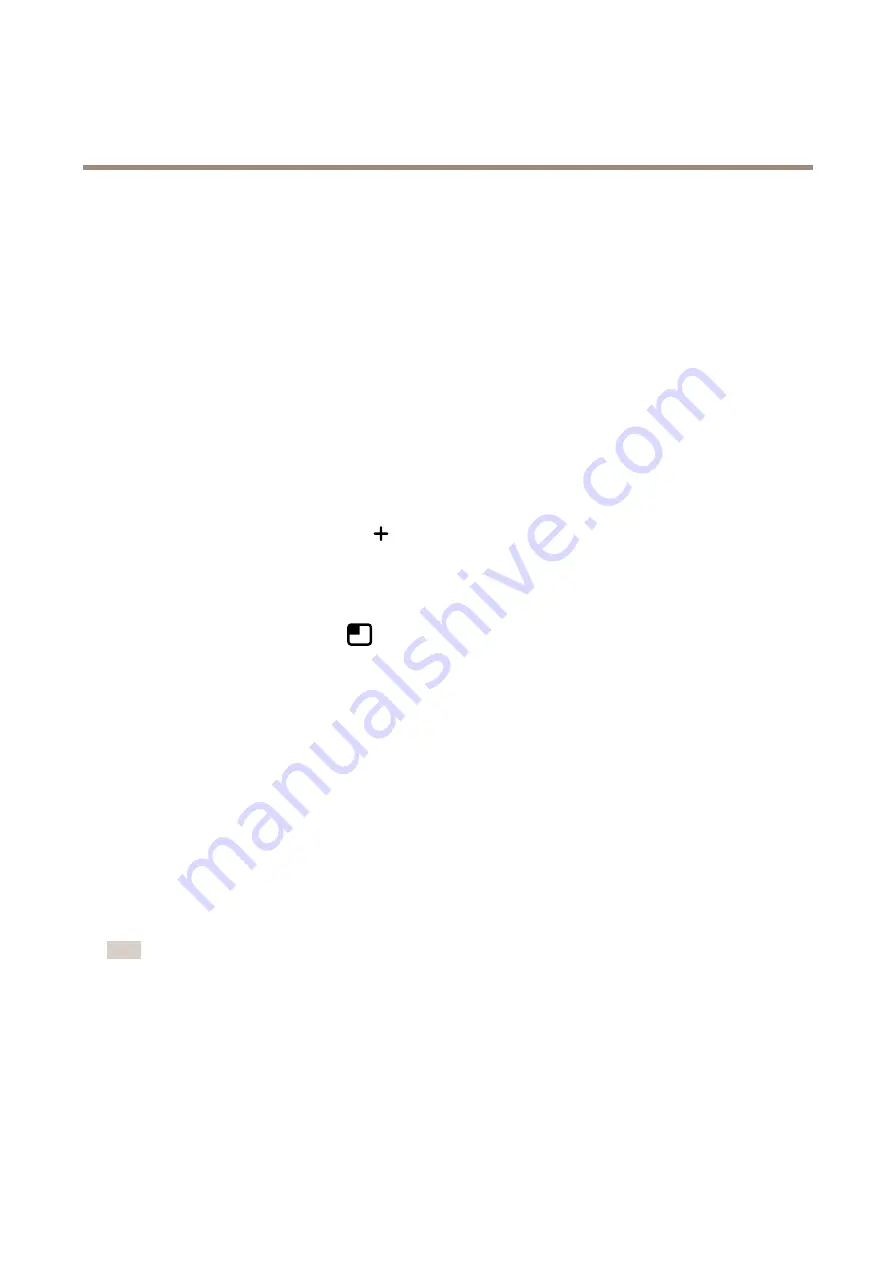
AXIS M32 Dome Camera Series
Configure your device
10. Click
Save
.
Show a text overlay in the video stream when the device detects an object
This example explains how to display the text “Motion detected” when the device detects an object.
Make sure that AXIS Object Analytics is running:
Make sure that AXIS Video Motion Detection is running:
1. Go to
Apps > AXIS Object Analytics
.
2. Go to
Apps > AXIS Video Motion Detection
.
3. Start the application if it is not already running.
4. Make sure you have set up the application according to your needs.
Add the overlay text:
1. Go to
Video > Overlays
.
2. Under
Overlays
, select
Text
and click
.
3. Enter
#D
in the text field.
4. Choose text size and appearance.
5. To position the text overlay, click
and select an option.
Create a rule:
1. Go to
System > Events
and add a rule.
2. Type a name for the rule.
3. In the list of conditions, under
Application
, select
Object Analytics
.
4. In the list of conditions, under
Application
, select
VMD4
.
5. In the list of actions, under
Overlay text
, select
Use overlay text
.
6. Select a video channel.
7. In
Text
, type “Motion detected”.
8. Set the duration.
9. Click
Save
.
Note
If you update the overlay text it will be automatically updated on all video streams dynamically.
Record video when a PIR detector senses motion
This example explains how to connect an Axis PIR detector to the camera, and set up the camera to start recording when the
detector senses motion.
Required hardware
•
3-wire cable (ground, power, I/O)
14
Содержание 02371-001
Страница 1: ...AXIS M32 Dome Camera Series AXIS M3215 LVE Dome Camera AXIS M3216 LVE Dome Camera User Manual...
Страница 33: ...AXIS M32 Dome Camera Series The device interface Click to stop the recording 33...
Страница 68: ...AXIS M32 Dome Camera Series Specifications 4 I O configured as output 5 Configurable I O 6 Configurable I O 68...





























