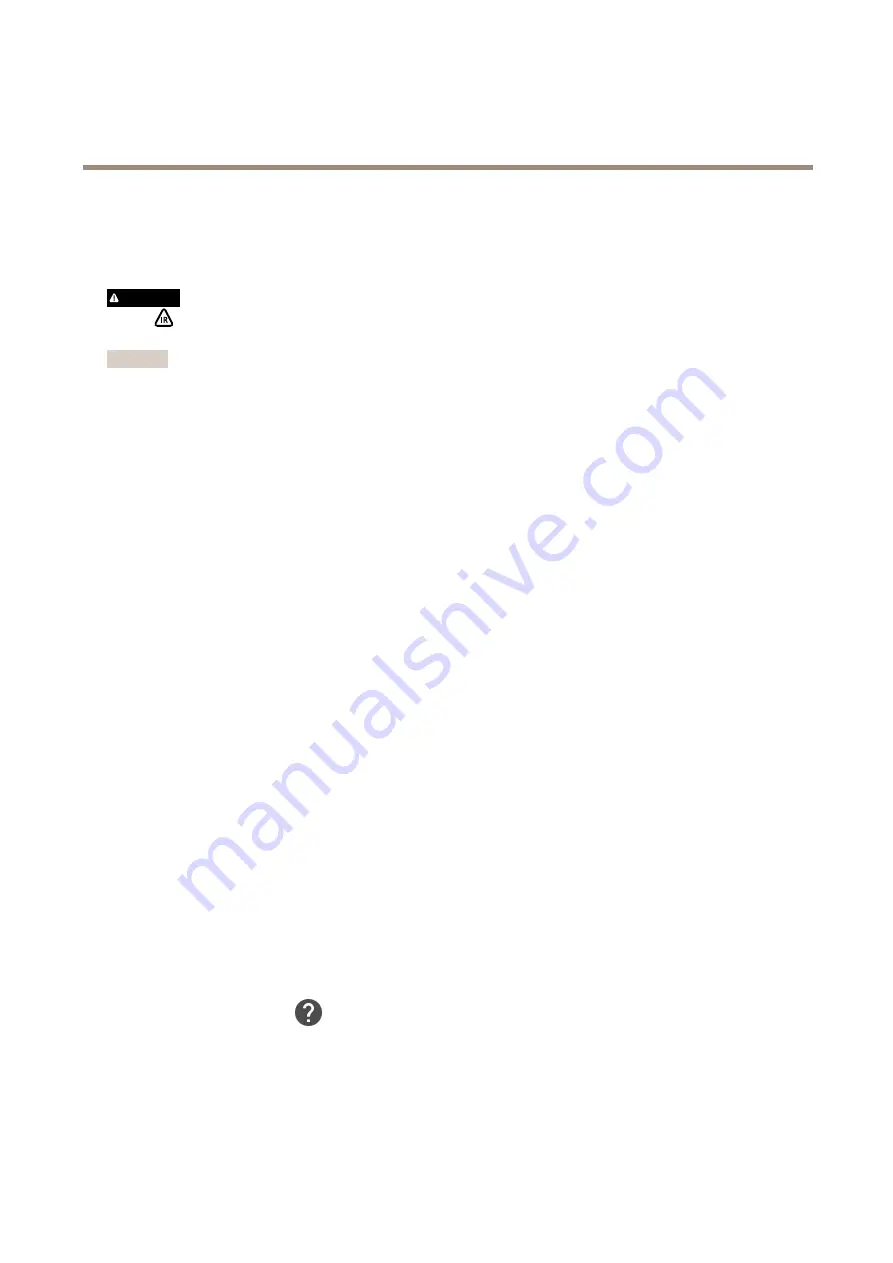
AXIS Q6315-LE PTZ Camera
Troubleshooting
Troubleshooting
Reset to factory default settings
WARNING
IR emitted from this product. Do not look at operating lamp.
Important
Reset to factory default should be used with caution. A reset to factory default resets all settings, including the IP address, to
the factory default values.
To reset the product to the factory default settings:
1. Press and hold the control button and the power button. See
.
2. Release the power button but continue to hold down the control button for 15–30 seconds until the status LED indicator
flashes amber.
3. Release the control button.
4. The process is now complete. The product has been reset to the factory default settings. If no DHCP server is available on
the network, the default IP address is
192.168.0.90
.
5. Using the installation and management software tools, assign an IP address, set the password and access the video stream.
It is also possible to reset parameters to factory default through the web interface. Go to
Settings > System > Maintenance
and
click
Default
.
Firmware options
Axis offers product firmware management according to either the active track or the long-term support (LTS) tracks. Being on the
active track means continuously getting access to all the latest product features, while the LTS tracks provide a fixed platform with
periodic releases focused mainly on bug fixes and security updates.
Using firmware from the active track is recommended if you want to access the newest features, or if you use Axis end-to-end system
offerings. The LTS tracks are recommended if you use third-party integrations, which are not continuously validated against the latest
active track. With LTS, the products can maintain cybersecurity without introducing any significant functional changes or affecting
any existing integrations. For more detailed information about Axis product firmware strategy, go to
.
Check the current firmware
Firmware is the software that determines the functionality of network devices. One of your first actions when troubleshooting a
problem should be to check the current firmware version. The latest version may contain a correction that fixes your particular
problem.
To check the current firmware:
1. Go to the product’s webpage.
2. Click on the help menu
.
3. Click
About
.
22







































