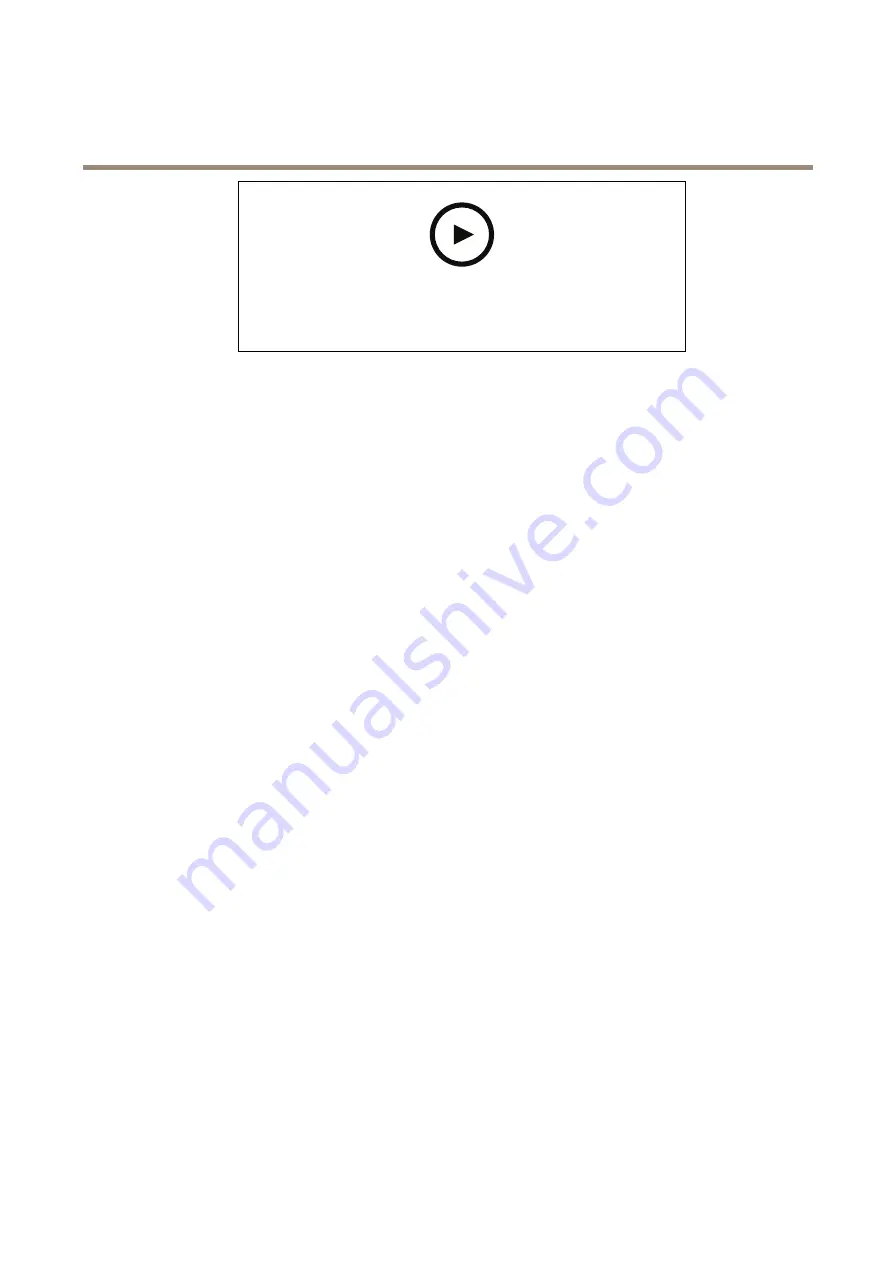
AXIS Q6315-LE PTZ Camera
Additional settings
To watch this video, go to the web version of this document.
www.axis.com/products/online-manual/57873#t10103832
How to show text overlay when the camera detects motion
Make sure that AXIS Video Motion Detection is running:
1. Go to
Settings > Apps
>
AXIS Video Motion Detection
.
2. Start the application if it is not already running.
3. Make sure you have set up the application according to your needs.
Add the overlay text:
4. Go to
Settings > Overlay
.
5. Enter
#D
in the text field.
6. Choose text size and appearance.
Create a rule:
7. Go to
System > Events > Rules
and add a rule.
8. Type a name for the rule.
9. In the list of conditions, select AXIS Video Motion Detection.
10. In the list of actions, select
Use overlay text
.
11. Select a view area.
12. Type “Motion detected”.
13. Set the duration.
14. Click
Save
.
Show the pan or tilt position as a text overlay
You can show the pan or tilt position as an overlay in the image.
1. Go to
Settings > Overlay
and click
Create overlay
.
2. Select
Text
and click
Create
.
3. In the text field, type
#x
to show the pan position.
Type
#y
to show the tilt position.
4. Choose appearance, text size, and alignment.
5. The current pan and tilt positions show up in the live view image and in the recording.
10

























