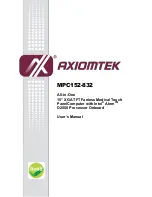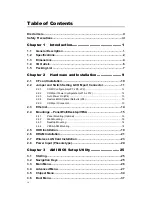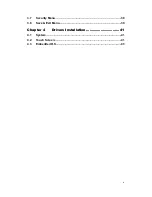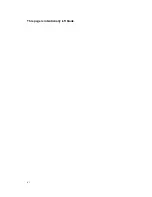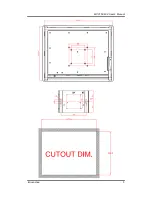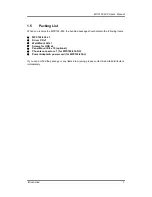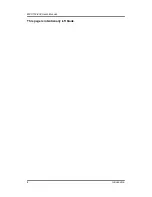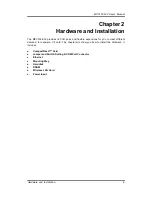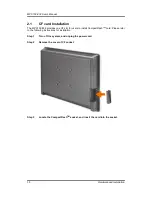Отзывы:
Нет отзывов
Похожие инструкции для MPC152-832

G41D-M7
Бренд: Biostar Страницы: 47

H61M-DG3
Бренд: ASROCK Страницы: 138
AR0140CS2M00AUEAH3-GEVB
Бренд: ON Semiconductor Страницы: 5

MITX-DNV0 Series
Бренд: Quanmax Страницы: 84

KSZ8081MNX
Бренд: Micrel Страницы: 14

RAK8213
Бренд: RAK Страницы: 17

EmbCore ROM-7421
Бренд: Advantech Страницы: 25

40C
Бренд: Yamaha Страницы: 114

TA970
Бренд: Biostar Страницы: 51

LE-575
Бренд: Commell Страницы: 61

EMX-965GME
Бренд: Intel Страницы: 43

MB47N
Бренд: Shuttle Страницы: 80

nCK804a-LFS
Бренд: AOpen Страницы: 44

DisplayPort VIP Input Board
Бренд: Lattice Страницы: 21

720MX Series
Бренд: Foxconn Страницы: 108

D1521D4U-2L+
Бренд: ASROCK Страницы: 97

AVR-BLE
Бренд: Microchip Technology Страницы: 30

225HYD DUO
Бренд: MAX power Страницы: 20