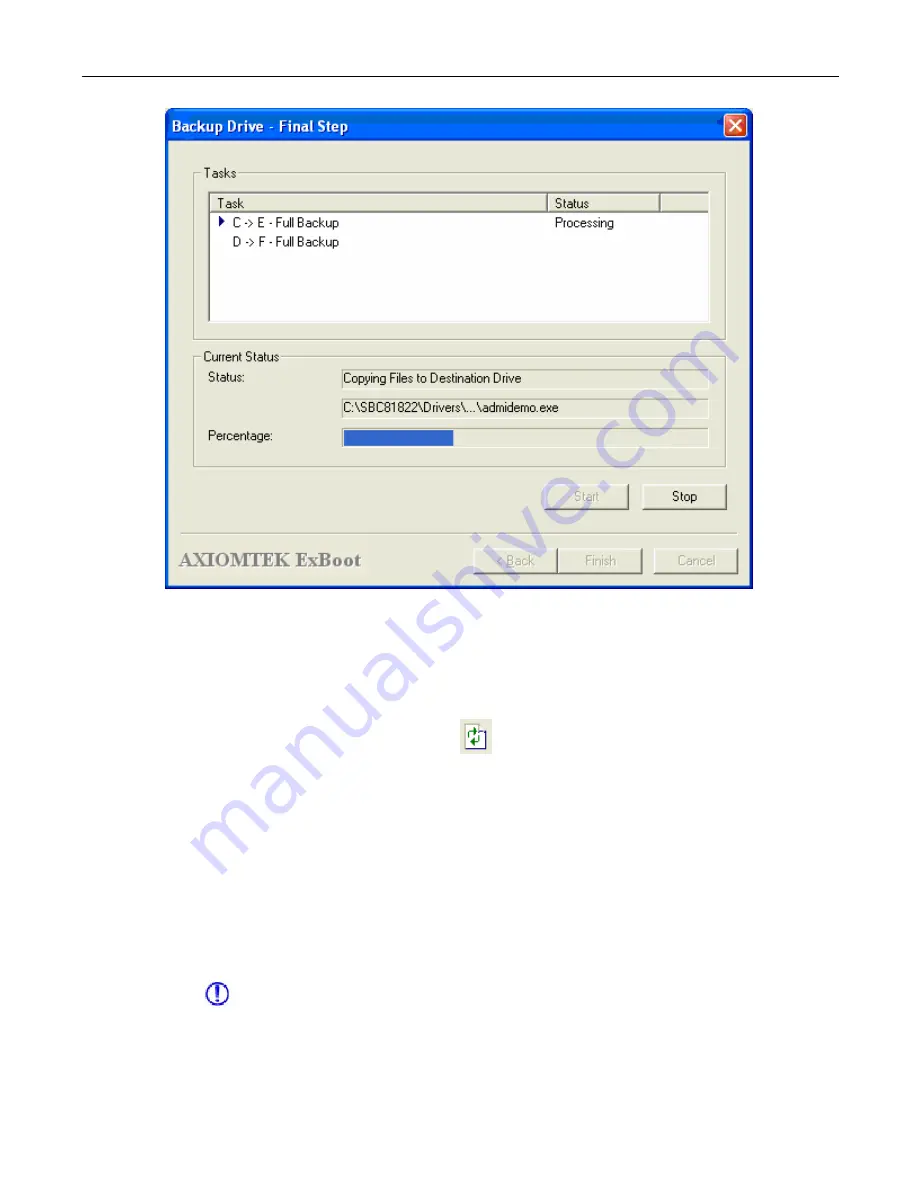
ExBoot
You can watch the progress of the backup on the screen.
Rescan Disks
Click the
Rescan Disks
button (
) any time you want to rescan your computer
to discover new disks or remove disks that are no longer attached to your
computer.
Restore a Drive
The ability to quickly restore a drive after failure is crucial. With ExBoot, instead of
needing to install the operating system and all of your applications on your
replacement hard drive, you can rapidly boot your system from the external USB
drive and restore the new hard drive to match the original one.
Note: Because the recovery feature in ExBoot restores the
entire
drive, the menu
option and button will not be available until you have booted your computer from
the external USB drive.
If you have a hard drive failure, you should do the following:
ExBoot User Guide
16
Содержание EXB-0111
Страница 5: ...ExBoot ExBoot Console ExBoot features an easy to use console ExBoot User Guide 5...
Страница 9: ...ExBoot 3 Select the source drive s that you want to back up ExBoot User Guide 9...
Страница 13: ...ExBoot You can watch the progress of the preparation on the screen ExBoot User Guide 13...
Страница 15: ...ExBoot 9 Click Start button to begin the backup ExBoot User Guide 15...
Страница 18: ...ExBoot 4 Select which version of backup image you want to restore for each partition ExBoot User Guide 18...
Страница 19: ...ExBoot 5 Click Next button to view the restore tasks ExBoot User Guide 19...
Страница 20: ...ExBoot 6 Click Start button to begin the restore ExBoot User Guide 20...
Страница 23: ...ExBoot 3 Please check a task and select the time you want the system to restore to ExBoot User Guide 23...
Страница 24: ...ExBoot 4 Click Next button to see the Point In Time Recovery tasks you have just selected ExBoot User Guide 24...




























