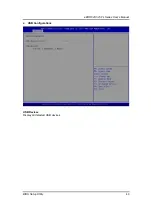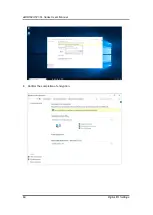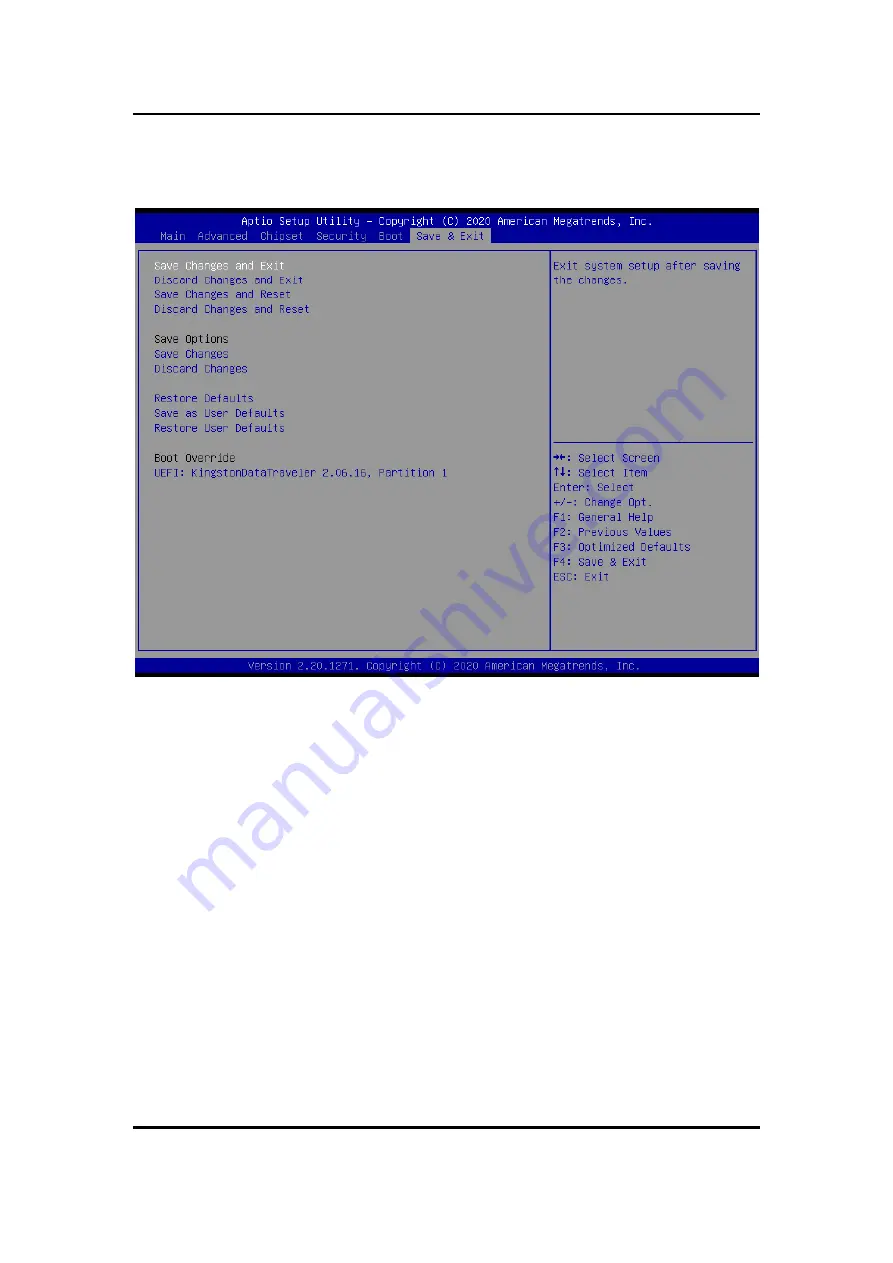
eBOX640-521-FL Series U
ser’s Manual
BIOS Setup Utility
51
4.8
Save & Exit Menu
The Save & Exit menu allows users to load system configuration with optimal or fail-safe
default values.
Save Changes and Exit
When users have completed the system configuration changes, select this option to leave
Setup and return to Main Menu. Select Save Changes and Exit from the Save & Exit menu
and press <Enter>. Select Yes to save changes and exit.
Discard Changes and Exit
Select this option to quit Setup without making any permanent changes to the system
configurations and return to Main Menu. Select Discard Changes and Exit from the Save &
Exit menu and press <Enter>. Select Yes to discard changes and exit.
Save Changes and Reset
When completed the system configuration changes, select this option to leave Setup and
reboot the computer so the new system configurations take effect. Select Save Changes and
Reset from the Save & Exit menu and press <Enter>. Select Yes to save changes and reset.
Discard Changes and Reset
Select this option to quit Setup without making any permanent changes to the system
configuration and reboot the computer. Select Discard Changes and Reset from the Save &
Exit menu and press <Enter>. Select Yes to discard changes and reset.
Содержание eBOX640-521-FL Series
Страница 1: ...eBOX640 521 FL Series Embedded System User s Manual ...
Страница 13: ...eBOX640 521 FL Series User s Manual Introduction 5 1 3 2 Wall mount Bracket Dimensions ...
Страница 38: ...eBOX640 521 FL Series User s Manual Jumper Connector Settings 30 This page is intentionally left blank ...
Страница 43: ...eBOX640 521 FL Series User s Manual BIOS Setup Utility 35 ...
Страница 50: ...eBOX640 521 FL Series User s Manual BIOS Setup Utility 42 PCH HW This screen shows ME Firmware information ...
Страница 62: ...eBOX640 521 FL Series User s Manual 54 Watchdog Timer This page is intentionally left blank ...
Страница 68: ...eBOX640 521 FL Series User s Manual 60 Digital I O Settings 4 Confirm the completion of encryption ...
Страница 71: ...eBOX640 521 FL Series User s Manual TPM Settings 63 ...
Страница 72: ...eBOX640 521 FL Series User s Manual 64 Digital I O Settings This page is intentionally left blank ...