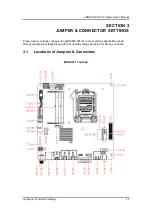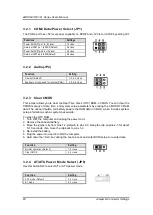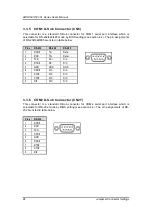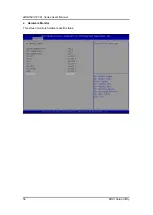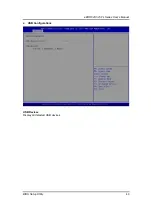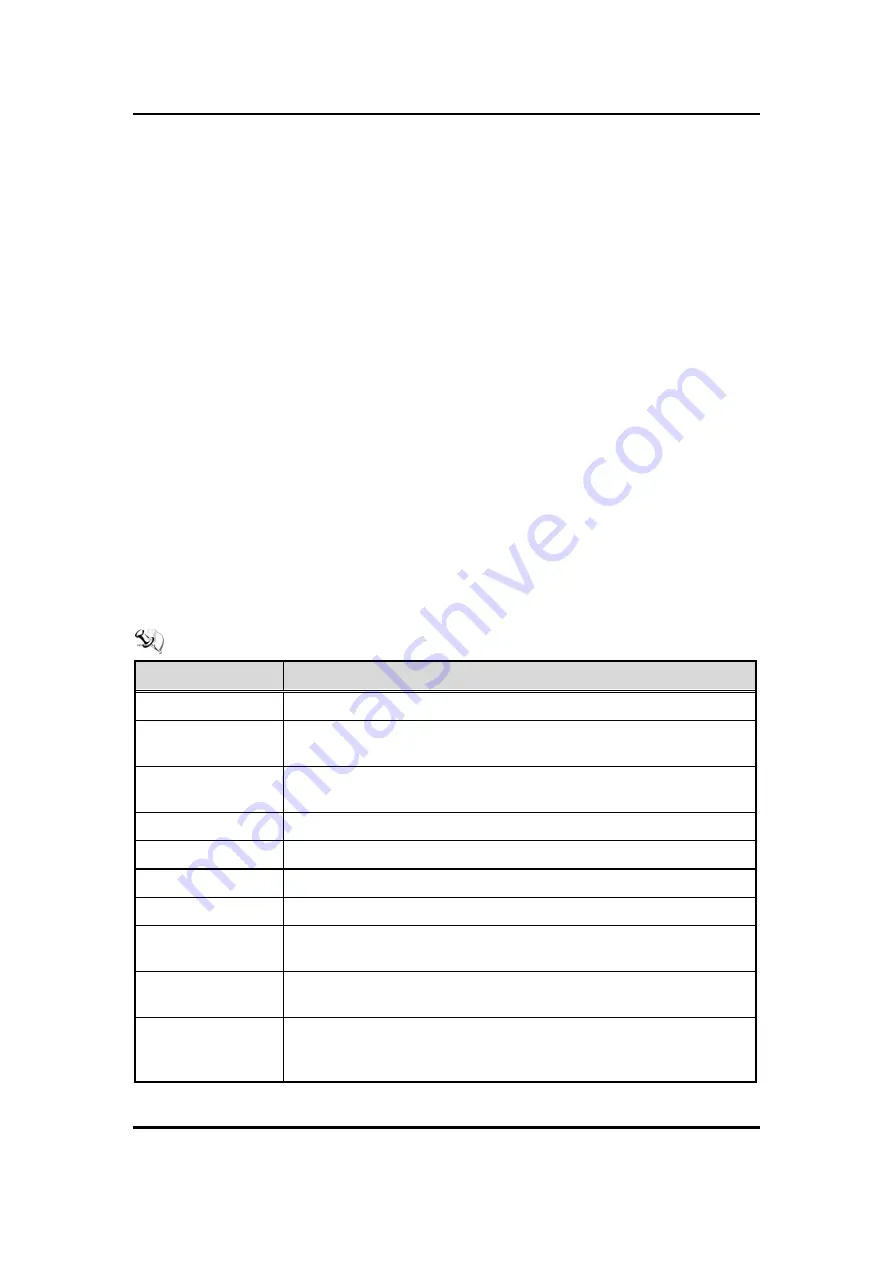
eBOX640-521-FL Series U
ser’s Manual
BIOS Setup Utility
31
SECTION 4
BIOS SETUP UTILITY
This section provides users with detailed description how to set up basic system
configuration through the BIOS setup utility.
4.1
Starting
To enter the setup screens, follow the steps below:
1.
Turn on the computer and press the <Del> key immediately.
2.
After press the <Del> key, the main BIOS setup menu displays.
Users
can access to
other setup screens, such as the Advanced and Chipset menus, from the main BIOS
setup menu.
It is strongly recommended that
users
should avoid changing the chipset’s defaults. Both AMI
and system manufacturer have carefully set up these defaults that provide the best
performance and reliability.
4.2
Navigation Keys
The BIOS setup/utility uses a key-based navigation system called hot keys. Most of the BIOS
setup utility hot keys can be used at any time during the setup navigation process. These keys
include <F1>, <F2>, <Enter>, <ESC>, <Arrow> keys, and so on.
【
Note
】
Some of the navigation keys differ from one screen to another.
Hot Keys
Description
Left/Right
The Left and Right <Arrow> keys allow users to select a setup screen.
Up/Down
The Up and Down <Arrow> keys allow users to select a setup screen or
sub-screen.
+
Plus/Minus
The Plus and Minus <Arrow> keys allow users to change the field value of a
particular setup item.
Tab
The <Tab> key allows users to select setup fields.
F1
The <F1> key allows users to display the General Help screen.
F2
The <F2> key allows users to Load Previous Values.
F3
The <F3> key allows users to Load Optimized Defaults.
F4
The <F4> key allows users to save any changes they made and exit the
Setup. Press the <F4> key to save any changes.
Esc
The <Esc> key allows users to discard any changes they made and exit the
Setup. Press the <Esc> key to exit the setup without saving any changes.
Enter
The <Enter> key allows users to display or change the setup option listed
for a particular setup item. The <Enter> key can also allow users to display
the setup sub- screens.
Содержание eBOX640-521-FL Series
Страница 1: ...eBOX640 521 FL Series Embedded System User s Manual ...
Страница 13: ...eBOX640 521 FL Series User s Manual Introduction 5 1 3 2 Wall mount Bracket Dimensions ...
Страница 38: ...eBOX640 521 FL Series User s Manual Jumper Connector Settings 30 This page is intentionally left blank ...
Страница 43: ...eBOX640 521 FL Series User s Manual BIOS Setup Utility 35 ...
Страница 50: ...eBOX640 521 FL Series User s Manual BIOS Setup Utility 42 PCH HW This screen shows ME Firmware information ...
Страница 62: ...eBOX640 521 FL Series User s Manual 54 Watchdog Timer This page is intentionally left blank ...
Страница 68: ...eBOX640 521 FL Series User s Manual 60 Digital I O Settings 4 Confirm the completion of encryption ...
Страница 71: ...eBOX640 521 FL Series User s Manual TPM Settings 63 ...
Страница 72: ...eBOX640 521 FL Series User s Manual 64 Digital I O Settings This page is intentionally left blank ...