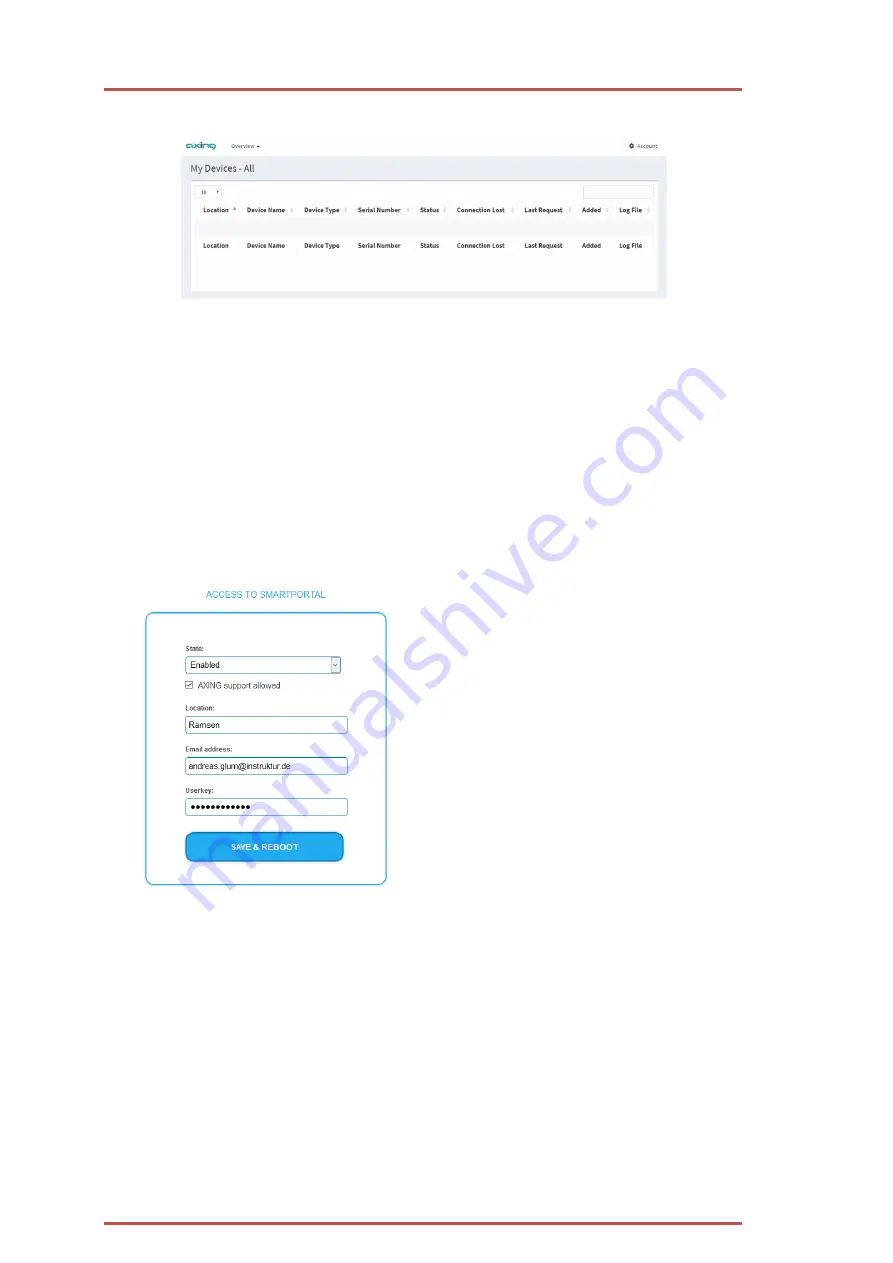
Operation instructions |
SMART
Portal
6
2018-10-13 | Technical improvements, changes in design, printing- and other errors expected.
The page
My Devices - All
in the SMARTPortal appears.
The table is initially empty because there is no device connected to the SMARTPortal yet.
2.3.
Connect devices to the SMARTPortal
To connect the headends to the SMARTPortal the only requirement is an internet connection (eg via LAN, EoC, EoC WLAN
bridge, 3G / LTE router). There is no complicated configuration of a router and no additional software for the
Notebook/Tablet/Smartphone needed.
2.3.1.
Access to the SMARTPortal
Enable access to the SMARTPortal
The access to the SMARTPortal will be activated in the headend software under MAINTENANCE> ACCESS TO
THE SMART PORTAL. The access data and login details must be entered.
In the
State
field, select
Enabled
.
If desired, enable the option
AXING support
allowed
.
In the
Location
field, enter a name for the
location of the headend. This term will appear
later in the SMARTPortal and helps to identify
the headend.
In the
E-mail adress
field, enter the e-mail
address with which you registered in the
SMARTPortal.
In the
Userkey
field, enter the user key user key
which you received when registering at the
SMARTPortal.
Click on
Save & Reboot
. The data is saved, the
headend is restarted and the connection to the
SMARTPortal is established.
Note:
If an incorrect e-mail address or an incorrect
user key has been entered, an error message
appears.
Содержание SMARTPortal
Страница 1: ...SMARTPortal Weltweiter Zugriff auf Produkte von AXING www axing smartportal com Betriebsanleitung ...
Страница 19: ...2018 10 13 Technische Verbesserungen Änderungen im Design Druckfehler und Irrtümer vorbehalten 19 ...
Страница 21: ...SMARTPortal Worldwide access on AXING products www axing smartportal com Operation instructions ...





























