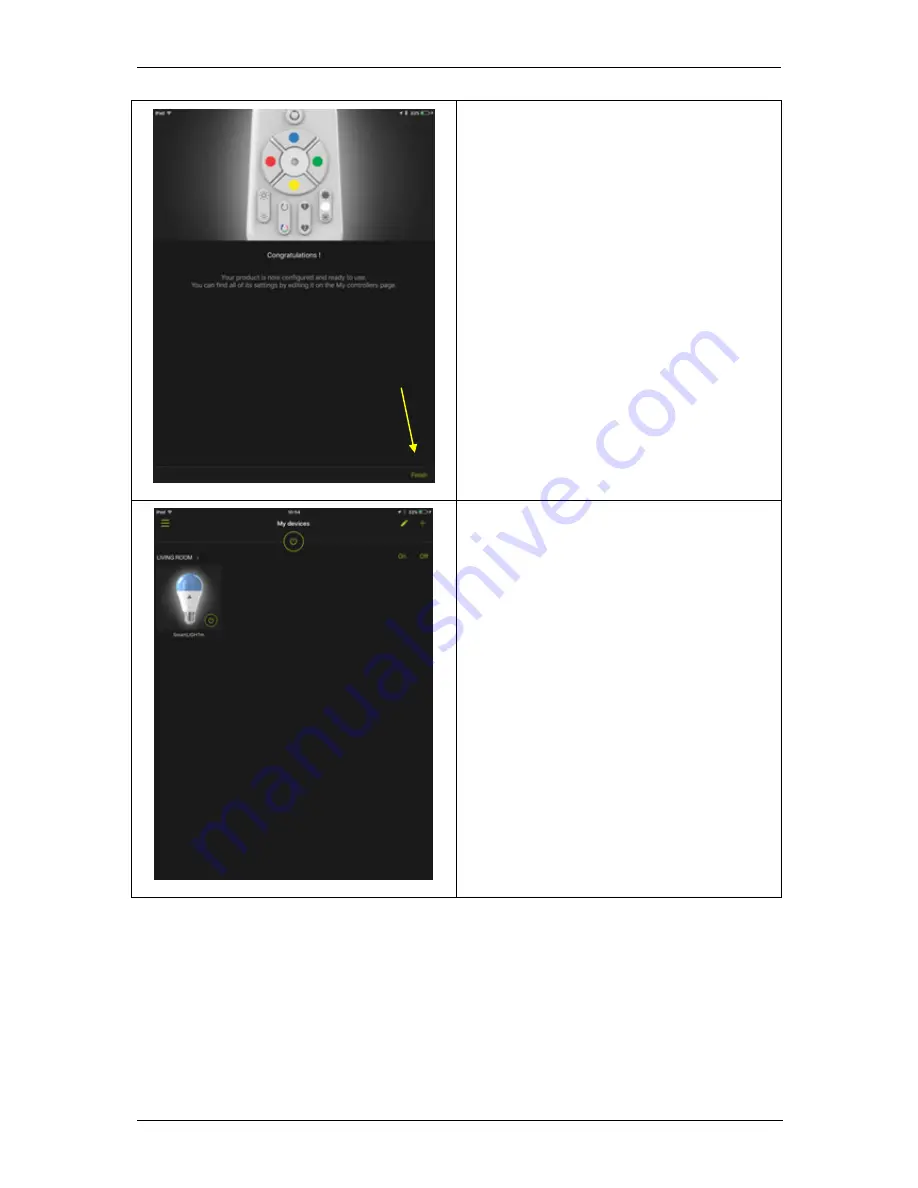
Ref: 1.8 User Guide LED Bulbs Bluetooth Mesh
AwoX
Confidential Document – Do not copy
Page: 19 of 60
25.
The remote control configuration is now
complete.
26.
Click Finish.
27.
The application automatically redirects
you to the My devices menu.
The bulb (or bulbs) associated with the
remote control is now visible and
controllable from the application and
the remote control.
















































