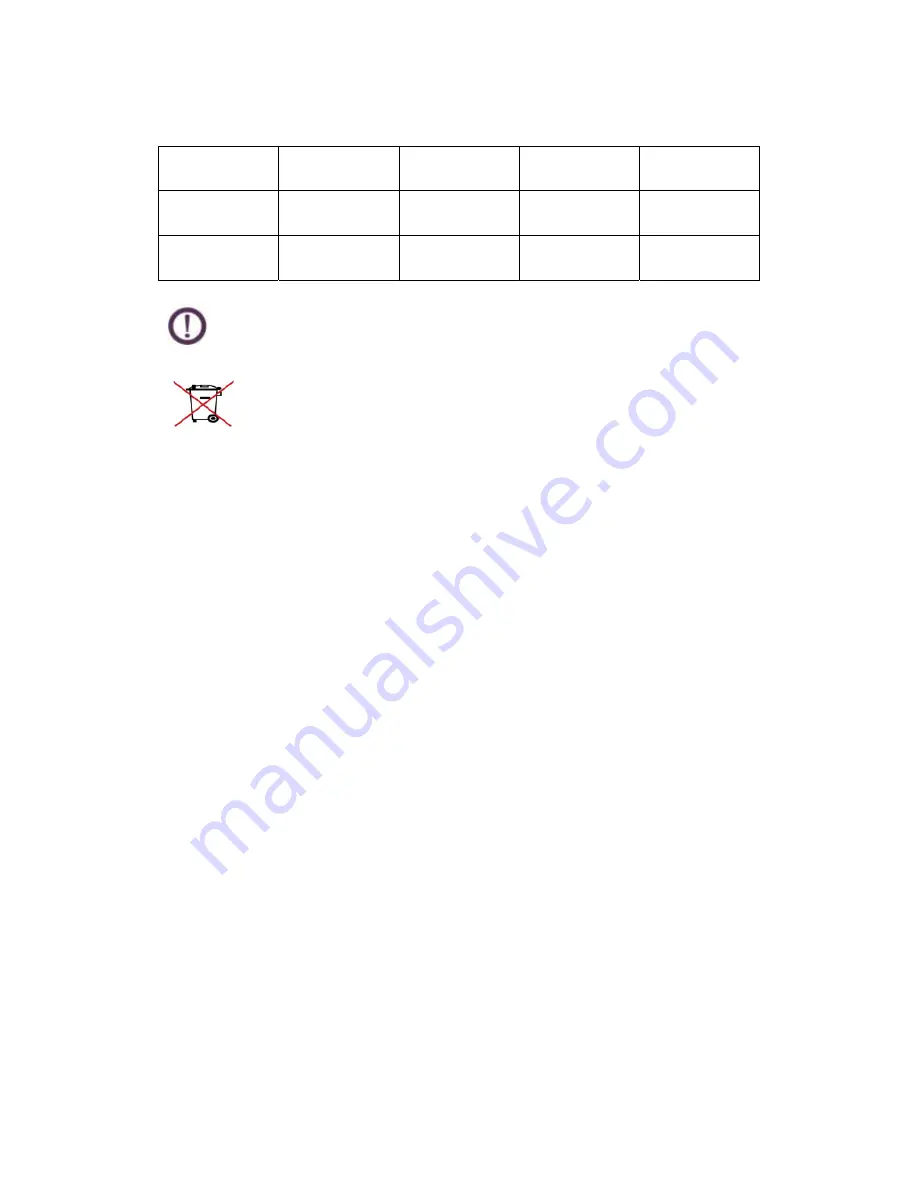
27
4-8 Recommended schedule of routine maintenance
Shell cleaning
Screen cleaning
Keyboard
cleaning
Touch
pad
cleaning
Weekly
maintenance
√
√
√
Monthly
maintenance
√
Wipe the shell with non-corrosive neutral detergent.
All the electronic components such as the battery and display must be disposed
properly. Do not discard them randomly or as household waste into the trashcan. It
is recommended to dispose them in a recycling manner.
4-9 Other safety instructions
1. The laptop can only be used at 5 to 35 .
℃
℃
2. Do not carry or pack the operating laptop in any article which may reduce air circulation.
3. Do not place the laptop in an uneven or unstable working environment.
4. The laptop can be checked in the conveyor belt type X-ray machine. However, it must be
prevented from contact with the magnetic sensor or magnet.
5. To use the laptop in a flight, first consult the related airline service and operation specifications.
6. Do not place heavy objects or books, papers and other objects on the laptop. Do not close the
laptop cover with excessive forces to avoid LCD damage.
7. Keep the laptop away from magnetic materials (such as the speaker and TV).
8. Do not use the laptop in rain or damp environments.
9. Do not use the modem for access to the Internet in lightning storms to avoid remote electric
shock.
10. Do not use the laptop in dusty places. Dust may easily result in faults.
11. Do not use the laptop in places where combustible gas such as natural gas leaks.







































