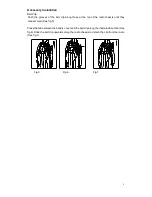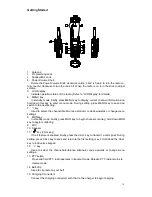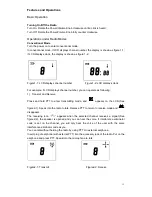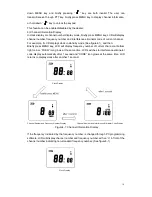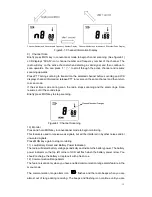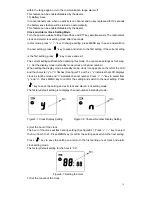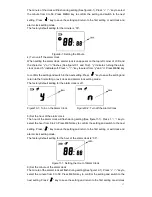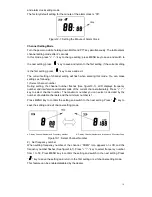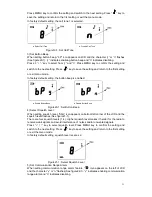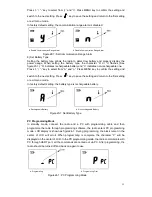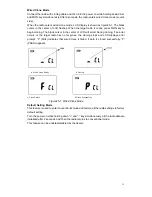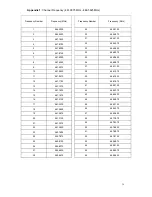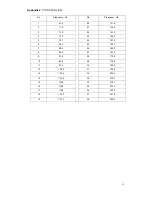23
Wired Clone Mode
Connect the radio with cloning cable and then turn the power on while holding down CALL
and MON key simultaneously. After 2 seconds, the radio enters wired clone mode (source
side).
When the radio enters wired clone mode, LCD display is shown as figure25-1. The black
cursor in the center of LCD flashes. When the target radio is ready, press MON key to
begin cloning. The black cursor in the center of LCD will scroll. During cloning, if an error
occurs or the target radio has no response, the cloning stops and LCD displays error
prompt. “F” (FAIL) indicates that wired clone is failed. If data is cloned successfully, “P”
(PASS) appears.
a. Wired Clone Ready b. Cloning
c. Clone Failure d. Clone Successfully
Figure25-1: Wired Clone Mode
Default Setting Mode
This feature is used to enter conventional mode and restore all the radio settings to factory
default setting.
Turn the power on while holding down “+” and “-” key simultaneously, all the radio data are
initialized after 2 seconds. And then the radio returns to conventional mode.
This feature can be enabled/disabled by the dealer.