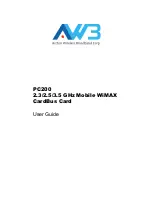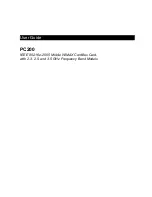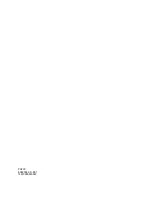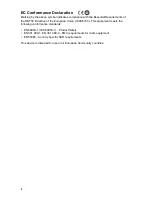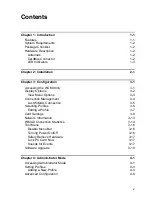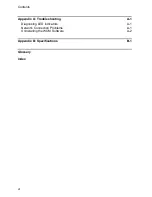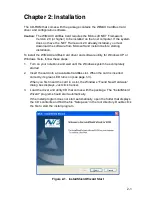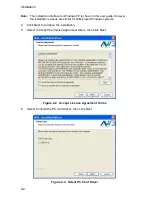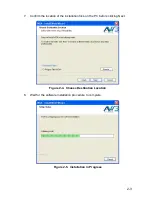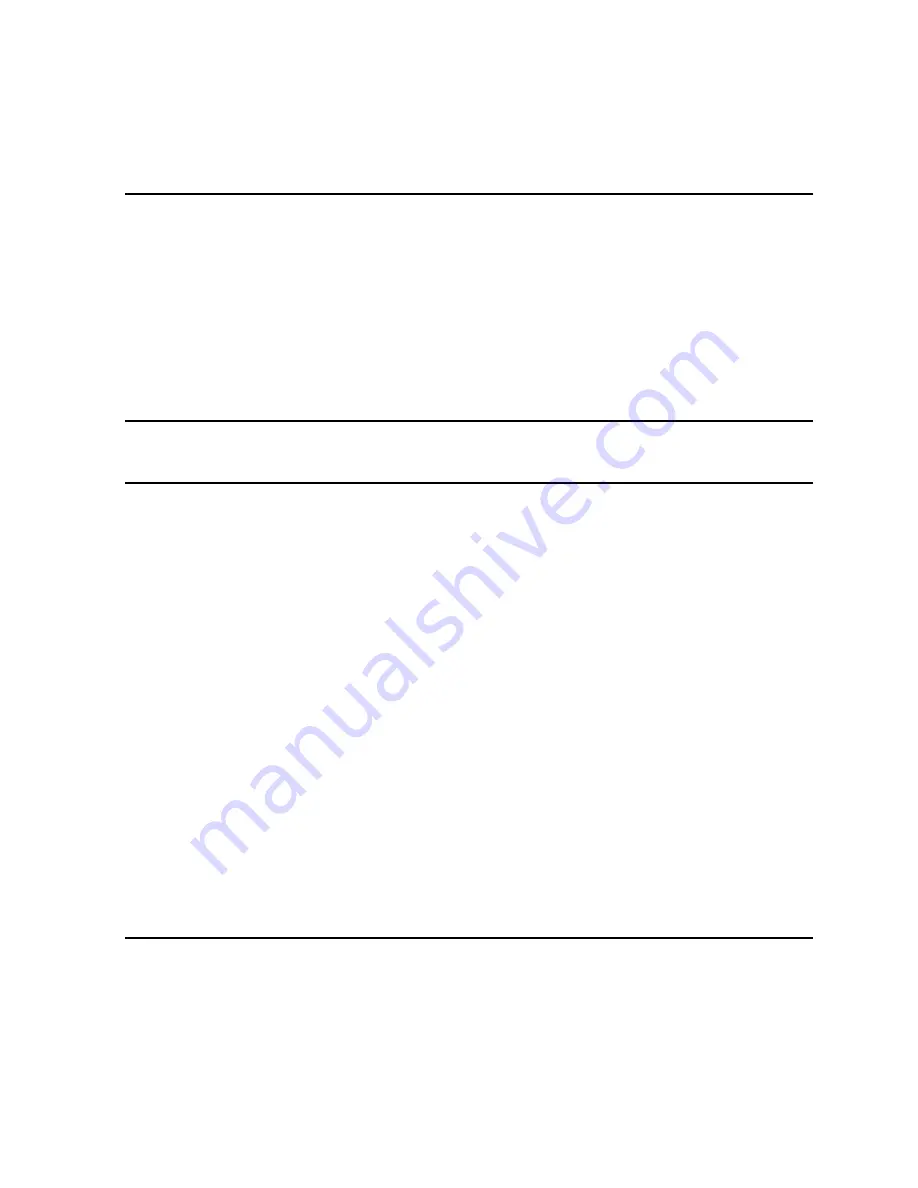
v
Contents
Chapter 1: Introduction
1-1
Features 1-1
System Requirements
1-2
Package Checklist
1-2
Hardware Description
1-2
Antennas 1-2
CardBus Connector
1-2
LED Indicators
1-3
Chapter 2: Installation
2-1
Chapter 3: Configuration
3-1
Accessing the WCM Utility
3-1
Display Options
3-2
View Menu Options
3-3
Connection Management
3-4
Lost WiMAX Connection
3-5
Selecting Profiles
3-6
Editing a Profile
3-7
Card Settings
3-9
Network Information
3-13
WiMAX Connection Statistics
3-14
Tool Menu
3-16
Disable Menu Bar
3-16
Turning Power On/Off
3-16
Safely Remove Hardware
3-17
Lock PC Card Now
3-17
Sounds for Events
3-17
Software Upgrade
3-19
Chapter 4: Administrator Mode
4-1
Accessing Administrator Mode
4-1
Setting Profiles
4-3
Adding a New Profile
4-4
Advanced Configuration
4-8
Содержание PC200
Страница 1: ...PC200 2 3 2 5 3 5 GHz Mobile WiMAX CardBus Card User Guide ...
Страница 2: ......
Страница 4: ...PC200 E082008 CS R01 149100000300W ...
Страница 8: ...iv ...
Страница 14: ...Introduction 1 4 ...