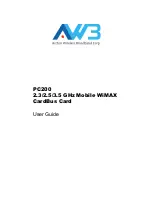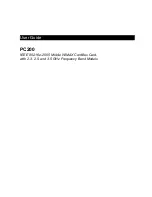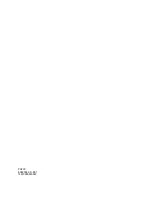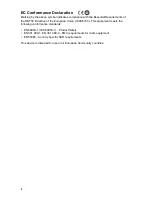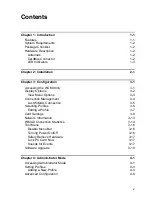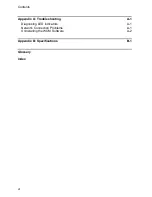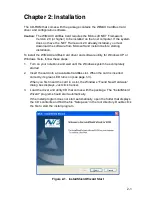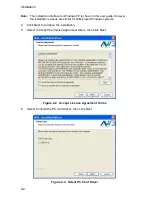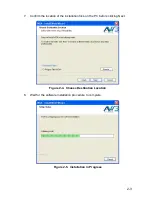i
Compliances
Federal Communication Commission Interference Statement
This equipment has been tested and found to comply with the limits for a Class B digital
device, pursuant to Part 15 of the FCC Rules. These limits are designed to provide
reasonable protection against harmful interference in a residential installation. This
equipment generates, uses and can radiate radio frequency energy and, if not installed
and used in accordance with the instructions, may cause harmful interference to radio
communications. However, there is no guarantee that interference will not occur in a
particular installation. If this equipment does cause harmful interference to radio or
television reception, which can be determined by turning the equipment off and on, the
user is encouraged to try to correct the interference by one of the following measures:
• Reorient or relocate the receiving antenna
• Increase the separation between the equipment and receiver
• Connect the equipment into an outlet on a circuit different from that to which the receiver
is connected
• Consult the dealer or an experienced radio/TV technician for help
This device complies with Part 15 of the FCC Rules. Operation is subject to the following
two conditions: (1) This device may not cause harmful interference, and (2) this device
must accept any interference received, including interference that may cause undesired
operation.
FCC Caution:
Any changes or modifications not expressly approved by the party
responsible for compliance could void the user’s authority to operate this equipment.
FCC ID:
V8YFW638PC25000W is for 2.5G only.
IMPORTANT NOTE: FCC Radiation Exposure Statement
This equipment complies with FCC radiation exposure limits set forth for an uncontrolled
environment. End users must follow the specific operating instructions for satisfying RF
exposure compliance. To maintain compliance with FCC RF exposure compliance
requirements, please follow operation instruction as documented in this manual.
This transmitter must not be co-located or operating in conjunction with any other antenna
or transmitter.
The availability of some specific channels and/or operational frequency bands are country
dependent and are firmware programmed at the factory to match the intended
destination. The firmware setting is not accessible by the end user.
SAR (Specific Absorption Rate) Compliance Statement
SAR compliance has been established in typical laptop computer(s) with a CardBus slot,
and the product can be used in typical laptop computers with CardBus slots. Other
applications, such as handheld PCs or similar devices have not been verified and may not
be in compliance with related RF exposure rules and such use shall be prohibited.
"Due to the essential high output power natural of WiMAX device, use of this
Содержание PC200
Страница 1: ...PC200 2 3 2 5 3 5 GHz Mobile WiMAX CardBus Card User Guide ...
Страница 2: ......
Страница 4: ...PC200 E082008 CS R01 149100000300W ...
Страница 8: ...iv ...
Страница 14: ...Introduction 1 4 ...