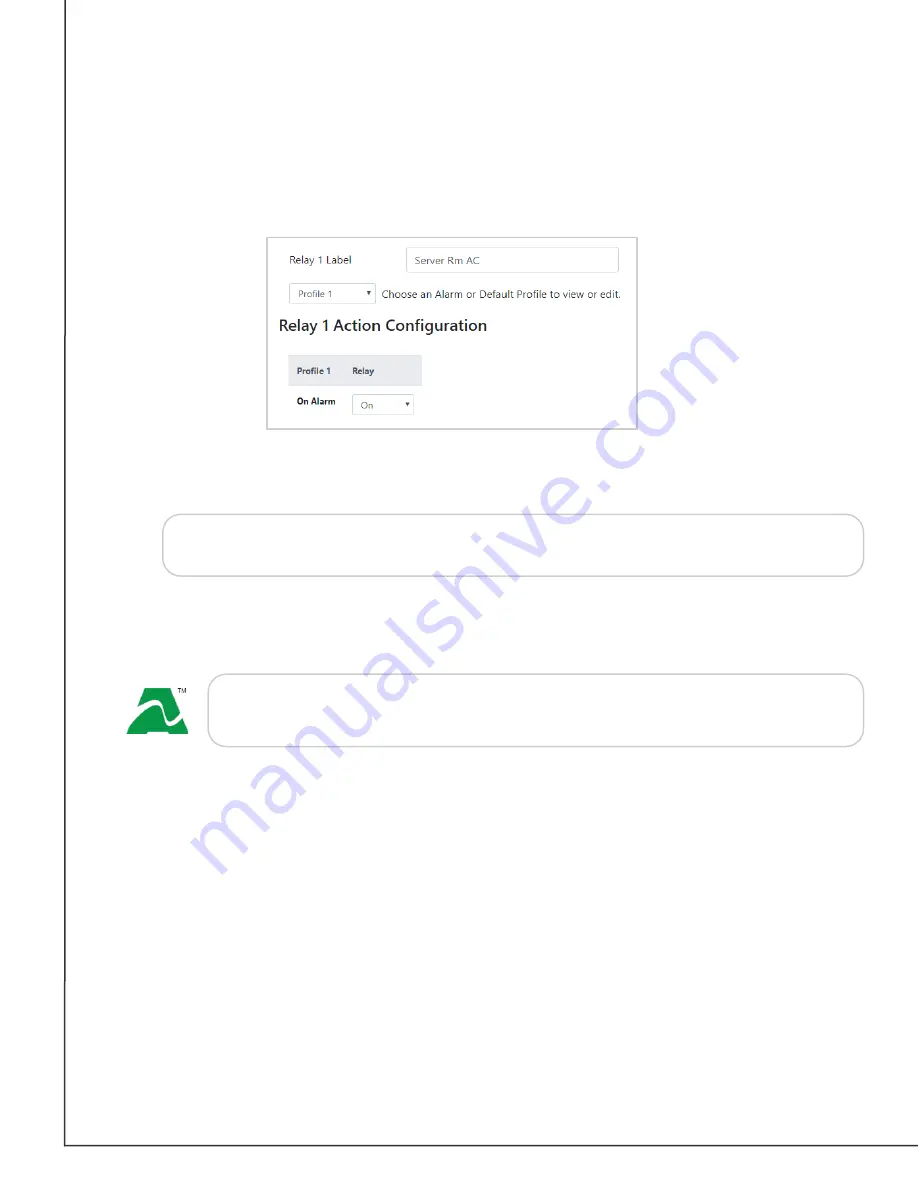
AVTECH Software, Inc.
Page 23
AVTECH.com
Room Alert S Models (RA32S-DAP-RAS & RA12S-DAP-RAS)
Relay Action Configuration
Here you may set the devices connected through the built-in relay output port(s) to turn on
or off in response to your Room Alert sensors going in and out of alarm state.
In this example, we’ll configure Relay 1.
1. In
Relay 1 Label
, you may leave the default, “Internal Relay 1,” or enter something
more descriptive, such as “Server Rm AC.”
Tip
2.
Choose the Profile you wish to configure in the Profile drop-down list. Depending on
your model, you may have up to 5 available Profiles, plus a “Default” profile where you
can configure the built-in Relay’s default behavior.
Associate Alarm Profiles With Sensors
Each sensor is set at Profile 1 by default; connected light towers, built-in LTA relays, Relay
Switches and built-in relay outputs execute Profile 1 when that sensor goes into an alarm
state.
You may associate a profile with a sensor by following the steps below. In this example from
our Room Alert 32S, you can see we have 5 profiles to choose from:
1. Navigate to
Settings
→
Sensors
.
2.
Find your sensor’s interface and choose the profile you’ve configured from the drop-
down list in
Use Alarm Profile
.
Room Alert 32S &12S relay labels may be up to 30 characters and can include
the following: letters, numbers, spaces, and special characters.
The Room Alert 32S offers a “Default” profile plus 5 additional profiles.
The Room Alert 12S offers a “Default” profile plus 3 additional profiles.





























