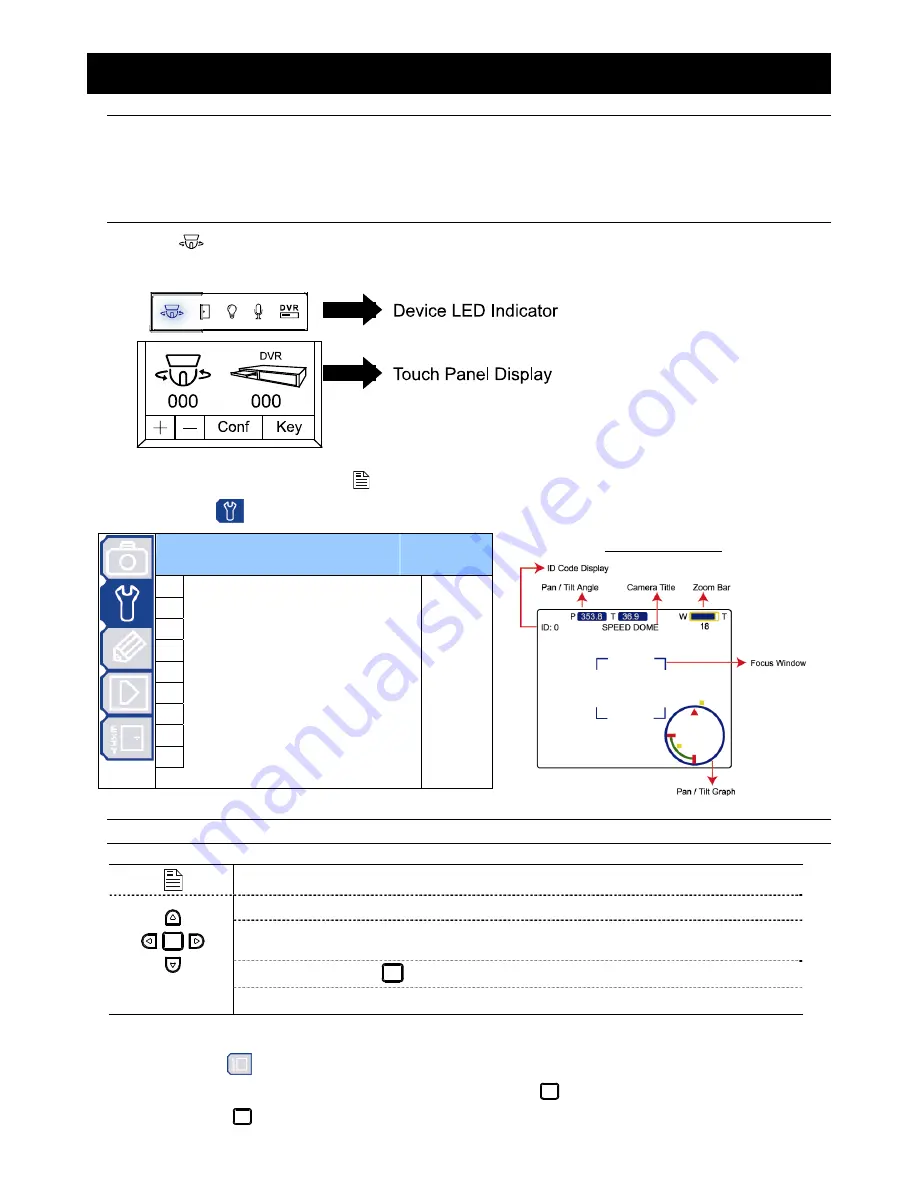
MAIN MENU – TOOLS
-14-
6. MAIN MENU – TOOLS
Note:
The following description assumes that users are using our brand’s keyboard controller to control the speed
dome camera.
For details about using the DVR or other brand’s keyboard controller to control the speed dome camera,
please refer to “APPENDIX 2 CAMERA CONTROL VIA OUR DVR” at page 27, or “APPENDIX 3 CAMERA
CONTROL VIA OTHER KEYBOARD CONTROLLER” at page 28.
Press
on the keyboard controller to enter the camera control mode, or use the stylus to click the speed dome
camera icon on the touch panel of the controller to enter the camera control mode, as shown in the picture below.
In the camera control mode, press
on the controller to access the main menu of the speed dome camera.
Move to TOOLS “
”, and you will see the following window:
T
T
O
O
O
O
L
L
S
S
1 Title
Name
Set
2 Title
Position
Up
3 Pan
/
Tilt
Angle
On
4
Pan / Tilt Graph
On
5 Zoom
Bar
On
6 Focus
Window
On
7
ID Code No.
0
8
ID Code Display
On
9 Baud
Rate
2400
Graphical Display
Note:
The current settings will be shown on the right hand side of this menu page.
Press to access the main menu of the speed dome camera.
Press the up or down key to make the selection.
Press the right key to enter the sub-menu.
Press the left key to go the upper layer of the menu.
Press the enter key “
” to confirm the setting / enter the sub-menu
-
/
+
Press
-
/
+
to modify the ID code number.
‧
Exit and Save the Settings / Exit without Saving the Settings:
Move to EXIT “
”, and press the right key to enter the sub-menu. Select “SAVING” to save the changes and exit,
or “WITHOUT SAVING” to exit without saving the changes, and press
. Then you’ll see a pop-up message “Are
your sure ?”. Press
again to confirm and exit the menu.
Содержание AVP321Z
Страница 8: ...INSTALLATION AND SETUP 4...






























