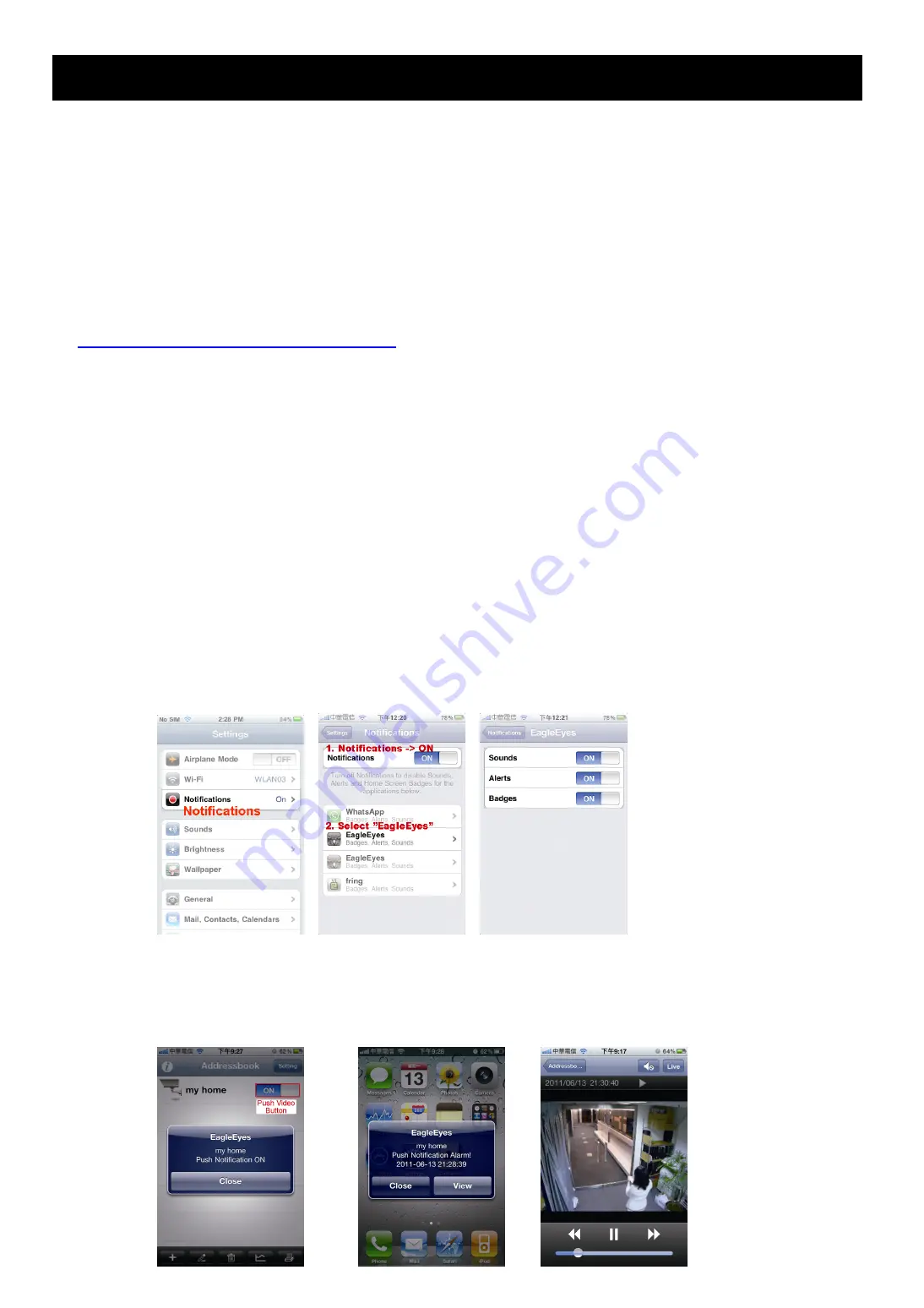
21
APPENDIX 3 ENABLE PUSH VIDEO
A3.1 What’s Push Video
“Push Video” is an active notification system, different from traditional FTP & Email notification methods. It’s more
active and stable, but also easier to be affected by your network bandwidth.
When “Push Video” is enabled and any human detection event occurs, you’ll be able to receive notifications on your
iPhone / iPad / Android mobile device within 5 seconds.
You may also configure the camera to send notifications for other alarm events when your camera has an external
alarm device connected. For details, please refer to “4.6.2 Push Video” in “Operation Guide” from
www.surveillance-download.com/user/n812.swf
.
A3.2 Prerequisites
Before configure Push Video, make sure you have checked the following:
You have an iPhone / iPad / Android mobile device with our self-developed program, “EagleEyes”, installed.
For details, please refer to “A2.2 Where to download” at page 20.
You have configured the IP address of your camera in the EagleEyes address book, and it’s accessible from
your iPhone / iPad / Android mobile device.
A3.3 Enable Push Video
A5.3.1 From iPhone / iPad
Step1: In the iPhone / iPad main menu, select “Settings”
“Notifications”.
-- Make sure “Notifications” is set to “ON”.
-- Select “EagleEyes”, and make sure its settings are set to “ON”.
Step2: Open “EagleEyes”, and switch the Push Video button to “ON”. You’ll receive the message indicating that
Push Notification (Push Video) is on.
Step3: Return to the main menu of your iPhone / iPad. You’ll receive event notifications when there’s a human
detection event. Select “View” to immediately play the recorded clip.


















