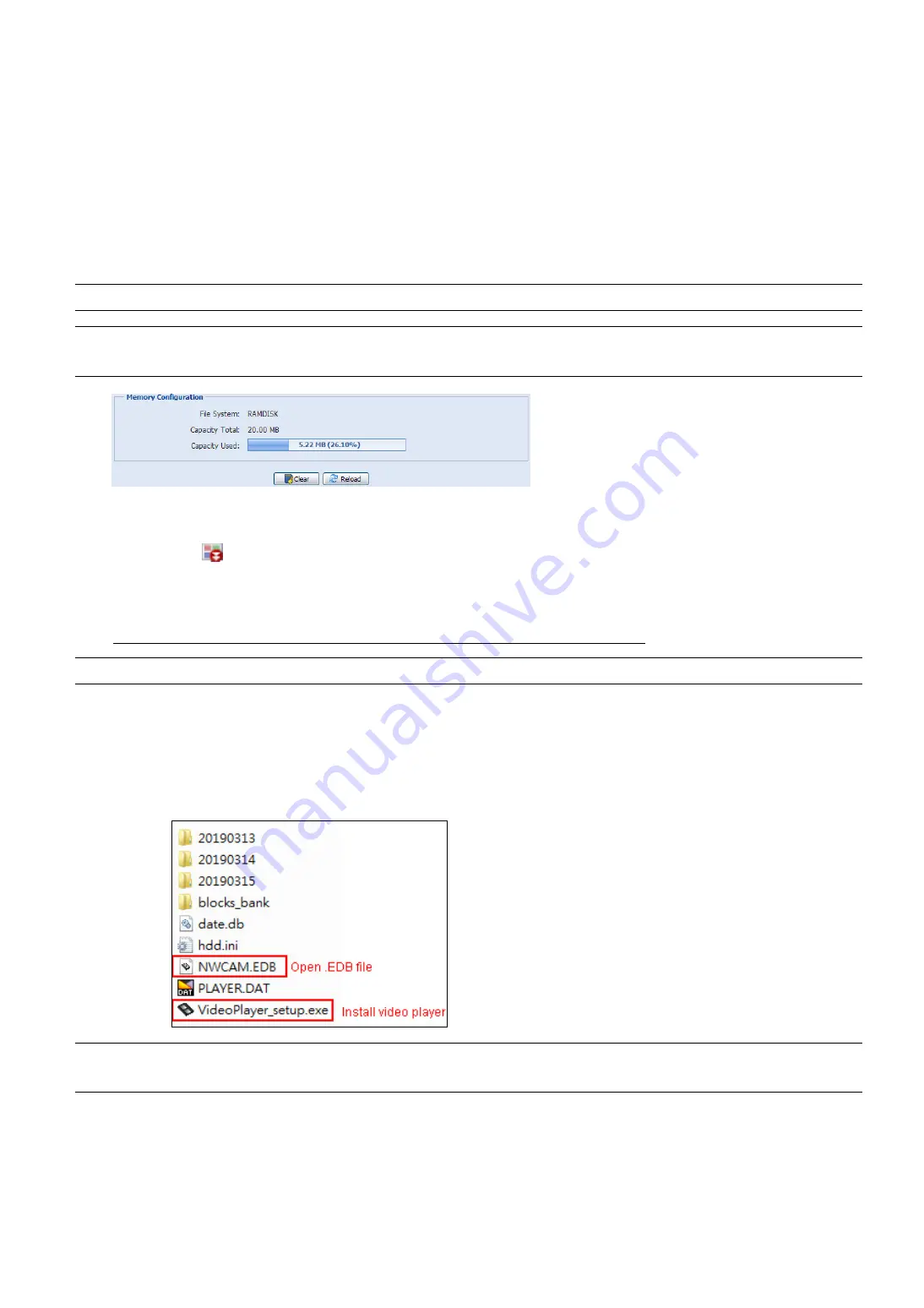
22
3.6 Storage
3.6.1 Memory
In
Memory
, you can check the remaining capacity for recording, or clear all recorded data saved if needed.
This camera series has built-in 20MB memory for event recording. For the models which support video
recording to a microSD card, a microSD card can be inserted to the cameras to expand storage capacity. When
the storage capacity is full, the oldest footage will be overwritten by the new footage.
Note:
To save more recorded data, it’s recommended to use this camera with the compatible NVR.
Note:
To know the total recording time per recording resolution, please refer to “APPENDIX 6
RECORDING TIME TABLE” at page 42.
To search, play & copy video footage:
Choose (Backup) on the live view (“2.4 Event Record Search & Playback” at page 6).
Remove and insert the microSD card to your PC (“How to directly play video footage saved in the microSD
card on PC” at page 22).
How to directly play video footage saved in the microSD card on PC
Note:
This operation is only available on the Windows operating system.
Step1: Power off your camera and remove the microSD card.
Step2: Insert the card to your laptop / PC and access to the card.
Step3: Find the video player program,
VideoPlayer_setup.exe
, saved in the card and double-click it to
start installation.
Step4: When you’re prompted to browse the file to open after installation, choose
NWCAM.EDB
to open.
Note:
You can also find and double-click
NWCAM.EDB
to open if you’ve already installed our video
player.






























