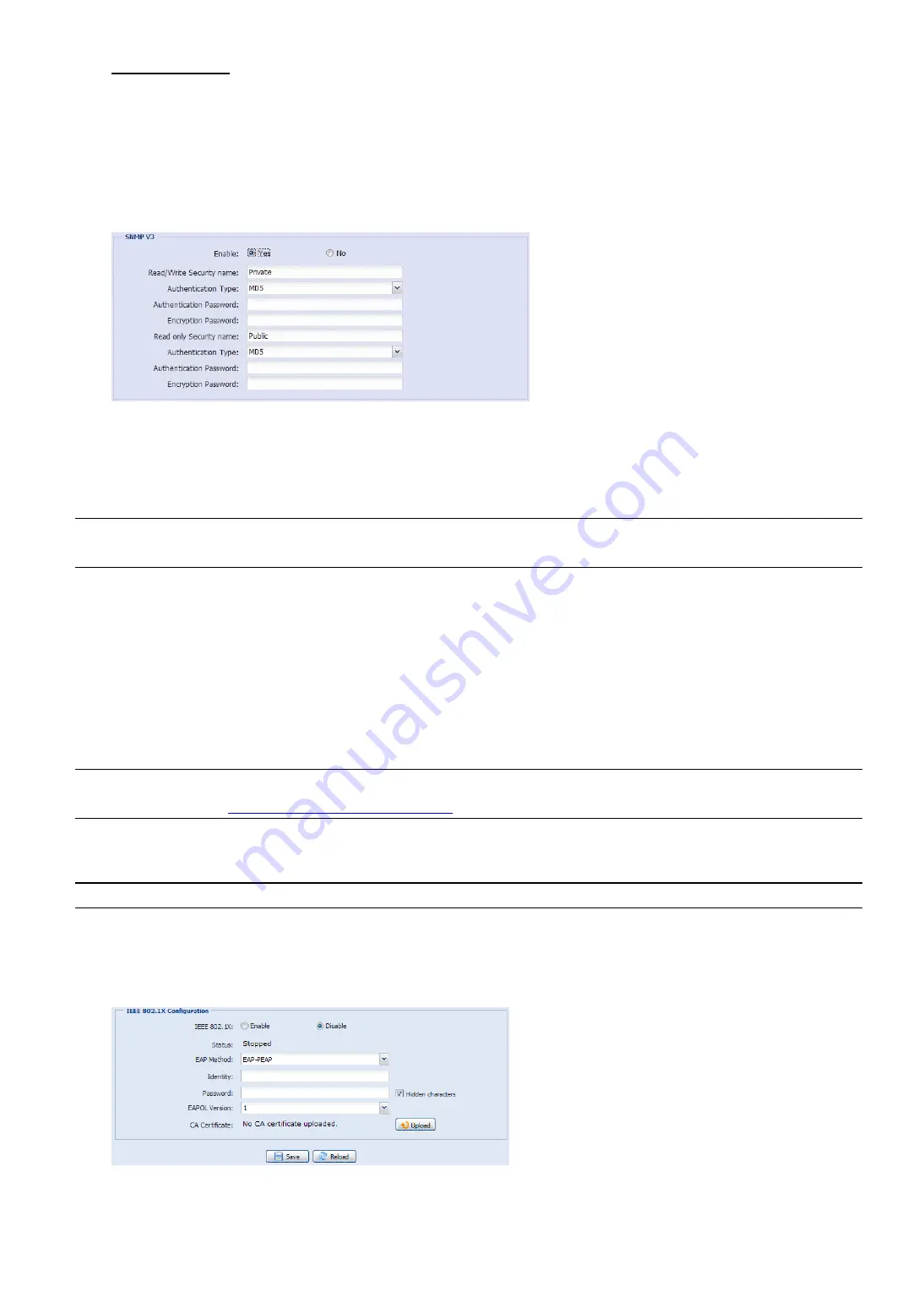
15
Enable SNMP V3
SNMP V3 has a higher security level than SNMP V1 / V2C to allow configuring the authentication password and
encryption password.
Choose
Read/Write Security name
or
Read only Security name
based on your NMS settings, and
enter the community name. Then, select the authentication type from
MD5
or
SHA
, and enter the password for
authentication and encryption. The password length is from 8 to 31 characters.
3.2.12 IEEE 802.1X (For selected models only)
The settings here enable the camera to access a network protected by 802.1X/EAPOL (Extensible
Authentication Protocol Over LAN).
Note:
For authentication to work properly, it's important to synchronize the time in the camera with an
NTP server.
Before using this function, make sure:
The switch and RADIUS server you have in the LAN environment supports IEEE 802.1X, and IEEE 802.1X
settings are enabled.
You’ve applied a digital certificate from a Certificate Authority which can be validated by a RADIUS server,
and the identity and password used.
Then, follow the steps below:
Step1: Connect this camera to a PC or laptop directly, and go to its login page to log in.
Note:
To know how to connect the camera to a PC or laptop directly, please check “4 Modem / Hub +
Modem” in “
ADVANCED NETWORK SETUP
”.
Step2: Log into the camera, and go to
Config
Network
IEEE 802.1X
. Enable this function, and select
the EAP method you want to use.
Note:
This camera supports
EAP-PEAP
,
EAP-TLS
and
EAP-TTLS
.
Step3: Enter the identity and password you get from the Certificate Authority, and select the EAPOL version
used in your switch.
Step4: Upload the certificate(s) issued by the Certificate Authority, and save.
Step5: Disconnect the camera from your PC or laptop, and connect it to the switch in the LAN environment you
want to use IEEE 802.1x, and the camera will start the authentication later.






























