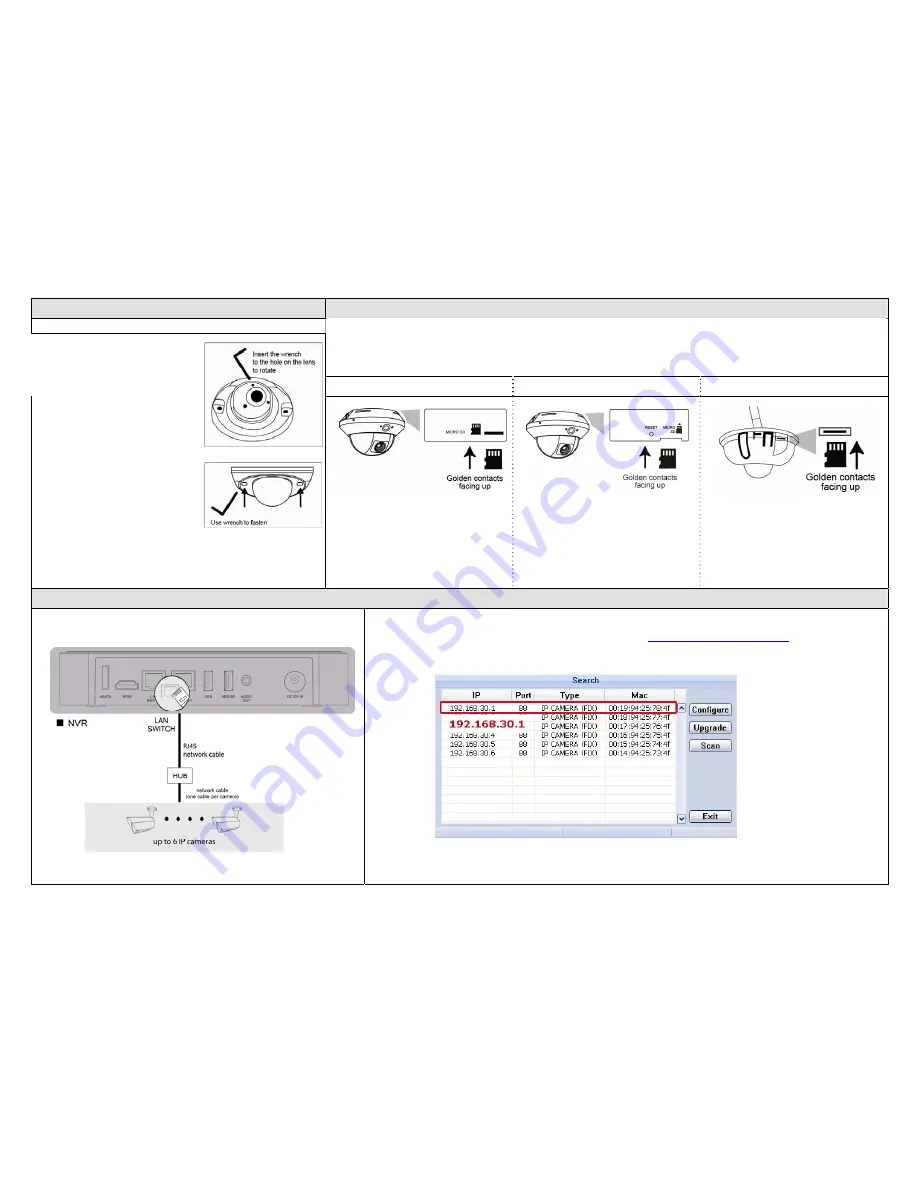
INSTALLATION (Continued)
Insert MicroSD Card (For selected models)
Type 2 (Continued)
The data originally saved in the microSD card (if any) will be removed after inserting it to the camera.
The camera doesn’t support hot-swapping. Please insert or remove the microSD card with power disconnected.
Please follow the directions in the below graphic to insert microSD card properly:
Type 1
Type 2
Type 3
Step 6: Pan, tilt and rotate the lens to adjust the
position and viewing angle.
To rotate the lens, it’s recommended to
use the supplied wrench by inserting it
to any of the three holes on the lens.
Note: The rotation angle of the lens is not 360
°
.
When rotating the lens, do not force
the lens to rotate when you feel
resistance. Also, please leave the focal
length the way it is. The default is
already the optimum.
Step 7: Replace the dome cover back.
Note: Please wipe the inner part of the dome
cover against the lens for clear images.
Step 8: Fasten the cover screws as indicated
below.
CAMERA CONFIGURATION
For advanced configuration of your camera, please be sure you have connected your camera to
NVR as shown below:
Step 1: Connect PC to the HUB connected to your camera(s) with RJ45 network cable.
Step 2: Search available devices with “IPScan.exe”; to download “IPScan.exe”, please visit
www.surveillance-download.com/user/IPscan.zip
Step 3: After searching, set your PC in the same network segment as the specific camera you want to access, such as “192.168.30.xxx” (xxx could be 0~255) in our
example
Step 4: Note down the IP address and port number of the camera you want to access, such as “192.168.30.1” and “88” in our example.
Step 5: Open Internet Explorer on the PC, and enter the IP address and port number in the URL column to access the camera. The format is
http://ipaddress:portnum, such as
http://192.168.30.1:88
in our example.
























