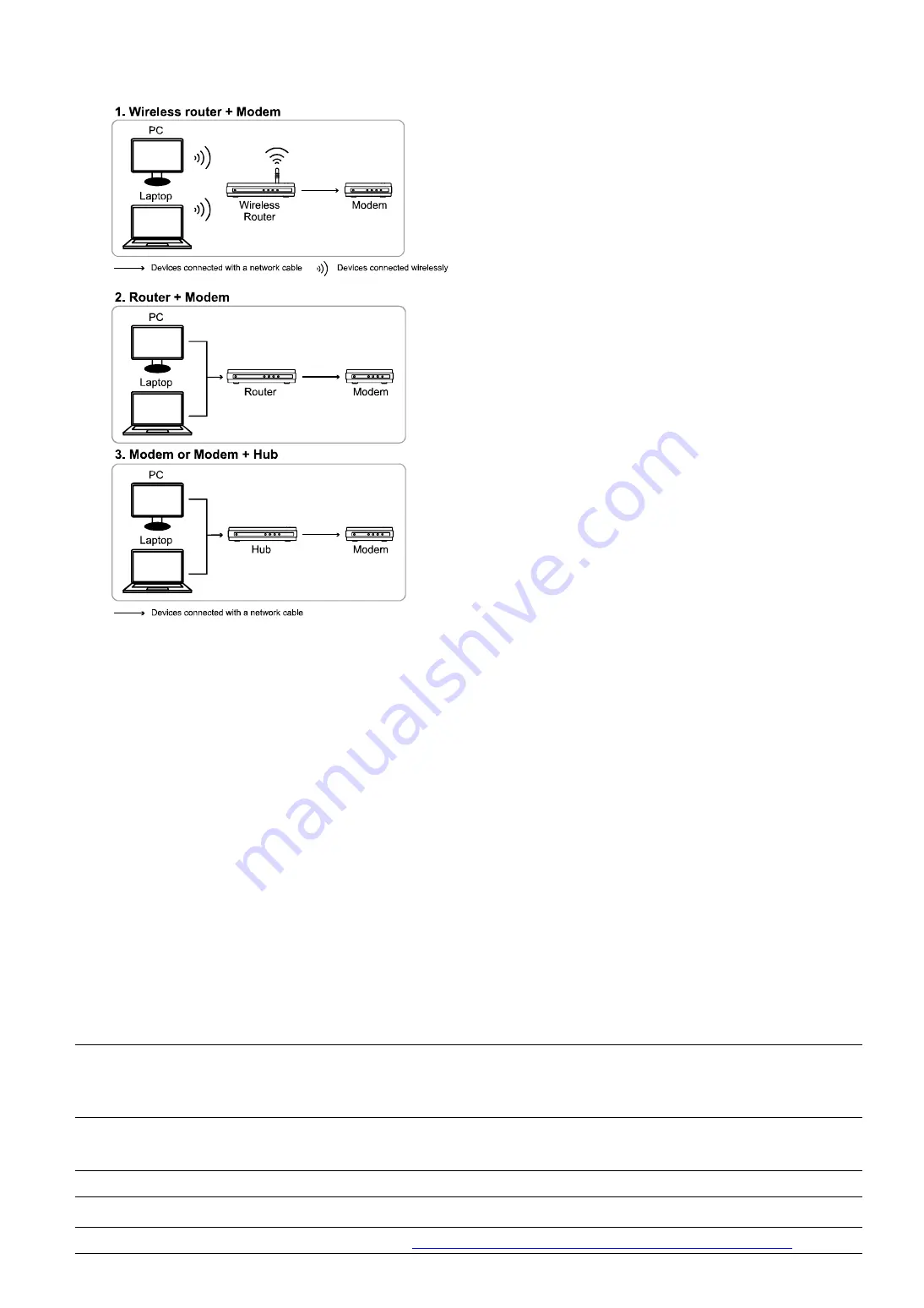
2
1.3 Understand How Your Laptop / Computer Connect to Internet
Then, connect your network camera directly to your wireless router / router / hub / modem with a network cable,
and power it on.
If you’re using:
Wireless modem, please refer to “1.4 Wireless Modem”.
modem, please refer to “1.5 Modem”.
Modem or modem + hub, please refer to “1.6 Modem / Hub + Modem”.
For your account safety, it’s recommended to change the default account setting. For details, please refer to “1.7
Change Default Account” at page 10.
1.4 Wireless Modem
You may use your laptop / PC, or your iPhone / iPad to complete the network configuration of the camera.
1.4.1 Configure on Laptop / PC
Before configuring this camera on your laptop / PC, make sure:
Your Windows operating system is Windows 7, Vista or XP.
(Recommended) Your wireless router supports UPnP, and this function is enabled.
Note: If your wireless router doesn’t support UPnP, you need to additionally access your router for port
forwarding. For details, please refer to “APPENDIX 4 CONFIGURE PORT FORWARDING” at page
18.
You have noted down the IP address of your router, and the assigned IP address(es) and port(s) of other
devices connected to the same router.
Note: For details, please refer to the user manual of your wireless router, or check with your installer.
You have downloaded “IPScan.exe” in your laptop / PC.
Note: Please download “IPScan.exe” from
www.surveillance-download.com/user/m357a.swf
.





















