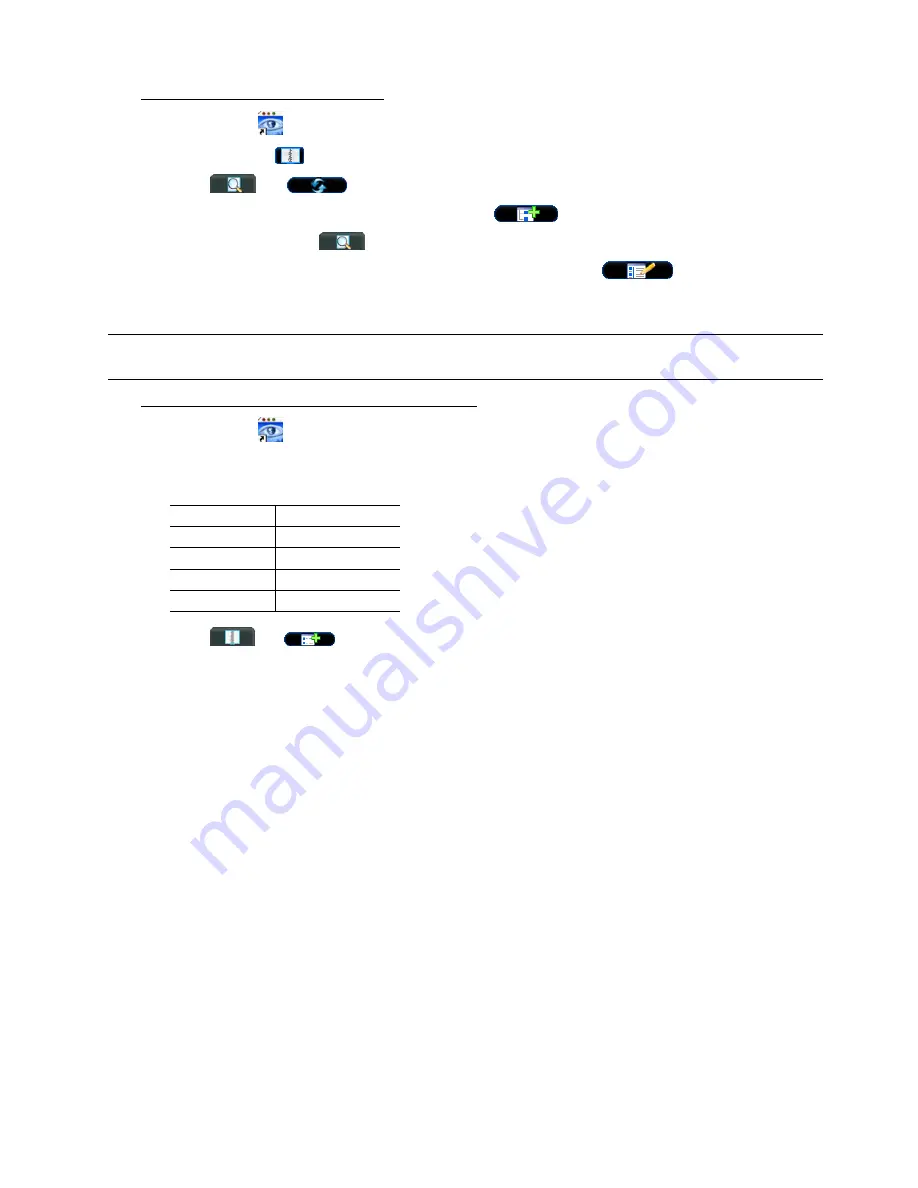
INSTALLATION & SETUP
-7-
‧
Search the available IP address to login
a) Double-click
“
” icon on your PC desktop to enter the Video Viewer control panel. By defaults, the
“Address Book” (
) panel will be displayed on the right side of the Video Viewer control panel.
b) Click
”
” ”
” to search the available IP address(es). The found address(es) will be listed,
and can be added into the address book by clicking ”
”.
For details, please see “
” at page 10.
c)
Select the IP address you just added into the address book, and click “
” to edit the settings.
d) Double-click the IP address in the address book for login.
Note:
For detailed network settings under different network types (Static IP / PPPOE / DHCP), please
refer to your user manual.
‧
Add the IP address and other network settings for login
a) Double-click
“
” icon on your PC desktop to enter the Video Viewer control panel. By defaults, the
“Address Book” panel will be displayed on the right side of the Video Viewer control panel.
The default network camera settings are as follows:
Item Default
Setting
IP Address
192.168.1.10
User Name
admin
Password admin
Port Number
80
b) Click
”
” ”
” to key in the IP address, user name, password, and port number of the network
camera you intend to connect.
c)
Double-click the IP address you just added into the address book for login.











