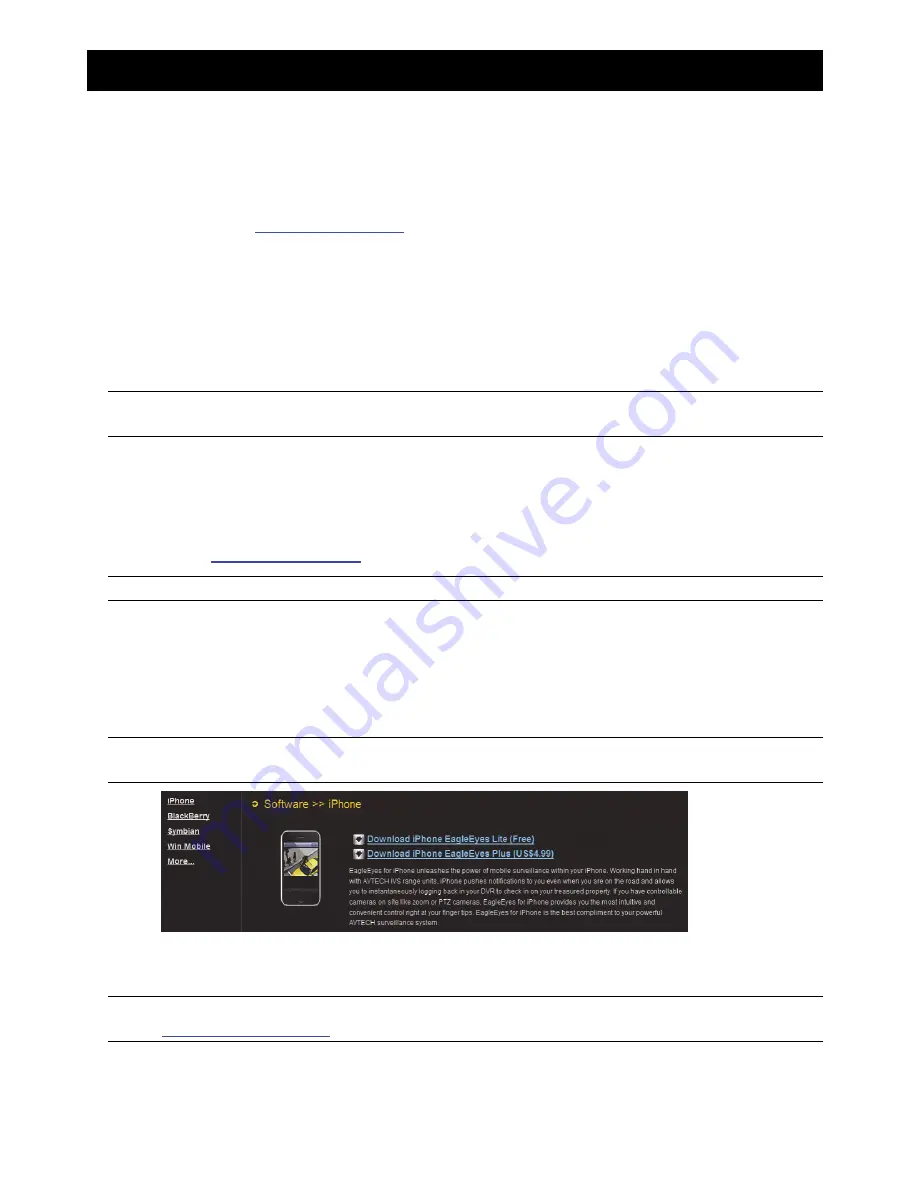
APPENDIX 1 MOBILE SURVEILLANCE VIA EAGLEEYES
15
APPENDIX 1 MOBILE SURVEILLANCE VIA EAGLEEYES
EagleEyes
is a mobile phone program used with our surveillance system for remote surveillance. It has several
advantages:
It’s free (Except
EagleEyes Plus
for iPhone,
EagleEyes Plus+
for Android, and
EagleEyesHD Plus
for iPad).
It’s compatible with several popular mobile platforms, such as iPhone, iPad and Android.
It’s easy to download, install and configure. For more details about configuring and operating this program, please
visit our official website
www.eagleeyescctv.com
.
A2.1 Prerequisites
Before installing EagleEyes to your mobile phone for remote surveillance, make sure you have checked the
following:
Your mobile platform is iPhone, iPad & Android.
Mobile Internet services are subscribed and available to use for your mobile phone.
Note:
You might be charged for Internet access via wireless or 3G networks. For the Internet access
rate details, please check with your local network operator or service provider.
You have noted down the IP address, port number, user name and password used to access your network
camera from Internet.
A2.2 Where to download
Connect to
www.eagleeyescctv.com
from your mobile phone, and sign in.
Note:
Please
DO NOT
try to download EagleEyes from your computer.
Then, select “Software” and the mobile platform of your phone to download
EagleEyes
to your phone.
For Android & iPad, select the download link from the website to start downloading.
For iPhone, two versions of EagleEyes are available:
-- EagleEyes Plus (US$4.99), and
-- EagleEyes Lite (Free).
Select the version you want, and you’ll be directed to “App Store” to download the application.
Note:
You can also find
EagleEyes
on “App Store” from your iPhone. Go to “App Store”, and select
“Search”. Enter the keyword “eagleeyes” to find and download the version you want.
When the download is completed,
EagleEyes
will be installed automatically to the location where all
applications are saved in your phone by default, or where you specify.
Note:
For more details about configuring and operating this program, please visit our official website
www.eagleeyescctv.com
.
Содержание AVH306
Страница 2: ......
Страница 6: ......
Страница 8: ...HARDWARE OVERVIEW 2 ...
Страница 12: ...CONNECTION 6 2 2 Advanced Setup ...
Страница 15: ...USER INTERFACE 9 3 2 Remote ...
Страница 16: ...USER INTERFACE 10 ...



















