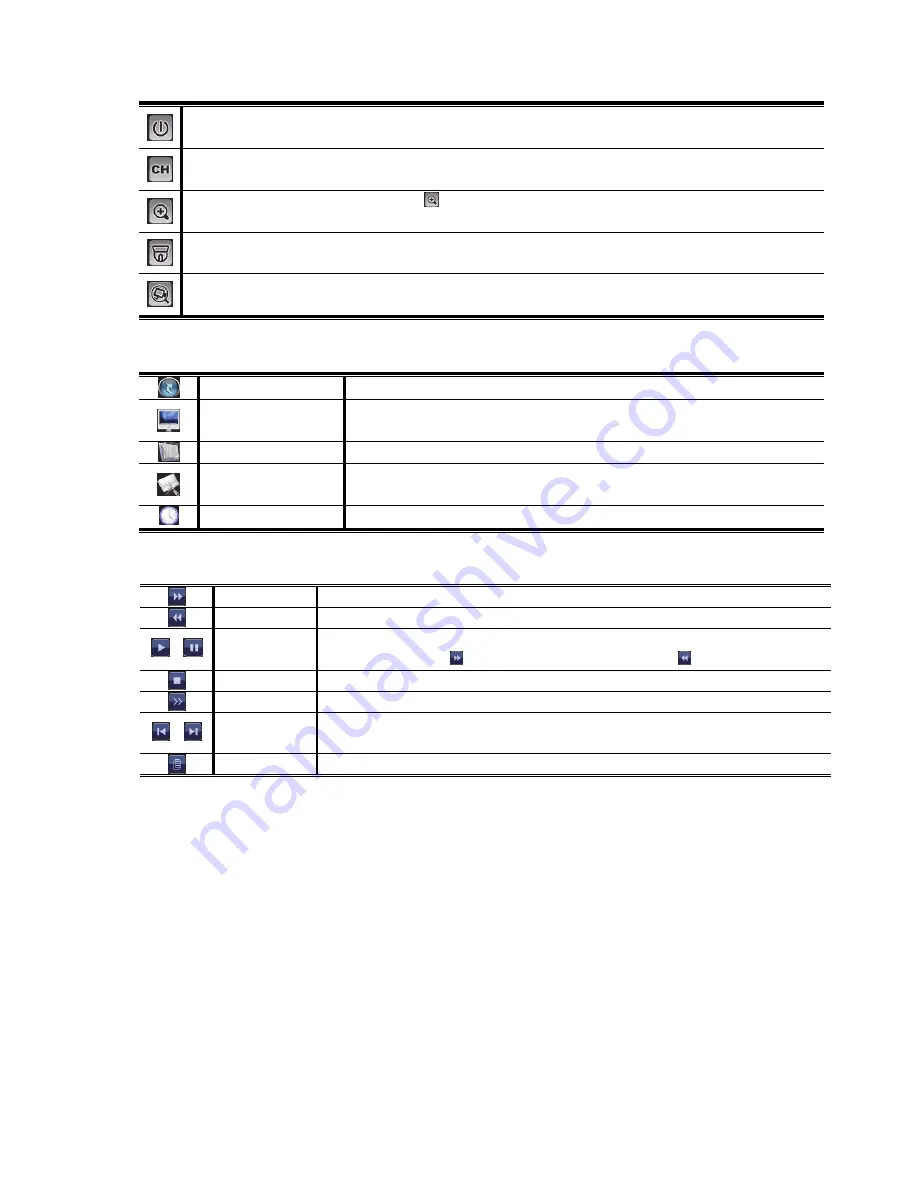
USER INTERFACE
8
3.1.3 Quick Operation
Click to show the power off panel to either halt or reboot the system.
Click to show the channel switch panel and select the channel you want.
Switch to the channel you want first, and click
to enter the zoom-in mode. In this mode, click and drag the red frame on
the bottom left of the screen to move to the place you want to see.
Click to enter the PTZ mode and show the PTZ camera control panel.
Click to open the IP search window and check the current connection status of each channel.
3.1.4 Main Menu
QUICK START
Click to set the status display, image settings, and date & time.
SYSTEM
Click to set the system configurations.
EVENT INFORMATION
Click to enter the event search menu.
ADVANCED CONFIG
Click to set CONNECTION, CAMERA, DETECTION, ALERT, NETWORK, DISPLAY,
RECORD and NOTIFY.
SCHEDULE SETTING
Click to set record timer and event timer.
3.1.5 Playback Panel
Fast Forward
Increase the speed for fast forward.
Fast Rewind
Increase the speed for fast rewind.
/
Play / Pause
Click to play the latest recorded video clip immediately, and click again to pause.
In the pause mode, click
once to get one frame forward, and click
to get one frame rewind.
Stop
Click to stop the video playback.
Slow Playback
Click once to get 1/4X speed playback, and click twice to get 1/8X speed playback.
/
Previous /
Next Hour
Click to jump to the next / previous time interval in an hour, for example, 11:00 ~ 12:00 or
14:00 ~ 15:00, and start playing the earliest event video clip recorded during this whole hour.
Quick Search
Click to enter the quick search menu for specific record data search.
Содержание AVH306
Страница 2: ......
Страница 6: ......
Страница 8: ...HARDWARE OVERVIEW 2 ...
Страница 12: ...CONNECTION 6 2 2 Advanced Setup ...
Страница 15: ...USER INTERFACE 9 3 2 Remote ...
Страница 16: ...USER INTERFACE 10 ...

























