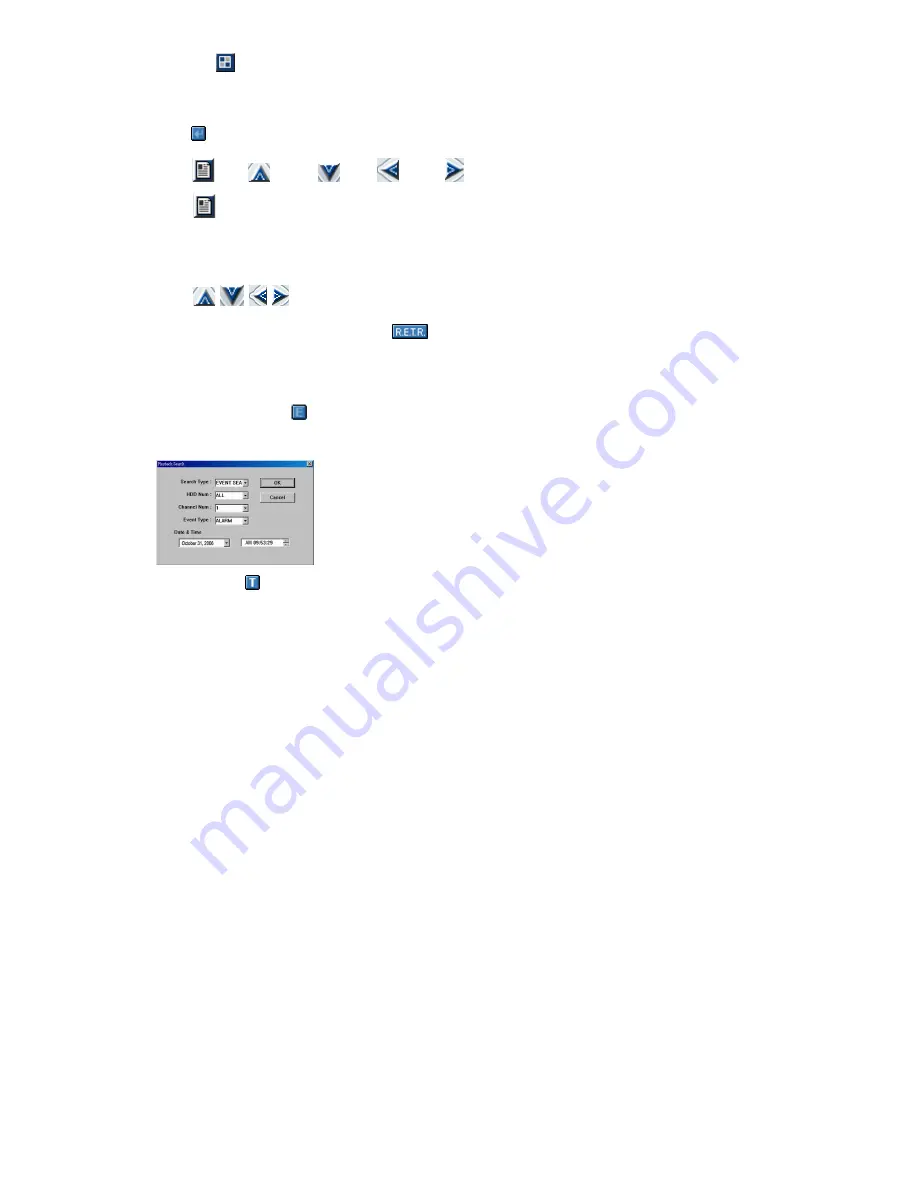
LICENSED SOFTWARE AP
-49-
u. Sequence
:
Press this button to enter the call monitor function, and press again to exit from the call monitor mode. When any
motion is detected, the monitor will switch to the channel which is motion-triggered.
v. Enter
: Press this button to confirm the settings or enter your selection.
w. Menu
/ Up
/ Down
/ Left
/ Right
:
Press
button to enter the menu / to confirm the selection and return to the upper menu / exit the menu
mode. (Via software AP or IE browser, you can remote login to the DVR, but if the user name and password that
you used is not the supervisor level, you are not allowed using this function. For detailed user name and
password setting, please refer to “(1) Account” in the section “7.5.4 General” at page 65)
Press
buttons to move the cursor and make the selection.
x. R.E.T.R. (Remote Event Trigger Recording)
:
Press this button to activate the R.E.T.R function, and press again to exit. When R.E.T.R. is on, users at the
remote PC side will get a real-time alarm sound notification, and the recorded files will be saved to the specified
path on the PC.
y. Search DVR Video Data
:
Press this button to show the following window and set data search criteria. The video data found will be played
in the AP view.
z. Turbo ON/ OFF
:
To speed up menu selection or the control of the PTZ camera under the software AP, users can activate TURBO
function by clicking this button. Users are allowed to change the turbo steps from 1 to 30.
Ex: If users activate TURBO function and set the value of the turbo step as 3, one mouse-click will function as
clicking 3 times when users press one of the button up/down/left/right.






























