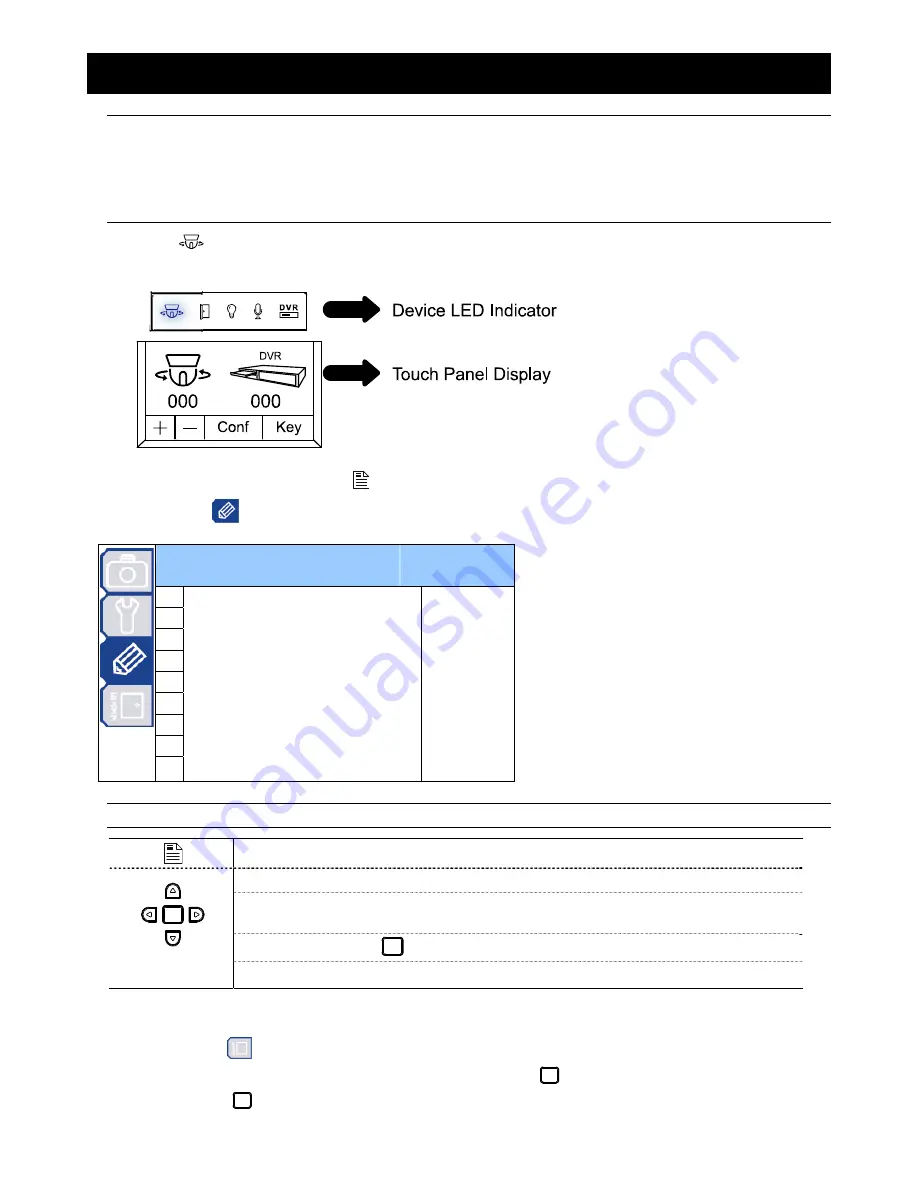
MAIN MENU – MODE
-18-
7. MAIN MENU – MODE
Note:
The following description assumes that users are using our brand’s keyboard controller to control
the speed dome camera.
For details about using the DVR or other brand’s keyboard controller to control the speed dome
camera, please refer to “APPENDIX 3 CAMERA CONTROL VIA OUR DVR” at page 27, or “APPENDIX
4 CAMERA CONTROL VIA OTHER KEYBOARD CONTROLLER” at page 29.
Press
on the keyboard controller to enter the camera control mode, or use the stylus to click the speed dome
camera icon on the touch panel of the controller to enter the camera control mode, as shown in the picture below.
In the camera control mode, press
on the controller to access the main menu of the speed dome camera.
Move to MODE “
”, and you will see the following window:
M
M
O
O
D
D
E
E
1 Reset
Default
Set
2
Pan / Tilt Speed
Fast
3 Preset
Setup
Group_1
4 Tracking
Setup
60° 5s
5 Home
Position
Set
6 Auto
Focus
PTZ
7 Calibration
Start
8 Auto
Scan
Set
9 Auto
Mode
Track
Note:
The current settings will be shown on the right hand side of this menu page.
Press to access the main menu of the speed dome camera.
Press the up or down key to make the selection.
Press the right key to enter the sub-menu.
Press the left key to go the upper layer of the menu.
Press the enter key “
” to confirm the setting / enter the sub-menu.
-
/
+
Press
-
/
+
to modify the auto tracking angle.
‧
Exit and Save the Settings / Exit without Saving the Settings:
Move to EXIT “
”, and press the right key to enter the sub-menu. Select “SAVING” to save the changes and exit,
or “WITHOUT SAVING” to exit without saving the changes, and press
. Then you’ll see a pop-up message “Are
your sure ?”. Press
again to confirm and exit the menu.
Содержание 22X series
Страница 7: ...INSTALLATION AND SETUP 3...



























