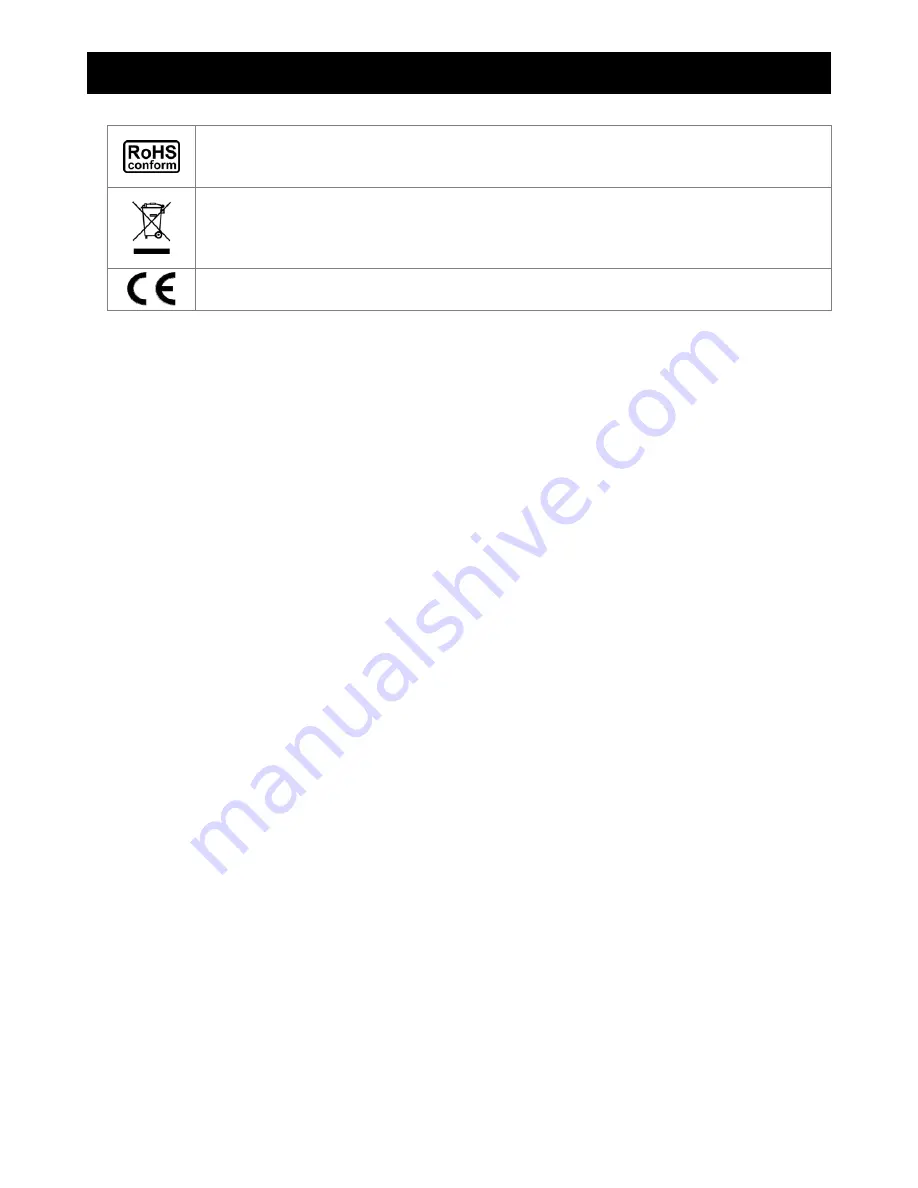
IMPORTANT SAFEGUARD
All lead-free products offered by the company comply with the requirements of the European law on
the Restriction of Hazardous Substances (RoHS) directive, which means our manufacture processes
and products are strictly “lead-free” and without the hazardous substances cited in the directive.
The crossed-out wheeled bin mark symbolizes that within the European Union the product must be
collected separately at the product end-of-life. This applies to your product and any peripherals
marked with this symbol. Do not dispose of these products as unsorted municipal waste. Contact your
local dealer for procedures for recycling this equipment.
This apparatus is manufactured to comply with the radio interference requirements.
RISK OF ELECTRIC SHOCK
To reduce the risk of electric shock, do not expose this apparatus to rain or moisture. Only operate this apparatus
from the type of power source indicated on the label. The company shall not be liable for any damages arising out of
any improper use, even if we have been advised of the possibility of such damages.
About this document
We reserve the right to revise or remove any content in this manual at any time. We do not warrant or assume any
legal liability or responsibility for the accuracy, completeness, or usefulness of this manual. For the actual display
and operation, please refer to your camera in hand. The content of this manual is subject to change without notice.
Precautions
‧
Avoid the long-term activation for “Auto Tracking”, “Auto Pan”, and “Sequence” as it might accelerate the
aging of the drive mechanism and optical lens. Three-month warranty applies only to certain parts related to
these three functions.
‧
Do not shoot images that are extremely bright for a long time (For example, light sources, the sun, etc.).
‧
Don’t use or store the camera in the following conditions: (1) Extremely hot or cold places (operating
temperature-10°C ~ 50°C (14°F ~ 122 °F). (2) Close to generators of powerful electromagnetic radiation such
as radio or TV transmitters. (3) Where it is subject to fluorescent light reflections. (4) Where it is subject to
unstable lighting (flickering, etc.) conditions. (5) Where it is subject to strong vibration. (6) Where it is near
water or in contact with water.
‧
Installation should be made by qualified service personnel.
Содержание 22X series
Страница 7: ...INSTALLATION AND SETUP 3...

















