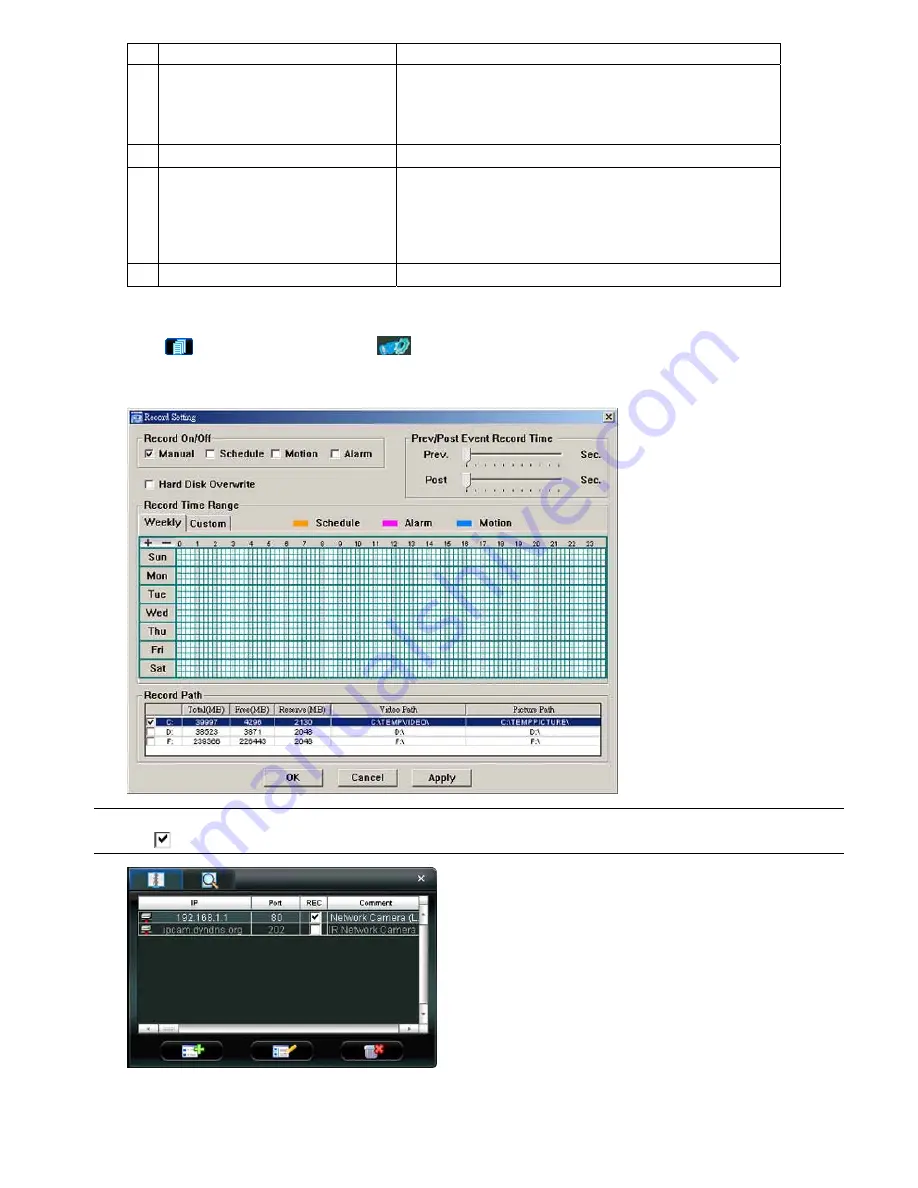
VIDEO VIEWER MISCELLANEOUS CONTROL PANEL
-14-
NO. Function
Description
‧
To quickly find the events you need, check or uncheck the event type
“System” / “Manual” / “Alarm” / “Motion”, and select the log you want.
‧
To view the earlier or later logs that are not shown in the current page,
click “Prev. Page” or “Next Page”.
‧
To refresh the event list, click “Reload”.
5
File Path
Assign the location where the backup files are saved.
6
Display
To view the backup images simultaneously when the download process
is in progress, select the checkbox “Display”. You will see the backup
images while the images are being downloaded to the PC or notebook.
To simply backup images without previewing, deselect the checkbox
“Display”. You will only see a message box indicating the total time
needed, the current status and the saving location.
7
Download / Cancel
Click “Download” to start or “Cancel” to discard the video backup.
5.3 Record Setting
Click “
” (Miscellaneous Control)
→
“
” (Record Setting) to go into the “Record Setting” page, and you can set
which type of the recording is enabled (Manual / Schedule / Motion / Alarm), and where the recorded data / snapshots
are saved.
Note:
Once all the record settings are finished, please check the “REC” checkbox in the address book panel
“
” to enable the record setting. Please refer to “Address Book” at page 8.
Record On/Off
In this section, you can select which type of the recording will be enabled. There are 4 options: Manual / Schedule /
Motion / Alarm.






























