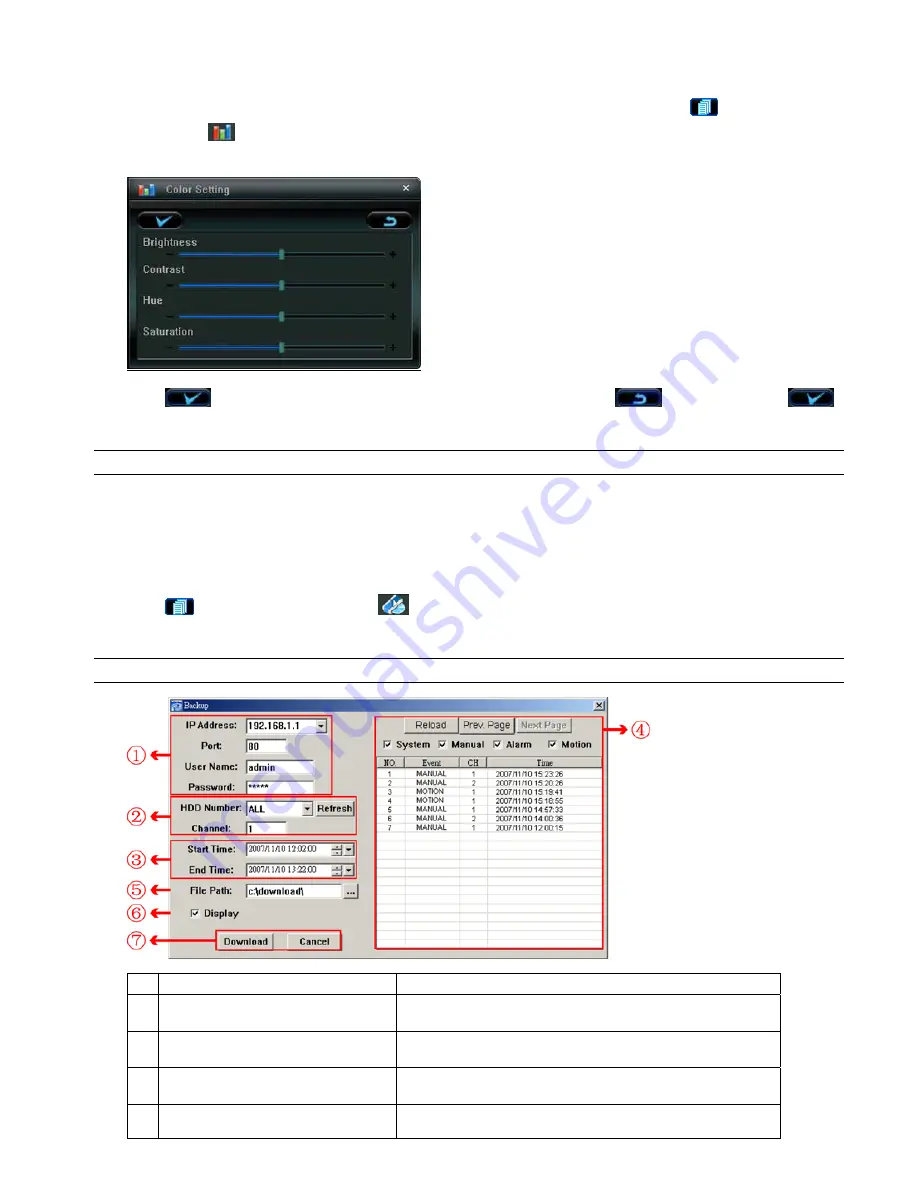
VIDEO VIEWER MISCELLANEOUS CONTROL PANEL
-13-
5.1 Color Setting
In the live view page, choose the desired network camera from the image display tab. Click “
” (Miscellaneous
Control)
→
“
” (Color Setting) to go into the “Color Setting” page, and you can adjust the brightness / contrast /
hue / saturation for the selected network camera.
Click “
” (Set) to apply the change to the selected network camera. Click “
” (Default) and click “
”
(Set) to return to the default color settings.
Note:
You need to be a supervisor to operate this function. For details, please see “Account” at page 17.
5.2 Backup (For DVR only)
The network cameras don’t have network backup function. This function is available when the Video Viewer is
connected to a DVR. You can log into the DVR via this software and remotely backup the video data saved in the DVR.
Click “
” (Miscellaneous Control)
→
“
” (Backup) to go into the “Backup” page, and you can select a specific
time range or event to make a video backup of the recorded files saved in the DVR.
Note:
You need to be a supervisor to operate this function. For details, please see “Account” at page 17.
NO. Function
Description
1
IP Address / Port / User Name / Password
Select the IP address of the desired network camera from the
drop-down list and check if the network information is correct.
2
HDD Number / Channel
Specify the hard disk (HDD Number) and channel number (Channel)
within which have the video data you need.
3
Filter the recorded video by time
Specify the time range within which has the video data you want in the
“Start Time” and “End Time” columns.
4
Filter the recorded video by event
Select an event type from the event list. This list shows all logs in the
specified network storage device from the latest to the earliest.






























