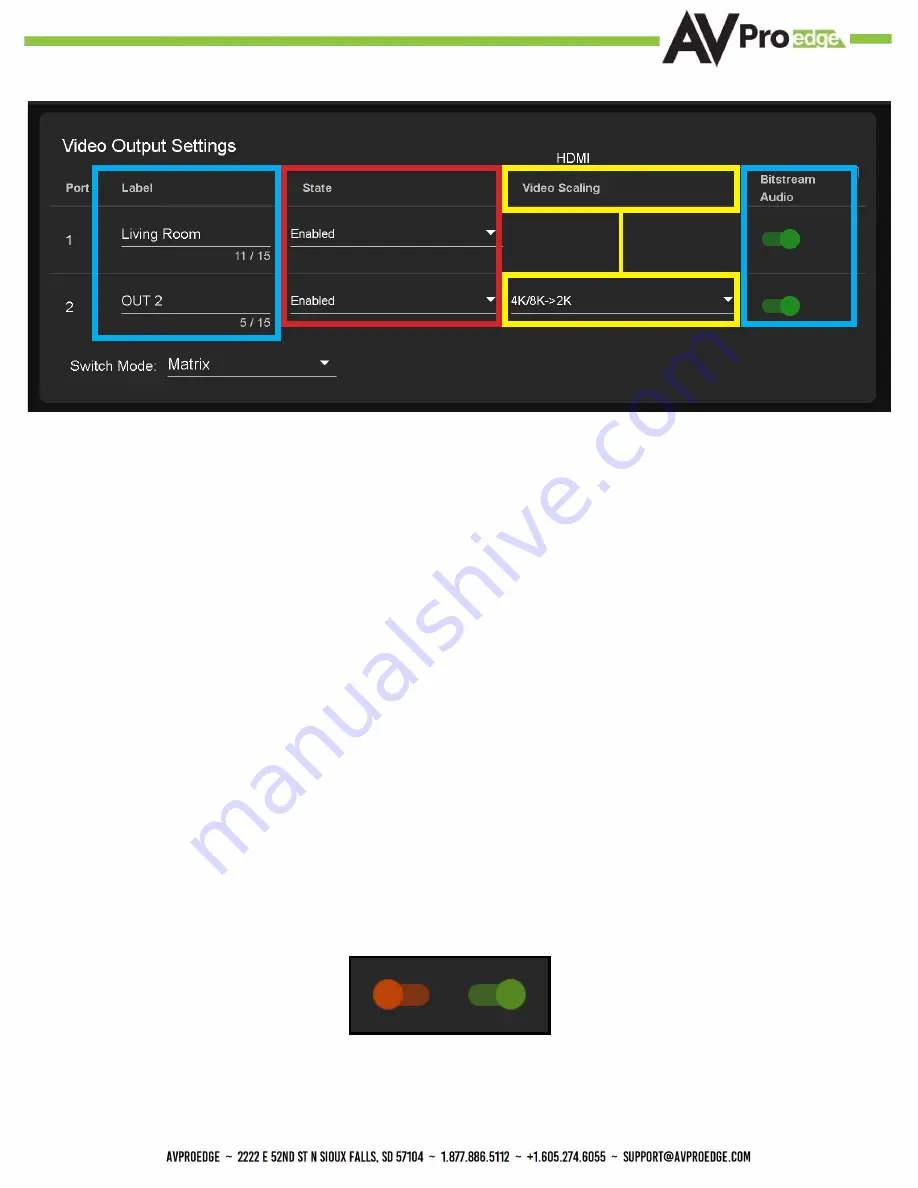
16
Output Settings Label
- Use this to give an name/alias to your outputs (Living Room, Den, Kitchen, etc).
Note: There is a 15 character limit to this field, the name will replace the default “OUT #” throughout the
rest of the WebUI (for instance the Video Matrix tab).
Output Settings State -
This is an enable/disable dropdown. By default this will be Enabled. To change
the setting click on the box and then select Disabled. Set to Disabled, that OUTPUT will not produce a
signal.
Output Settings Video Scaling -
HDMI OUT2 has two options for scaling
·4K/8K -> 2K - This option will take and downscale any 4K resolution or 8K resolution and downscale
it to 2K.
·8K -> 4K - This option will take any 8K signal and downscale it to 4K.
Output Settings Bitstream Audio -
This is an enable/disable switch. By default this will be Enabled/
Green. To change the setting simply click to switch. Disabled/Red there will be no AudThis is an enable/
disable switch. By default this will be Enabled/Green. To change the setting simply click to switch.
Disabled/Red there will be no Audio passed on that HDMI output.
NOTE: This setting has no affect on the Extracted Audio outputs.
WebUI: I/O Config - Output Settings
Off
Disabled
On
Enabled
Содержание AC-MX-42X
Страница 1: ...User Manual AC MX 42X 1...
Страница 5: ...Specifications 5...
Страница 30: ...30...
Страница 33: ...33 Command List Baudrate 57600 Checksum None Bit Num 8 Stop Bit 1...
Страница 34: ...34 Command List Continued...
Страница 36: ...Bandwidth Chart 36...
Страница 37: ...37 Bandwidth Chart Continued...
Страница 42: ...42...
Страница 43: ...43...






























