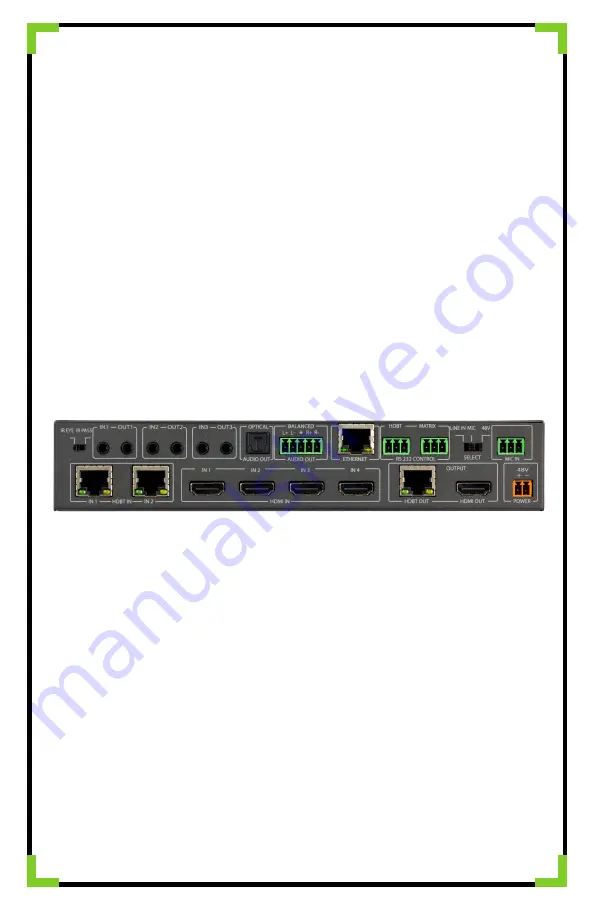
The EDID options are:
1. 1080P_2CH
2. 1080P_6CH
3. 1080P_8CH
4. 1080P_3D_2CH
5. 1080P_3D_6CH
6. 1080P_3D_8CH
7. 4K30HZ_3D_2CH
8. 4K30HZ_3D_6CH
9. 4K30HZ_3D_8CH
10. 4K60HzY420_3D_2CH
11. 4K60HzY420_3D_6CH
12. 4K60HzY420_3D_8CH
13. 4K60HZ_3D_2CH
14. 4K60HZ_3D_6CH
15. 4K60HZ_3D_8CH
16. 1080P_2CH_HDR
17. 1080P_6CH_HDR
18. 1080P_8CH_HDR
19. 1080P_3D_2CH_HDR
20. 1080P_3D_6CH_HDR
21. 1080P_3D_8CH_HDR
22. 4K30HZ_3D_2CH_HDR
23. 4K30HZ_3D_6CH_HDR
24. 4K30HZ_3D_8CH_HDR
25. 4K60HzY420_3D_2CH_HDR
26. 4K60HzY420_3D_6CH_HDR
27. 4K60HzY420_3D_8CH_HDR
28. 4K60HZ_3D_2CH_HDR
29. 4K60HZ_3D_6CH_HDR
30. 4K60HZ_3D_8CH_HDR
31. User EDID 1
32. User EDID 2
33. User EDID 3
Back Panel:
IR Ports
Used for IR extension over HDBT. Choose IR Input type using the dipswitch on the back of
the unit (insert pic of dipswitch).
IR Eye = IR from remote/emitter
IR Pass = IR direct from control system
IR can be routed. By default, the switch comes in:
IN1/OUT1 = Bound to HDBT Input
IN2/OUT2 = Bound to HDBT Output
MIC IN
Allows for a mic to be injected into the extracted audio outputs (Show Pic). Select
Microphone type by using the dipswitch located next to the input.
Line In = Line level input (PC, Phone, etc..)
MIC = Microphone input for dynamic microphones
48V = Microphone input for condenser microphones. Provides 48V Phantom Power.

























