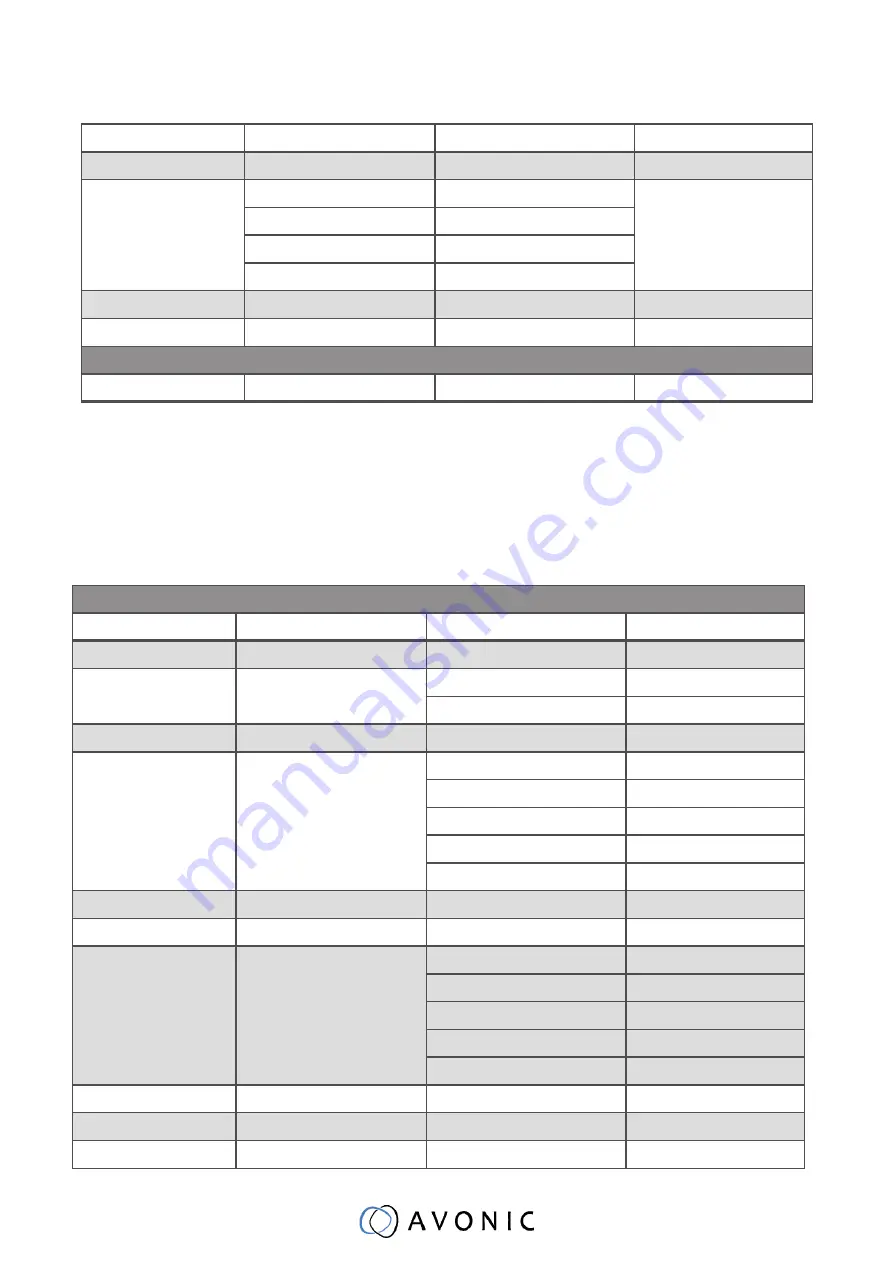
30
Back to top
CAM_Brightness
Direct
81 01 04 A1 00 00 0p 0q FF pq: Brightness Position
CAM_Contrast
Direct
81 01 04 A2 00 00 0p 0q FF pq: Contrast Position
CAM_Flip
Off
81 01 04 A4 00 FF
Single Command For
Video Flip
Flip-H
81 01 04 A4 01 FF
Flip-V
81 01 04 A4 02 FF
Flip-HV
81 01 04 A4 03 FF
CAM_SettingSave
Save
81 01 04 A5 10 FF
Save Current Setting
CAM_Iridix
Direct
81 01 04 A7 00 00 0p 0q FF pq: Iridix Position
Camera control commands
Command
Function
Command Packet
Comments
3
Inquiry commands
x = Camera Address
y = Socket Number
z = Camera A 8
All parameter values are in HEX
Inquiry Command
Command
Function
Command Packet
Comments
CAM_ZoomPosInq
81 09 04 47 FF
90 50 0p 0q 0r 0s FF
pqrs: Zoom Position
CAM_FocusAF-
ModeInq
81 09 04 38 FF
90 50 02 FF
Auto Focus
90 50 03 FF
Manual Focus
CAM_FocusPosInq
81 09 04 48 FF
90 50 0p 0q 0r 0s FF
pqrs: Focus Position
CAM_WBModeInq
81 09 04 35 FF
90 50 00 FF
Auto
90 50 01 FF
Indoor mode
90 50 02 FF
Outdoor mode
90 50 03 FF
OnePush mode
90 50 05 FF
Manual
CAM_RGainInq
81 09 04 43 FF
90 50 00 00 0p 0q FF
pq: R Gain
CAM_BGainInq
81 09 04 44 FF
90 50 00 00 0p 0q FF
pq: B Gain
CAM_AEModeInq
81 09 04 39 FF
90 50 00 FF
Full Auto
90 50 03 FF
Manual
90 50 0A FF
Shutter priority
90 50 0B FF
Iris priority
90 50 0D FF
Bright
CAM_ShutterPosInq
81 09 04 4A FF
90 50 00 00 0p 0q FF
pq: Shutter Position
CAM_IrisPosInq
81 09 04 4B FF
90 50 00 00 0p 0q FF
pq: Iris Position
CAM_BrightPosInq
81 09 04 4D FF
90 50 00 00 0p 0q FF
pq: Bright Position





















