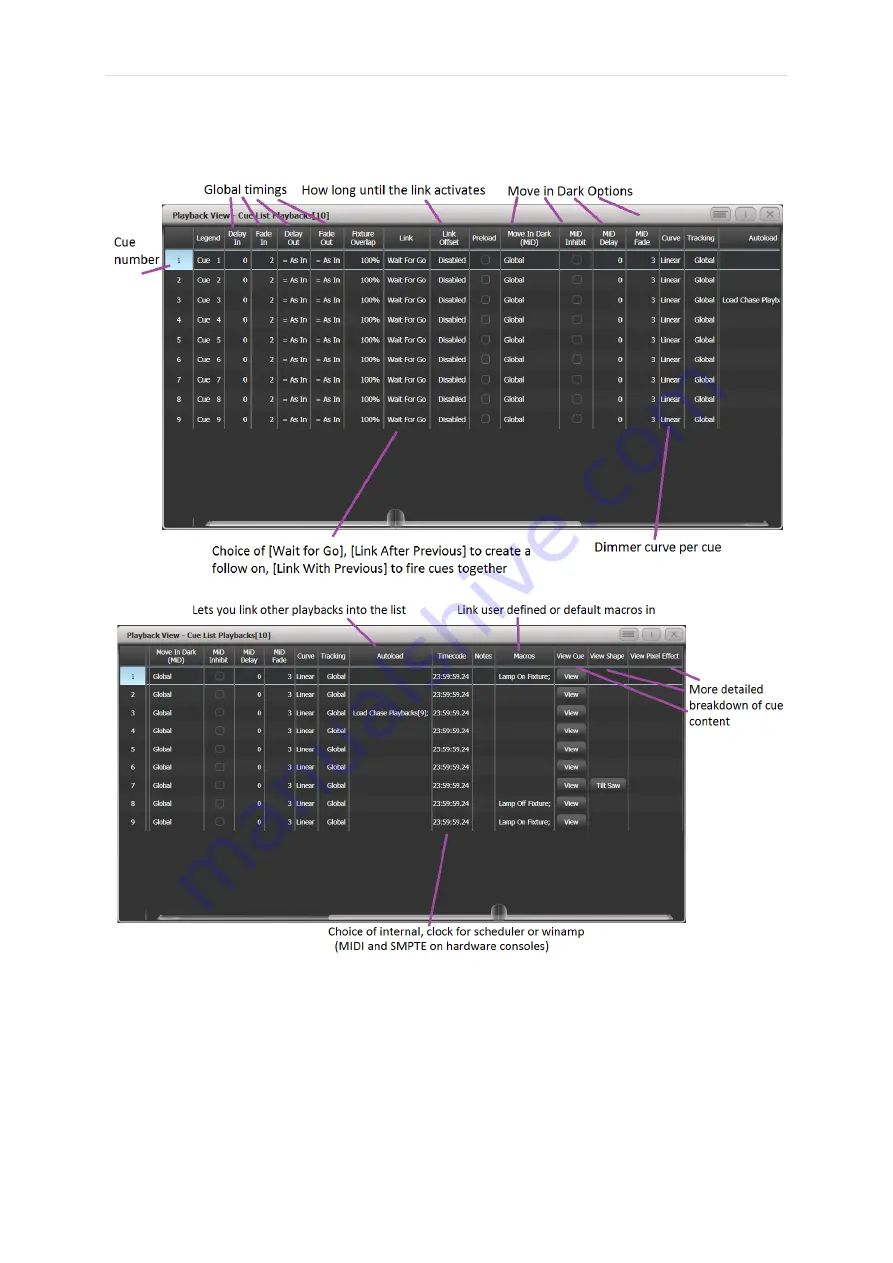
P a g e
|
20
Avolites Ltd
184 Park Avenue, Park Royal, London, NW10 7XL, England.
Switchboard: +44 (0) 208 965 8522 Sales Direct: +44 (0) 208 955 9220 Fax: +44 (0) 208 965 0290
www.avolites.com
If you press [View] and then choose the cue list, you will get the following display
appear:
When you have a cue list connected, to update a live step, press [Record] [Cue] then
choose from softkeys or [Cue] again to merge into current step.
To update a cue time, press [Live Time] to go into the current steps time. To edit a
different cue, specify on Softkey A. If you then press an attribute button such as [C] for
colour it will take you straight to colour timings.





































