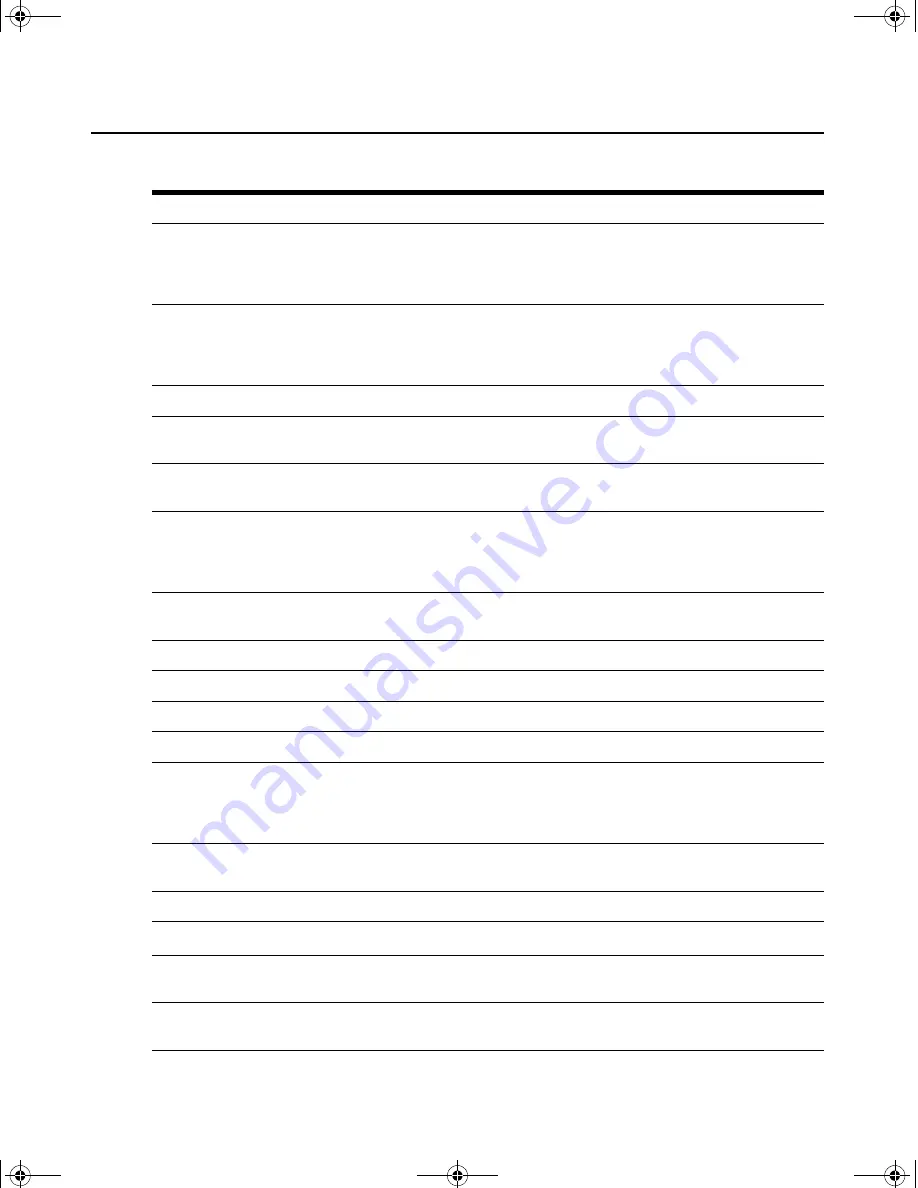
Appendices
17
No video on monitor attached to receiver (continued)
Verify that all three LEDs on both the LongView Wireless transmitter and the LongView Wireless receiver are
illuminated a short period of time after power up (30 seconds or less). If all three LEDs are not illuminated,
move the LongView Wireless receiver closer to the LongView Wireless transmitter until all LEDs
are illuminated.
As a last check, plug the video cable from the monitor directly into the server to verify that the monitor is
working and that the server is generating active video. If this is functioning, check that the display settings for
your server are set no higher than a resolution of 1024 x 768 at 60Hz refresh rate. If the monitor does not
function correctly, replace it.
No mouse and/or keyboard operation from peripherals attached to receiver
Ensure that the mouse and keyboard operation cables are connected to the correct PS/2 ports on the
LongView Wireless receiver. Match the connector color codes (green is mouse and purple is keyboard).
Ensure that the mouse and keyboard cables from the LongView Wireless transmitter are connected to the
correct PS/2 ports on the server. Match the connector color codes (green is mouse and purple is keyboard).
Verify that all three LEDs on both the LongView Wireless transmitter and the LongView Wireless receiver are
illuminated a short period of time after power up (30 seconds or less). If all three LEDs are not illuminated,
move the LongView Wireless receiver closer to the LongView Wireless transmitter until all LEDs
are illuminated.
Retest the mouse and keyboard by connecting them directly to the server and rebooting it. If one does not
function correctly, replace the non-functioning peripheral.
No audio from speakers attached to receiver
Ensure that the audio cable is securely plugged into the line in port of the LongView Wireless transmitter.
Ensure that the audio cable is securely plugged into the line out port of the server (color-coded green).
Ensure that the speaker cable is securely plugged into the line out port of the LongView Wireless receiver.
Verify that all three LEDs on both the LongView Wireless transmitter and the LongView Wireless receiver are
illuminated a short period of time after the power up (30 seconds or less). If all three LEDs are not illuminated,
move the LongView Wireless receiver closer to the LongView Wireless transmitter until all LEDs
are illuminated.
Retest the speakers by connecting them directly to the server. If they do not function correctly,
replace them.
Poor video quality on monitor attached to receiver
Run Auto Setup from the OSD. Remember to seelct
Finish
to save new settings.
Ensure that the video cable from the monitor is securely plugged in to the correct connector on the LongView
Wireless receiver.
Ensure that the video cable from the LongView Wireless transmitter is securely plugged in to the correct
connector on the server.
Table C.1: Troubleshooting (Continued)
383C-LongviewWireless.book Page 17 Wednesday, April 13, 2005 9:30 AM
Содержание LongView LongView Wireless
Страница 1: ...Installer User Guide LongView Wireless...
Страница 2: ......
Страница 14: ...4 LongView Wireless Installer User Guide 383C LongviewWireless book Page 4 Wednesday April 13 2005 9 30 AM...
Страница 30: ...20 LongView Wireless Installer User Guide 383C LongviewWireless book Page 20 Wednesday April 13 2005 9 30 AM...
Страница 31: ......
Страница 32: ......




















