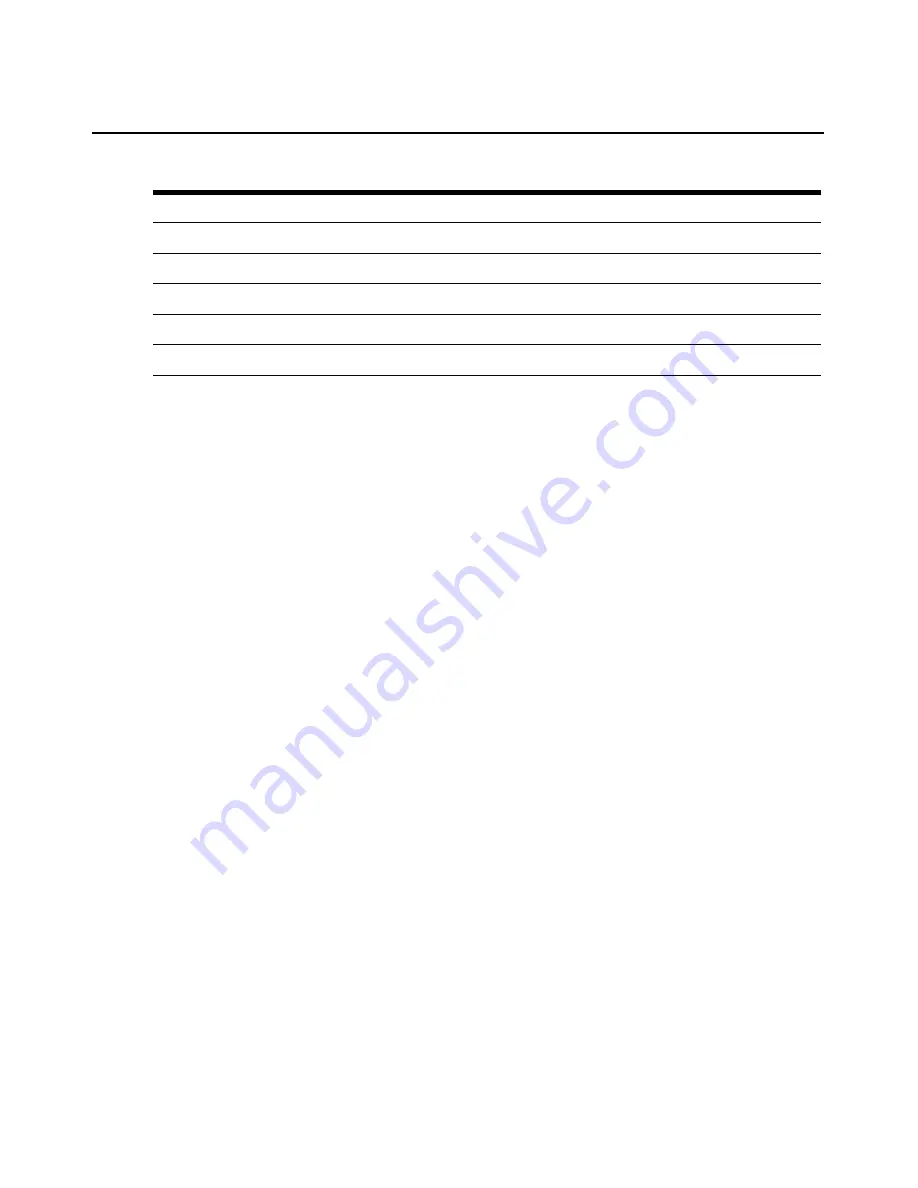
72
ESP Serial Hub Installer/User Guide
The right panel contains a graphical display of a DB-9 connector, which indicates the state of the
control signals (red = low, green = high). The transmit and receive signals are always red. If any
control signals change, the colors will reflect the change.
The area under the connector graphic will contain a rotating circle when status is being monitored.
To use the status function:
1.
Launch the ESP-View utility.
2.
Click the
Diagnostics
tab or select
Diagnostic
s form the ESP-View utility menu.
3.
In the Settings area, select the ESP hub port number or
All
.
4.
Enter a sampling rate, which specifies how often the hub will be polled.
5.
To start polling, click
Play
. A rotating circle in the lower right corner of the window indicates
that polling and display updating are occurring.
6.
To pause polling, click
Pause
. To resume, click
Pause
again.
7.
To stop polling, click
Stop
.
Speed
Configured baud rate for the serial port.
Size
Configured data size (bits per character) for the serial port.
Parity
Configured parity for the serial port.
Stop
Configured number of stop bits for the serial port.
Flow Control
Configured flow control for the serial port.
Table 8.2: ESP-View Utility Status Display (Continued)
Field
Description
Содержание ESP Serial Hub
Страница 1: ...Installer User Guide ESP Serial Hub...
Страница 2: ......
Страница 14: ...4 ESP Serial Hub Installer User Guide...
Страница 24: ...14 ESP Serial Hub Installer User Guide...
Страница 52: ...42 ESP Serial Hub Installer User Guide...
Страница 64: ...54 ESP Serial Hub Installer User Guide...
Страница 95: ......
Страница 96: ......





























