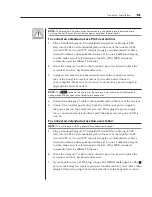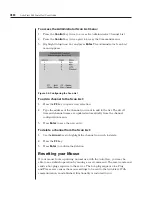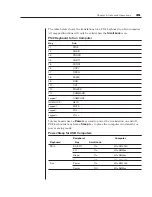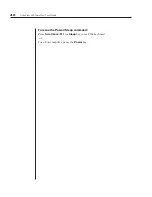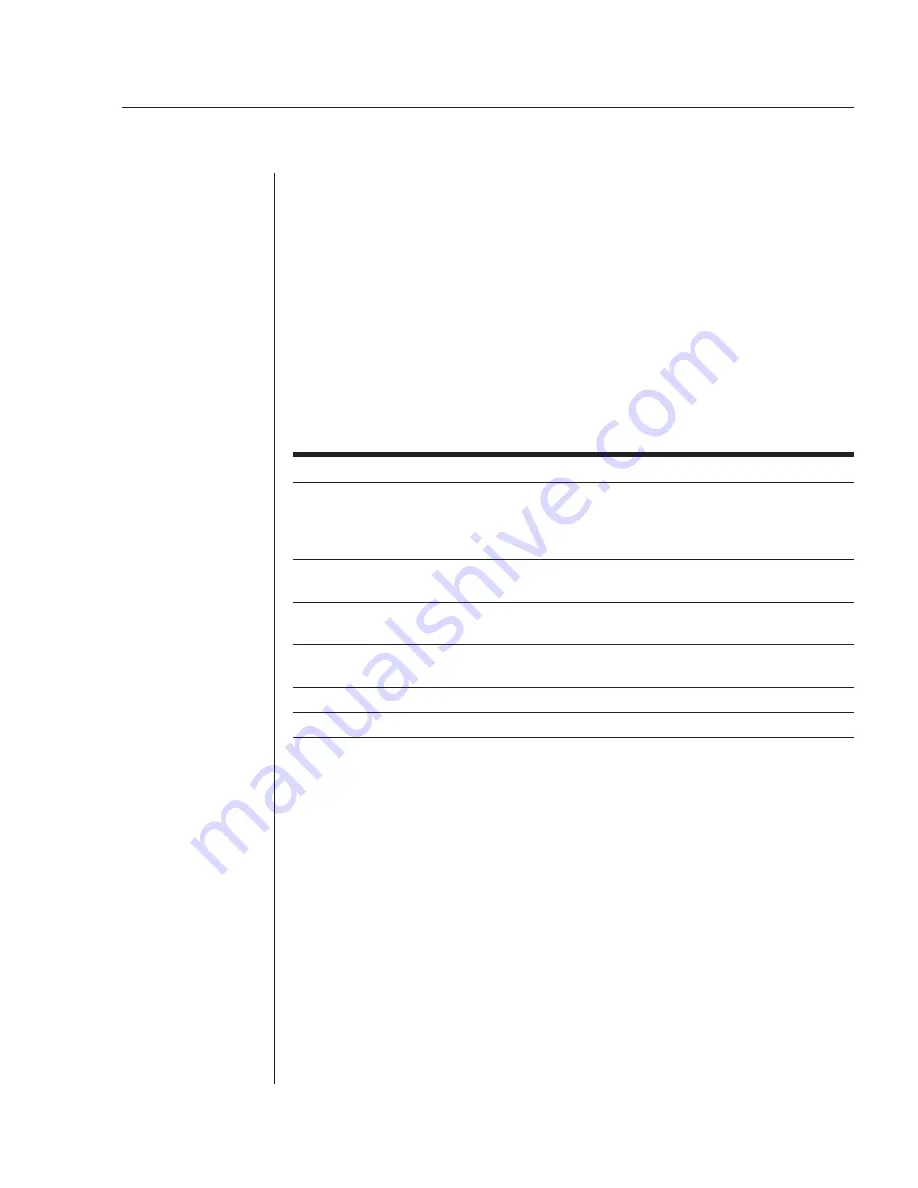
Chapter 3: Basic Operations
25
To change the size, color and position of the ID window:
1. Highlight the channel you wish to change in the Administrator Channel List.
2. Press
the
Control
key twice.
-or-
Press
F3
. (If you press
F3
, skip to step 4.)
3. Highlight
Edit Channel
and press
Enter
.
4. Highlight
ID Setup
and press
Enter
. The ID window will appear. Follow the
procedures outlined in the table below to change the size, color or position
of your ID window.
ID Window Settings
Operation Procedure
Move the ID window
Use the
Arrow
keys to move the ID window's position on
the monitor. (Hold down the
Shift
key to move slower.) If
the window fl ickers but does not move, continue tapping
the
Arrow
keys until it moves back into range.
Change window background color Press the
Page Up
key to cycle through the available
window background colors.
Change text color
Press the
Page Down
key to cycle through the
available text colors.
Change window length
Use the
Plus
(
+
) and
Minus
(
-
) keys to change the
length of the ID window.
Change window size
Press the
Spacebar
to toggle between large and small.
ID window Help
Press
F1
.
5. Press
Enter
to accept the changes or press
Escape
to exit the menu without
saving the changes.
Setting the ID window dwell time
This menu selection lets you set the time that the ID window remains on screen
after a channel switch. Each channel can be configured independently. The
default time is set for five seconds.
To set the ID window dwell time:
1. Highlight the channel you wish to change in the Administrator Channel List.
2. Press
the
Control
key twice to access the Administrator Commands menu.
3. Highlight
Edit Channel
and press
Enter
.
Содержание AutoView 416
Страница 6: ......
Страница 7: ...Contents 1 Product Overview Features and Benefits 3 Compatibility 6 Safety Precautions 6...
Страница 8: ......
Страница 14: ......
Страница 24: ......
Страница 40: ...34 AutoView 424 Installer User Guide...
Страница 41: ...Contents 4 Advanced Operations Multiuser Operation 37 Keyboard Translation 38...
Страница 42: ......
Страница 48: ......
Страница 56: ......
Страница 57: ...Guide d installation et d utilisation AutoView 416 424...
Страница 62: ......
Страница 63: ...Contenu 1 Pr sentation du produit Caract ristiques et avantages 3 Compatibilit 6 Mesures de s curit 6...
Страница 64: ......
Страница 70: ......
Страница 80: ......
Страница 96: ...34 AutoView 424 Guide d installation et d utilisation...
Страница 97: ...Contenu 4 Op rations avanc es Fonctionnement utilisateurs multiples 37 Traduction du clavier 38...
Страница 98: ......
Страница 104: ......
Страница 112: ......
Страница 113: ...Gu a de uso instalaci n AutoView 416 424...
Страница 118: ......
Страница 119: ...Contenido 1 Informaci n general del producto Caracter sticas y beneficios 3 Compatibilidad 6 Precauciones de seguridad 6...
Страница 120: ......
Страница 126: ......
Страница 136: ......
Страница 152: ...34 Gu a de uso instalaci n de AutoView 424...
Страница 153: ...Contenido 4 Operaciones avanzadas Operaci n multiusuario 37 Conversi n de teclado 38...
Страница 154: ......
Страница 160: ......
Страница 168: ......
Страница 169: ...Guia de Instala o Utiliza o AutoView 416 424...
Страница 174: ......
Страница 175: ...Conte do 1 Vis o Geral do Produto Caracter sticas e Vantagens 3 Compatibilidade 6 Precau es de Seguran a 6...
Страница 176: ......
Страница 182: ......
Страница 192: ......
Страница 208: ...34 Guia de Instala o Utiliza o do AutoView 424...
Страница 209: ...Conte do 4 Opera es Avan adas Opera o com M ltiplos Usu rios 37 Convers o do Teclado 38...
Страница 210: ......
Страница 216: ......
Страница 224: ......