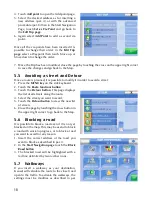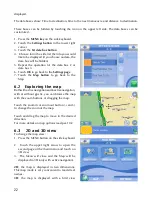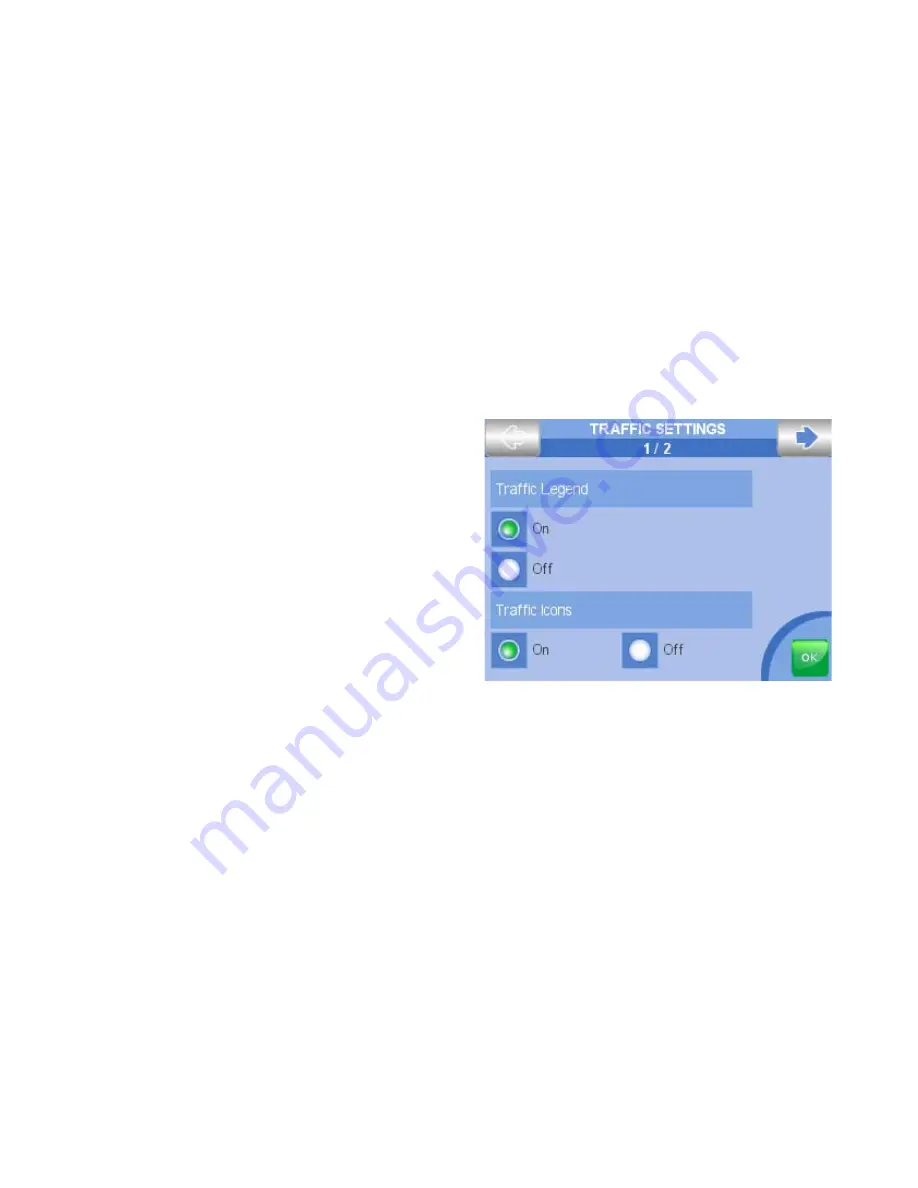
32
9. Special functions
9.1 Video
Geosat 5 is equipped with a PAL NTSC audio-video input. Connect Geosat 5 to a DVD player,
a laptop, a video camera, digital camera or to game console in order to utilise its 5 screen as an
external display.
1. Turn on the device and connect the audio video cable to the plug on the back of the navigator.
2. Connect the RCA video cable to the yellow pin, and one of the two audio cables to the white pin
(mono).
3. Press the
MENU key
4. Touch the
Video button
to switch to the video mode
9.2 TMC
Geosat 5 software is ready to process traffic information in real-time. Geosat 5 is equipped with a
plug for a TMC (Traffic Message Channel) external receiver which can be purchased as an accessory.
The TMC receiver allows receiving traffic information through the RDS radio channel.
1. Connect the TMC receiver plug in the right
serial port.
2. Press the
MENU key
3. Touch the
Settings
4. Touch the
Traffic settings
5. Activate the
Traffic Legend checkbox
The TMC info is now working: traffic jammed
streets will be coloured in red and icons showing
accidents or atmospheric events will be displayed.
The driver will be asked whether to avoid the
traffic events and recalculate the route or not.
9.3 Speed cameras Database
In some countries speed cameras POI databases
are publicly available from several sources such
as web sites (e.g.
www.poigps.com
). It is possible
to import these databases in.ov2 format into Geosat 5 navigators. To load the speed cameras POI on
the map first download the Geosat 5 drivers from avmap web site:
1. Visit
www.avmap.it
and Click on
Support
2. Click on
FAQ’s and Downloads
3. Select the model of navigator from the drop down menu
4. Click on
Software update
: the latest version will be displayed
5. Click on download
6. Insert Login and Password received with the product registration
If the software has never been updated it is necessary to register the product and download the
drivers (read par 11.1). Once the GSUPDATE application is downloaded and launched, it can be used
to update the software or just to transfer the POI database from the Pc to the navigator.
1. Click on the
Transfer database button
.
2. Browse the PC to select the downloaded database
3. Associate the database to a safety camera category and icon (fixed speed cameras, mobile, traffic
lights, special)
The files will be loaded on the navigator and converted into the AvMap format. Once the database
has been imported into the navigator, you can activate a proximity alarm (read par 10.1).
Содержание Geosat 5
Страница 1: ...USER MANUAL Ver 0 2 ...
Страница 2: ......
Страница 48: ...48 AvMap s r l Via Caboto 9 54036 Marina di Carrara MS Italia info avmap it ...