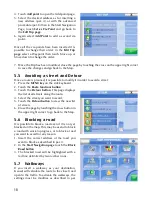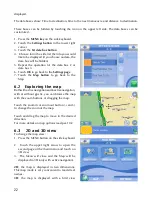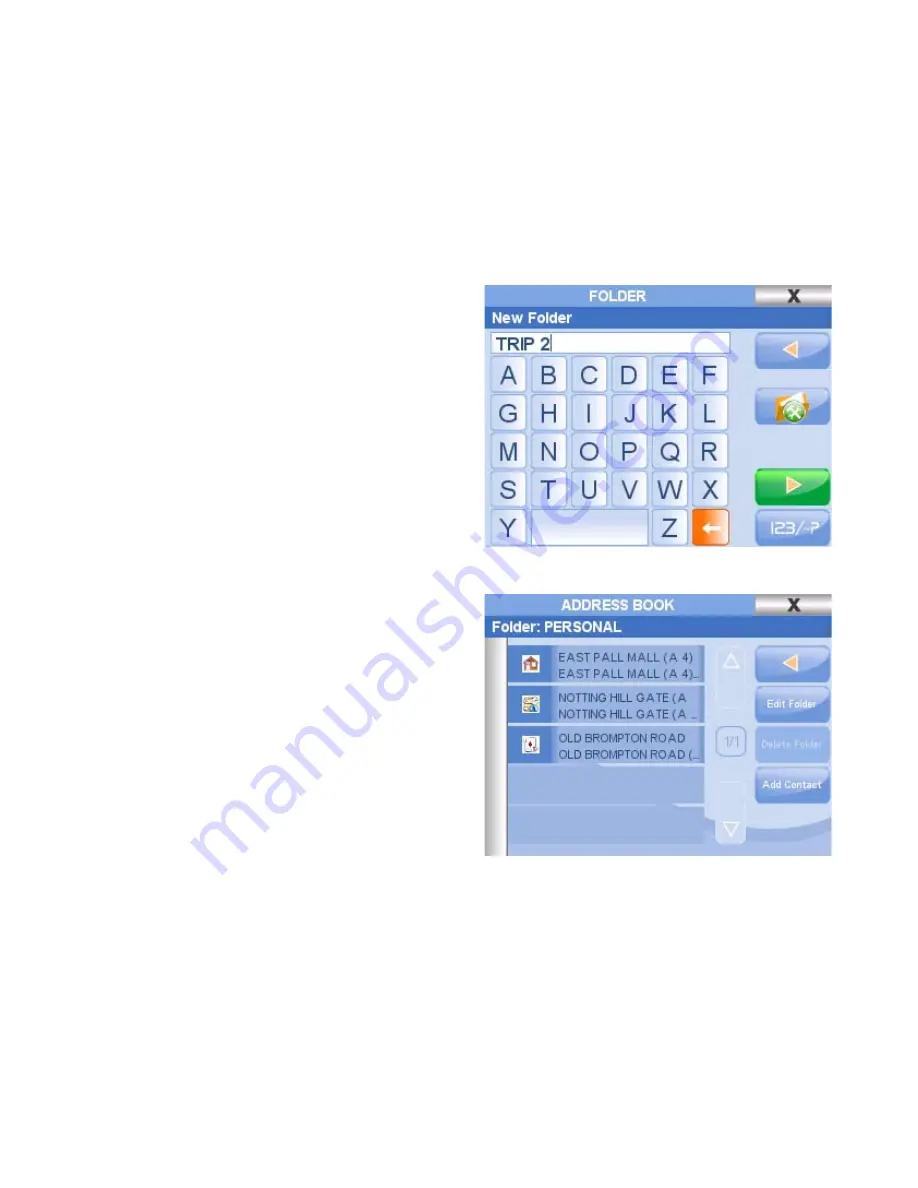
2
contact address.
7.3 Save a contact with a specific address
1. Insert the desired address following the procedure described in par. 4
2. In the
Start Navigation page
select
Add to contacts
3. Select the folder in which you want to save the contact
4. Write the name of the contact and choose an icon. You can skip this step and then modify it at a
later time.
5. A page resuming contact name, address and
chosen folder will be displayed. Form this
page you can choose to add a new contact,
to close the address book or to navigate to the
contact address.
7.4 Address Book
All the addresses which have been saved as
contacts are listed in the address book. To open
the address book:
1. Press the
WHERE TO GO Key
2. Touch the
Contacts button
3. Select the folder (personal, trip, customers,
relatives, friends etc) to access to the contacts
list.
From the Folder page you can add a folder in
order to better organize your address book.
Once you have selected one folder, you can
modify it or add a new contact within it.
7.5 Modify a contact
Touch a contact in the address book to open the
Start navigation Page. From this page you can
delete or modify the contact (changing name and
icon); and you can set it as departure, waypoint
or final destination (touching the
Go button
).
7.6 Set the HOME address
The contact set as ‘Home’ can be rapidly set as destination thanks to the shortcut
DRIVE ME HOME
key
in the side keyboard.
1. Insert the desired address following the procedure described in par. 4
2. In the
Start Navigation page
select
Add to contacts
3. Select the folder in which you want to save the contact
4. Write the name and choose the house icon. This contact will be recognised as ‘Home’.
The
DRIVE ME HOME key
will activate the navigation from your GPS position to the contact saved
as ‘Home’.
Содержание Geosat 5
Страница 1: ...USER MANUAL Ver 0 2 ...
Страница 2: ......
Страница 48: ...48 AvMap s r l Via Caboto 9 54036 Marina di Carrara MS Italia info avmap it ...