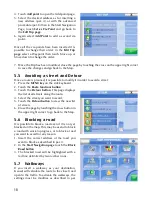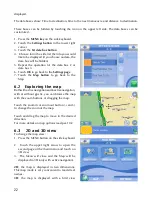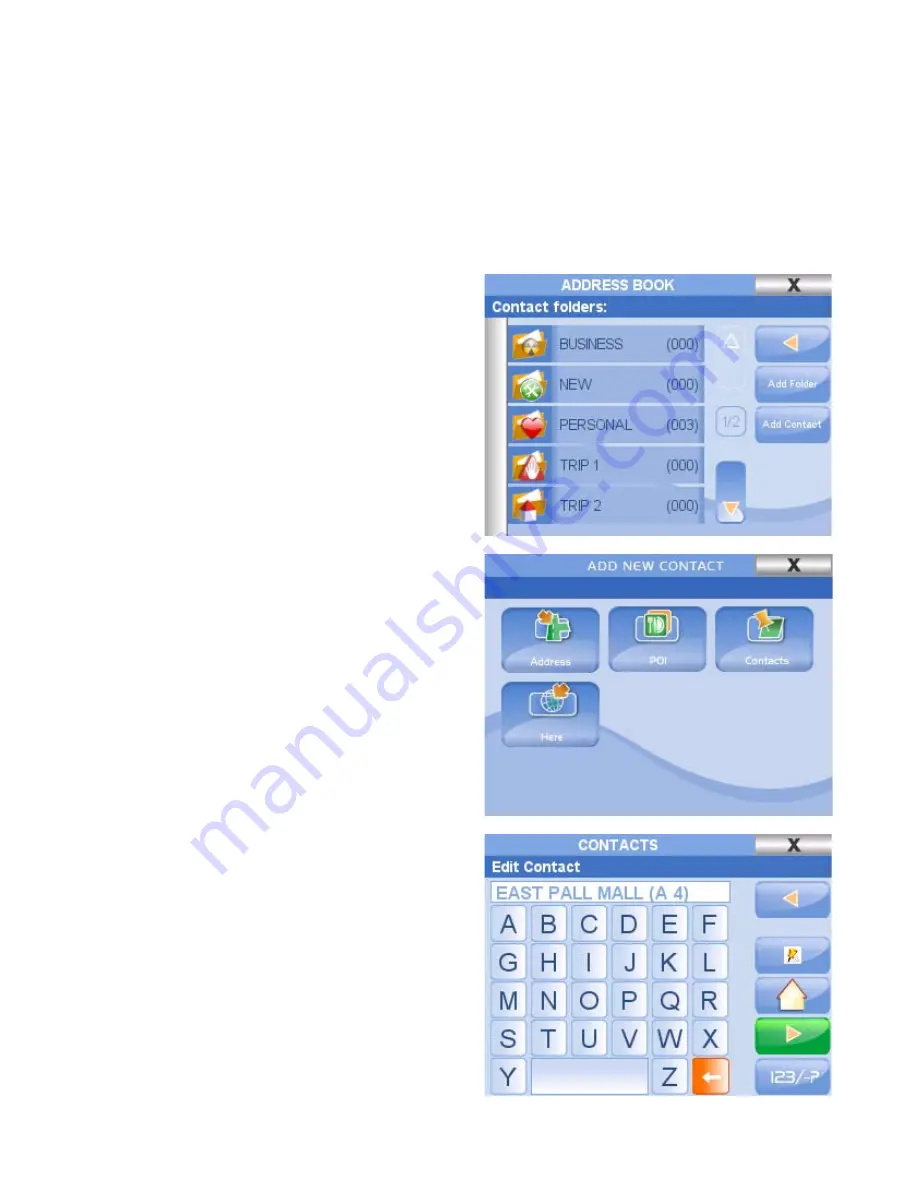
25
7. Managing Contacts
With Geosat 5 you can save up to 1000 personal contacts’ addresses. For example you can save
your customers addresses, but also friends, relatives or restaurants and shops you would like to
remember.
7.1 Saving a contact on your GPS position
1. Press on the
WHERE TO GO Key
2. Touch the
Contacts button
3. Touch the
Add Contact button
4. Touch the
Here button
: the point
corresponding to your current GPS position
will be saved in the Contacts list.
5. Select a folder in which to save the contact.
6. Write the name of the contact and associate it
with an icon.
You can skip this passage by touching the
green arrow button (the address will be saved
in place of the name); you can then modify
the contact at a later time.
7. A page containing contact name, address and
chosen folder will be displayed. Form this
page you can choose to add a new contact,
to close the address book or to navigate to the
contact address.
7.2 Saving a new contact
directly on the map
1. Touch the desired point on the map. The
corresponding address will be displayed on
the information bar.
2. Touch the information bar to open the
description page
3. Touch the green arrow button to access to
open the
Start Navigation page
4. Touch the
Add to contacts button
5. Select the folder in which you want to save
the contact.
6. Write the name of the contact and choose an
icon. You can skip this step and then modify it
at a later time.
7. A page containing contact name, address and
chosen folder will be displayed. From this
page you can choose to add a new contact,
to close the address book or to navigate to the
Содержание Geosat 5
Страница 1: ...USER MANUAL Ver 0 2 ...
Страница 2: ......
Страница 48: ...48 AvMap s r l Via Caboto 9 54036 Marina di Carrara MS Italia info avmap it ...