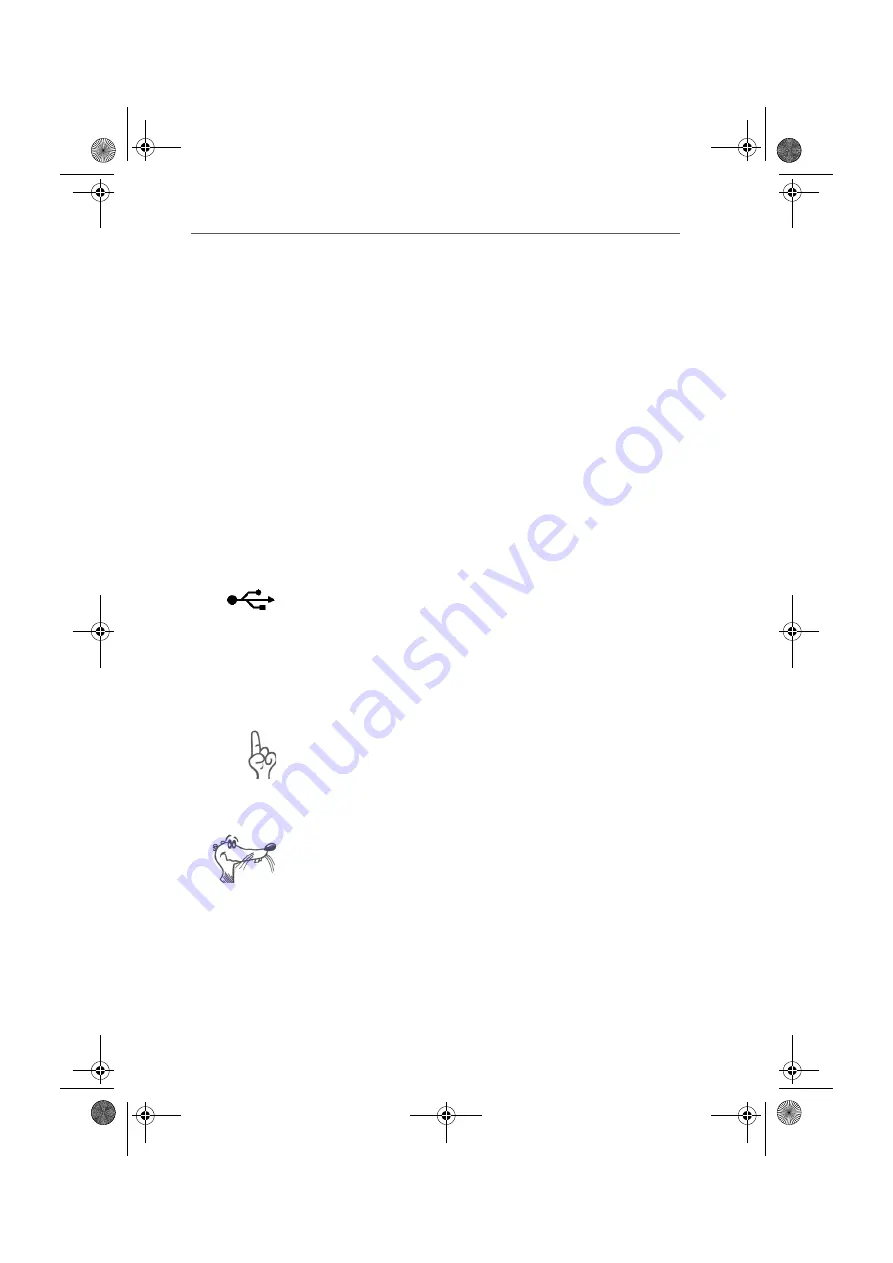
Connecting the Cables
FRITZ!X USB – 2 Hardware Installation
19
2.2 Connecting the Cables
Proceed as follows to connect the necessary cables:
1.
Position your FRITZ!X USB so that the sockets on the
back panel are facing you.
2.
To connect FRITZ!X USB to the ISDN line, take the ISDN
cable from the package. Plug one end into the jack
labeled “ISDN” at the right end of the FRITZ!X USB
connector panel. Plug the other end into an ISDN jack of
your ISDN line.
3.
Remove the enclosed USB cable from the package. The
USB cable has two different plugs: one that is flat and
square (known as the Series-A connector) and one that
is rectangular (known as the Series-B connector).
Plug the rectangular connector into the USB socket of
your computer or your USB hub.
Then insert the square connector into the USB socket of
FRITZ!X USB.
4.
To connect FRITZ!X USB to the power supply, take the
AC power adapter from the package. Insert its RJ45 plug
in the jack labeled “POWER” at the left end of the
FRITZ!X USB connector panel. Plug the other end into an
AC power outlet.
Use only the mains adapter included with delivery. The
use of other adapters may cause malfunctions.
5.
Now observe the LEDs on your FRITZ!X USB. The green
“Power” LED should light up, indicating that FRITZ!X USB
is operational.
FRITZ!X USB is ready for operation. The PBX does not have
an on/off switch.
Upon completion of the hardware installation, FRITZ!X USB's
default factory configuration settings are active. To configure
your FRITZ!X USB according to your personal requirements,
please see the section “Configuring FRITZ!X USB” from
page 44.
F!XUSB-e.book Seite 19 Mittwoch, 8. November 2006 2:23 14






























