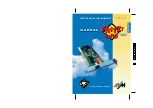3 How to Install FRITZ!Card – Windows 95
15
ard
is now started. This assists you in the installation of new
hardware components.
• Select the first entry “Other devices” because
FRITZ!Card
has not yet been included in the list maintained by Windows
95 at this time. Then click on
Next
.
• Please be patient at this point. Windows 95 now searches
for all the hardware components which have already been
installed and displays them in the next window. Then click
on the
Have Disk…
button in this window.
• In the next window, click on the
Search...
button and then
specify the path for the installation files, e.g. D:\CARDWARE\
FRITZCRD\WINDOWS.95. Confirm your choice twice by click-
ing on
OK
.
• In the next window, “AVM ISDN-Controller FRITZ!Card” is rec-
ognized as a hardware component and displayed. Click on
Next
.
• In the following window, the hardware wizard displays a free
I/O area (I/O address) and a free interrupt. Make a note of
the I/O area displayed. The values given cannot be changed
here. Click on
Next
.
We recommend that you adopt these values for FRITZ!Card and
set the jumper position accordingly on FRITZ!Card (see Chapter
6). For how to subsequently change the I/O area (I/O address)
and interrupt in the software, please refer to Sections 3.1.1, 3.2.1
and 3.3.1 “Changing the Settings in the Software”.
The hardware wizard now copies the complete contents from
the installation directory into a temporary folder. On comple-
tion of this process, a message is displayed stating that in-
stallation of the software for the hardware component is com-
plete. Click on
Next
.
• In the next window, a message informs you that the com-
puter must be switched off. Click on
YES
. It is necessary to
switch off the computer before installing
FRITZ!Card
in or-
der to activate all the settings you have made.
• Switch off your computer and all other connected units and
pull out the power plugs.
Содержание FRITZ!CARD Classic
Страница 35: ...5 FRITZ Installation 35 ...