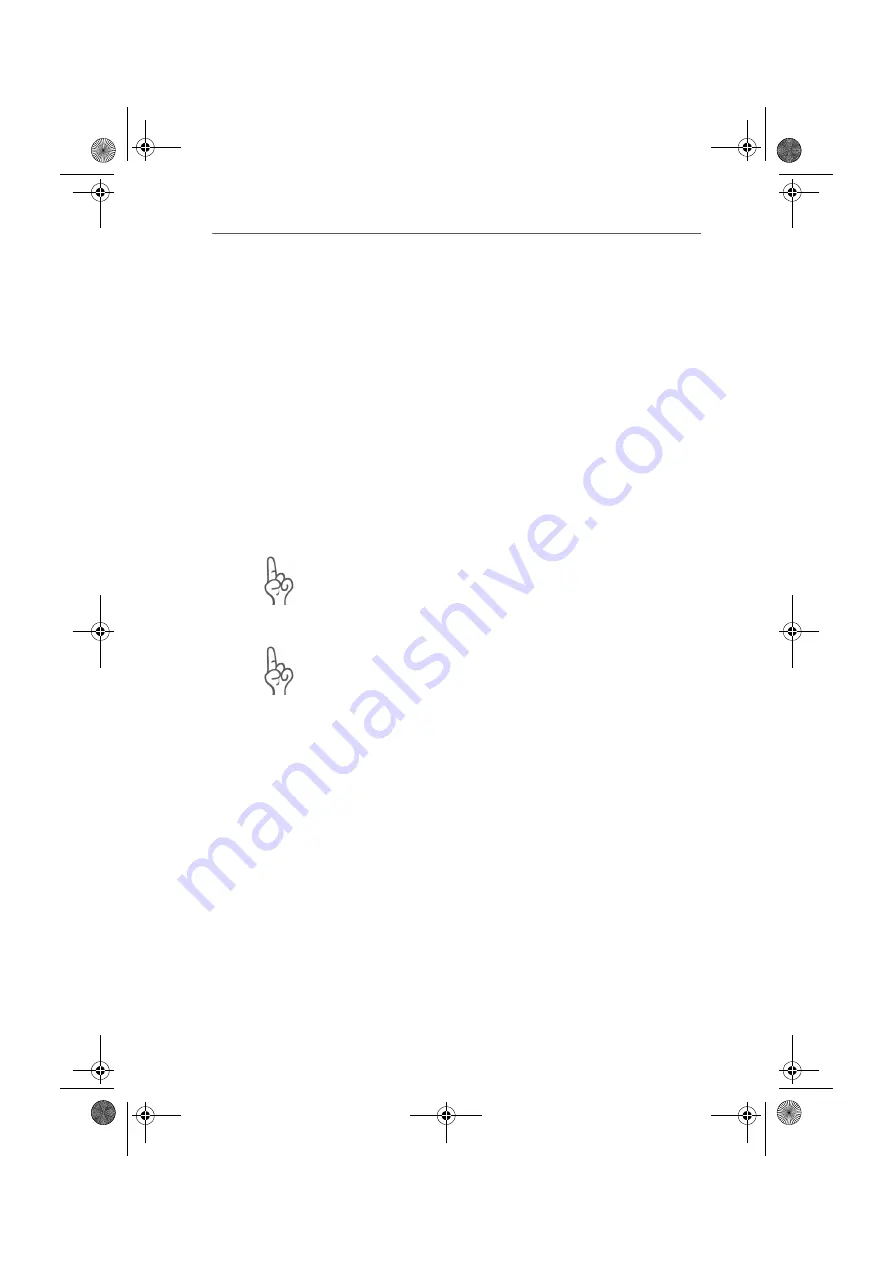
DHCP Server
50
FRITZ!Box Fon – 6 Guidebook
The FRITZ!Box Fon user interface opens.
5.
Once you have reached the FRITZ!Box Fon user interface
again, you should check the FRITZ!Box Fon settings and
correct them if necessary.
6.
Configure the computer’s IP settings you took note of,
and reconnect the computer to FRITZ!Box Fon if neces-
sary (if it originally was connected to USB).
6.4 DHCP Server
FRITZ!Box Fon is equipped with its own DHCP server. In the
factory settings, the DHCP server and the setting “All com-
puters are located in the same IP network” are enabled by
default. Every time a computer connected with FRITZ!Box Fon
is restarted, it is assigned an IP address by the DHCP server.
The computers can receive their IP addresses from the DHCP
server only if the setting “Obtain an IP address automatical-
ly” is enabled in the their IP settings. For more information,
see the section “IP Settings” from page 44.
Only one DHCP server may be active within any network.
DHCP Server Settings in the User Interface
Proceed as follows to open the DHCP server settings:
1.
Make sure that the setting “Show expert settings” is en-
abled on the “Expert Mode” page (“System / Expert
Mode”).
2.
Open the menu “System / Network Settings” in the
FRITZ!Box Fon user interface.
3.
Click the “IP Addresses” button.
The “IP Settings” page is opened. Here you can make
the settings for the DHCP server.
FRITZ!Box_Fon-e.book Seite 50 Mittwoch, 11. Mai 2005 5:33 17
Содержание Fritz!Box Fon
Страница 1: ......






























