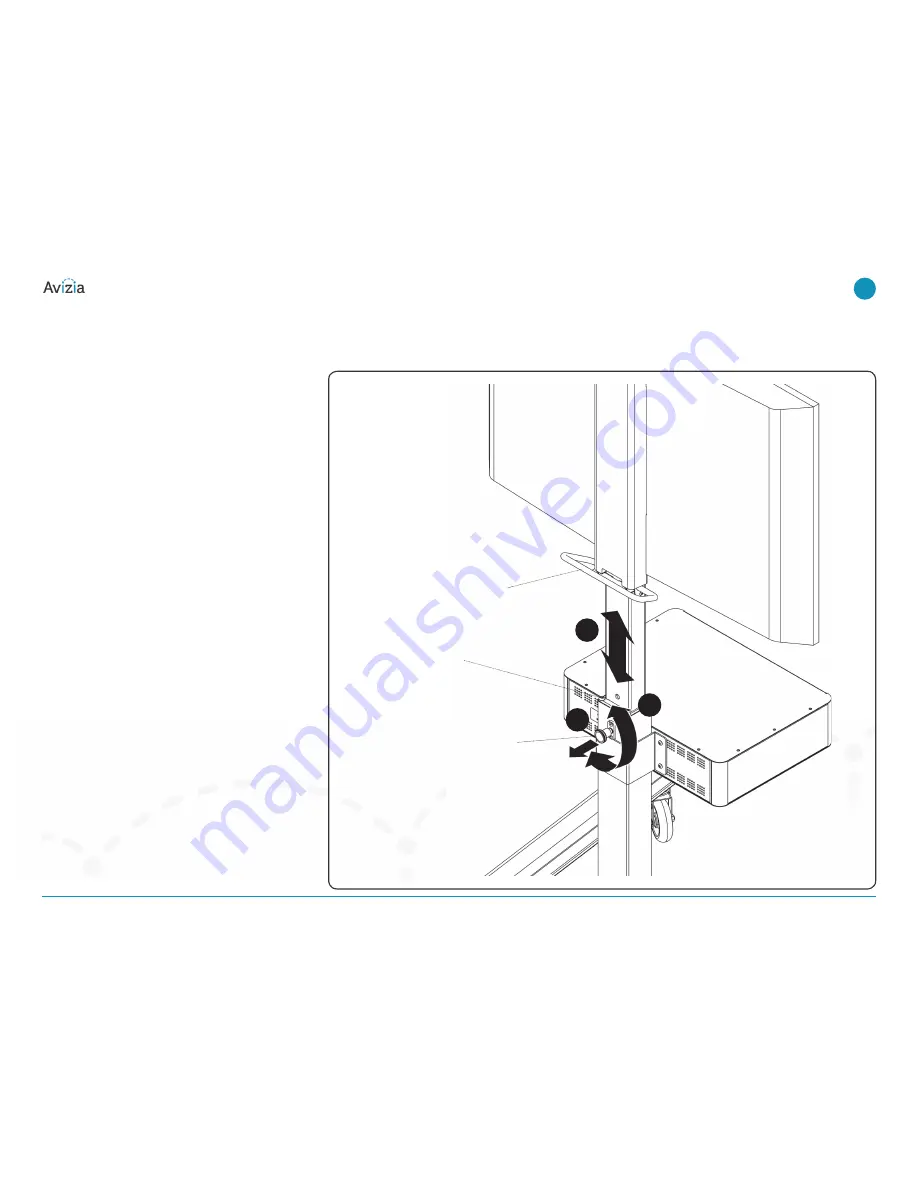
Adjusting Cart Height
NOTE:
The column assembly contains a gas spring which
allows for safe and easy height adjustment after the display
has been mounted. Adjusting the height when the display is
not attached is much more difficult and not recommended.
1. Pull out knob on the column assembly and turn 90° in
either direction to disengage the locking mechanism.
2. Raise or lower the display using the back handle.
3. Turn the knob 90° either direction to engage the knob
and lock the cart at desired height.
NOTE:
Set the height of the cart so the display does NOT
rest on the lower part of the center post. Always set the
height so the knob is engaged in a hole in the center
post.
back handle
locking knob for height
adjustment
1
2
Do NOT let the display
rest here; always engage
the locking knob in a
hole along the adjust-
able post.
3
Extended Height Cart | User & Installation Guide
© 2013 Avizia Inc. All rights reserved. | aviziatech.com | AVZ-MXC-DOC-UIG-04
14


































