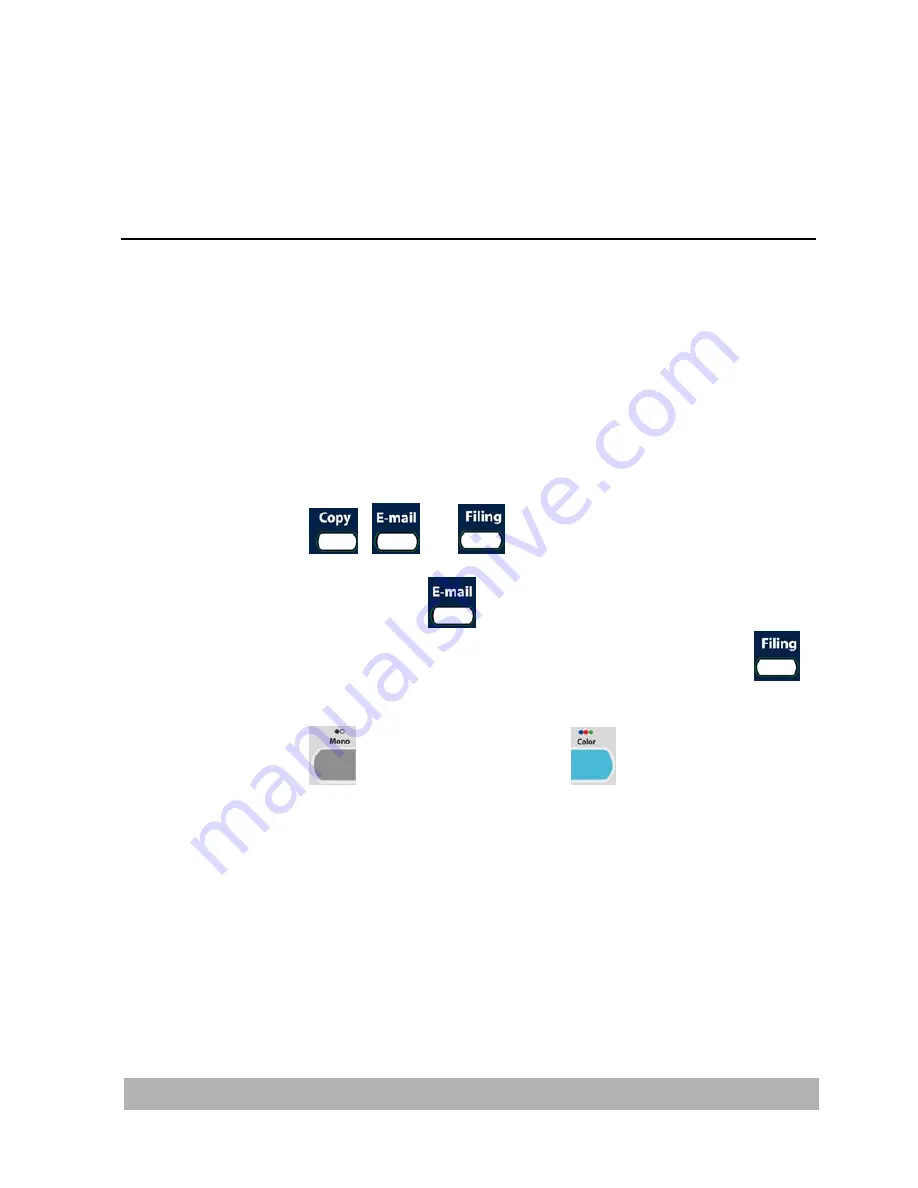
9
Operation
With an intuitive control panel, the product is designed to be
easy-to-use. After the administrator has completed the
configuration of the machine, basically, operating the product
takes only a few simple steps as follows.
1.
Place your paper either in the ADF or on the glass.
2.
Press
,
, or
on the control panel.
3.
If you are pressing
, enter an e-mail address or select
one address from the address book. If you are pressing
,
choose your desired profile.
4.
Press
(“Black & White”) or
(“Color”) to start
scanning and send the scanned document to your printer,
e-mail address, or filing server.
The following sections describe the advanced steps on how to
make copy of your scanned document or how to distribute your
document over the internet.
9-1
Содержание NETDELIVER @V2500
Страница 1: ...NetDeliver MFP User s Manual Regulatory model DF 0605H...
Страница 61: ...2 Click the Group icon and choose New to prompt the Add a New Group Set dialog 3 Enter your group name 4 10...
Страница 64: ...2 Click the Group icon and choose Modify to prompt the Modify a Group Set dialog 4 13...
Страница 77: ...5 10...
Страница 79: ...Check the Full Control to have full privileges of the shared directory 5 12...
Страница 90: ...Right click test folder and select Properties to open test Properties dialog box 5 23...
Страница 96: ...When the scanned files properties dialog box appears select Directory Security tab 5 29...
Страница 97: ...Select Edit button 5 30...
Страница 98: ...Check Anonymous access and then click OK button 5 31...
Страница 100: ...In Windows Explorer select C Inetpub wwwroot scanned files and right click to select Properties 5 33...
Страница 101: ...When the scanned files Properties dialog box pops up Select Security tab in the scanned files Properties dialog box 5 34...
Страница 111: ...3 Choose the profile you wish to modify and click Modify to prompt Modify Profile dialog as shown below 5 44...
Страница 115: ......






























