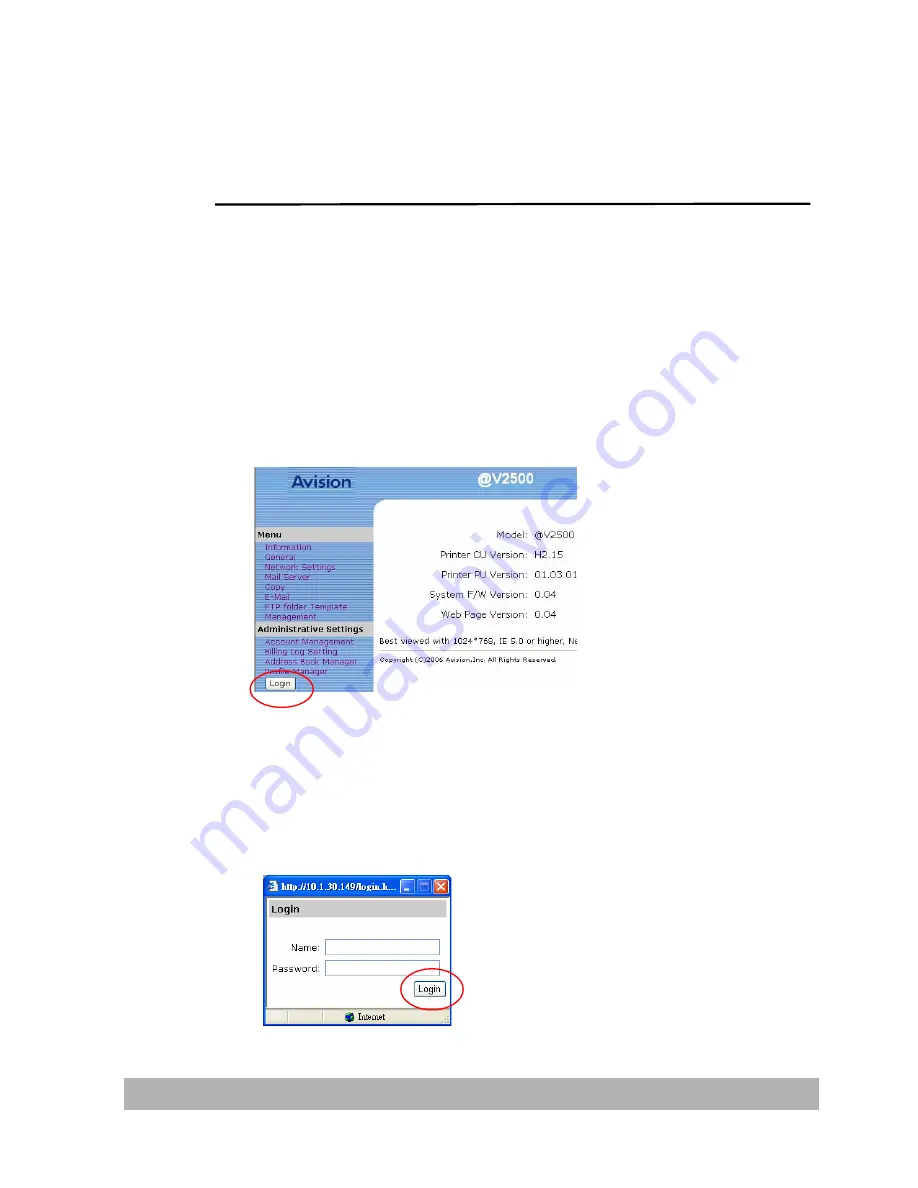
Administering the Product by Web Page
Before administering the product by the web page, please set up
the Network Settings first.
To administer the product by the web page,
1.
Type the IP address of the product in the URL field of your
browser and then press Enter.
2.
Click the Login button to open the Login screen.
(The Login button will be changed to the Logout button after
you have successfully logged in. A user without privilege can
modify the settings on this web page if you do not click the
Logout button after finishing your settings.)
8-3
Содержание NETDELIVER @V2500
Страница 1: ...NetDeliver MFP User s Manual Regulatory model DF 0605H...
Страница 61: ...2 Click the Group icon and choose New to prompt the Add a New Group Set dialog 3 Enter your group name 4 10...
Страница 64: ...2 Click the Group icon and choose Modify to prompt the Modify a Group Set dialog 4 13...
Страница 77: ...5 10...
Страница 79: ...Check the Full Control to have full privileges of the shared directory 5 12...
Страница 90: ...Right click test folder and select Properties to open test Properties dialog box 5 23...
Страница 96: ...When the scanned files properties dialog box appears select Directory Security tab 5 29...
Страница 97: ...Select Edit button 5 30...
Страница 98: ...Check Anonymous access and then click OK button 5 31...
Страница 100: ...In Windows Explorer select C Inetpub wwwroot scanned files and right click to select Properties 5 33...
Страница 101: ...When the scanned files Properties dialog box pops up Select Security tab in the scanned files Properties dialog box 5 34...
Страница 111: ...3 Choose the profile you wish to modify and click Modify to prompt Modify Profile dialog as shown below 5 44...
Страница 115: ......






























