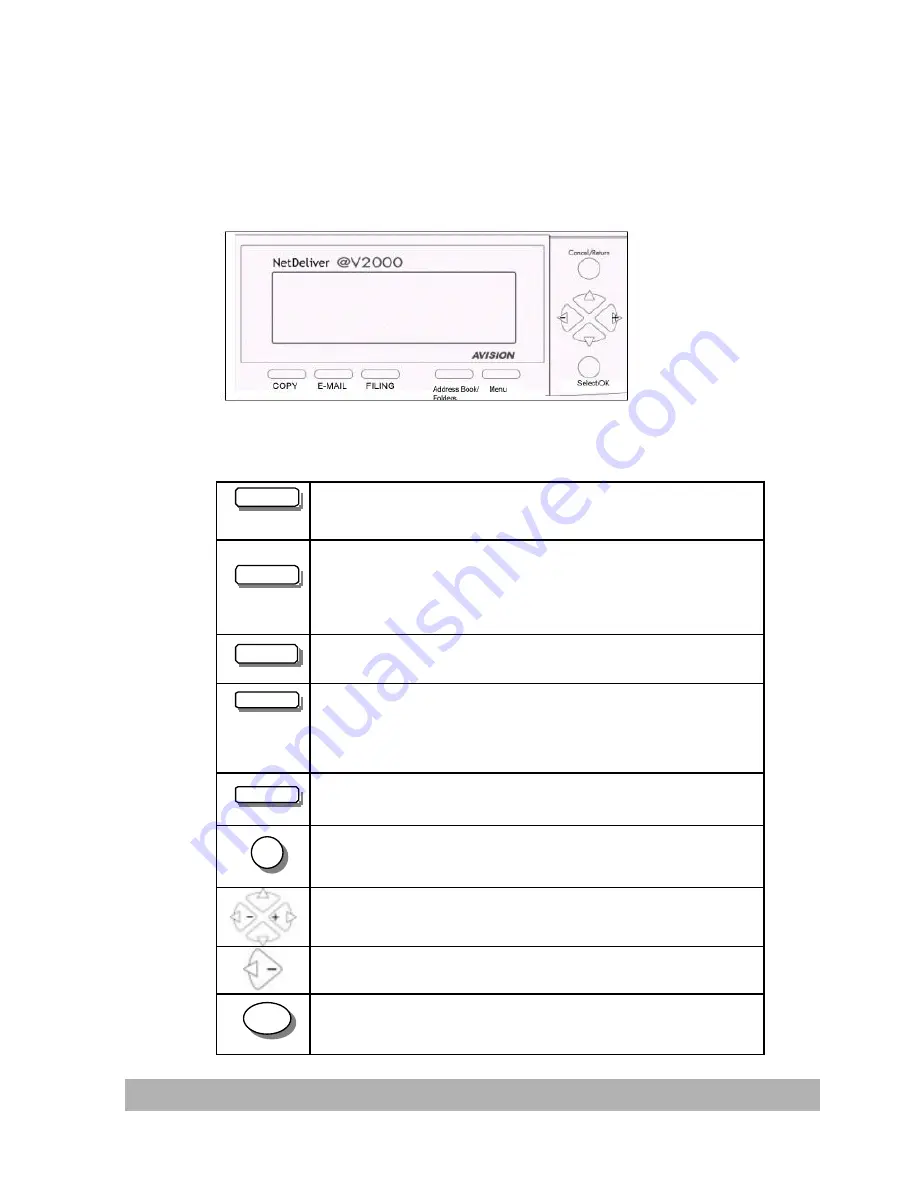
@V2100 User’s Manual
Getting Start
ed
1-7
Part B:
LCD-display
&
Function Keys:
Used to display current operation and select key working mode.
Function Keys and others:
COPY
Press to use the Copy function.
Press to use the email function.
FILING
Press to use the filing function.
Address
Book/Folders
Press to select an email address from an address book or
folder name from a folder book.
Press to setup the machine.
Used to cancel previous input.
Used to move to up/down/left/right.
Used to move to the left or to delete last input.
Used to select your command.
Select/OK
Cancel/Return
Menu
Содержание NETDELIVER @V2100
Страница 1: ...NetDeliver V2100 User s Manual D N 250 0362 0 V1 0...
Страница 8: ......
Страница 17: ...V2100 User s Manual Getting Started 1 9...
Страница 28: ...V2100 User s Manual Setting up Your Machine 2 7 3 Connect the other end to an appropriate power outlet...
Страница 47: ......
















































