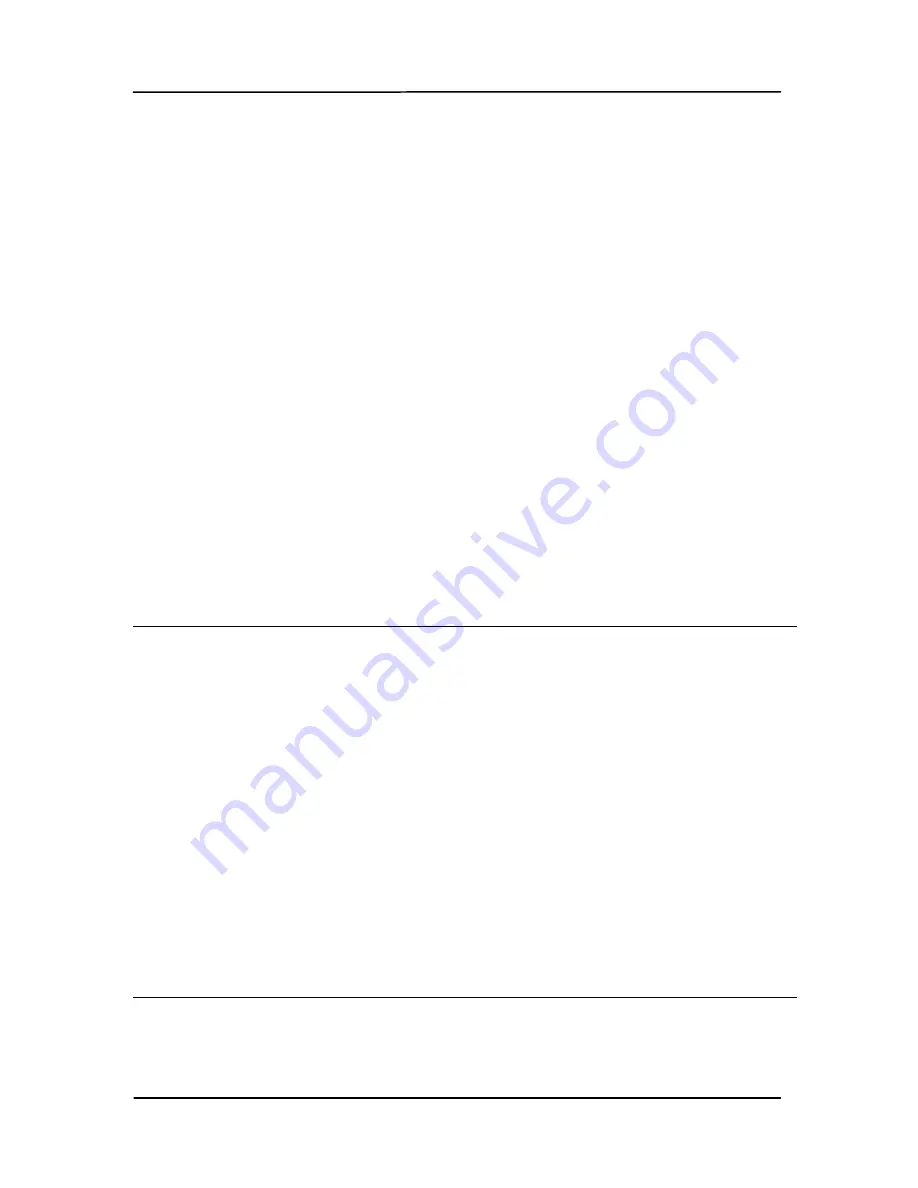
User’s Manual
4-1
4.
Installation & operation
in advanced mode (PC
mode)
By switching to the “PC” mode, installing the scanner driver and
connecting the scanner to a computer, you can scan via the
TWAIN user interface from your image-editing software
application and enhance your image quality with various
features.
4.1
Installing the Scanner Driver and Cables
NOTE:
1.
The Windows system CD may be required when installing
on some PC’s.
2.
To ensure your computer can identify the USB scanner,
please install scanner driver first before connecting the
scanner to your computer.
3.
The scanner driver contains both TWAIN driver and WIA
driver. If you are running Windows XP, or Windows Vista,
after the installation of scanner driver is completed, this
scanner allows you to scan via a TWAIN user interface or a
WIA (Windows Image Acquisition) interface. Start your
TWAIN-compatible image editing software application to
select a TWAIN or WIA user interface. Or you might launch
Microsoft’s Scanner and Camera Wizard to scan via a WIA
user interface.
Содержание FF-1105B
Страница 1: ...A4 Portable Scanner User s Manual Regulatory model FF 1105B manual en 250 0781 E IS25 v1 Avision Inc ...
Страница 19: ...User s Manual 3 3 Note Only use the battery model provided with the scanner NP120 for 3 7V 1700mAh ...
Страница 58: ...User s Manual 5 10 Error Diffusion Image ...
Страница 61: ...User s Manual 5 13 Normal Photo Document Threshold 230 Normal Photo Document Threshold 230 ...
Страница 73: ...User s Manual 5 25 The Compression tab dialog box ...
Страница 75: ...User s Manual 5 27 The Color Dropout dialog box ...
Страница 77: ...User s Manual 5 29 Remove Blue Threshold 20 Background 255 Remove Blue Threshold 20 Background Level 210 ...
Страница 88: ...User s Manual 5 40 Detection Area Outside the Range Box Top 3 Bottom 7 ...






























