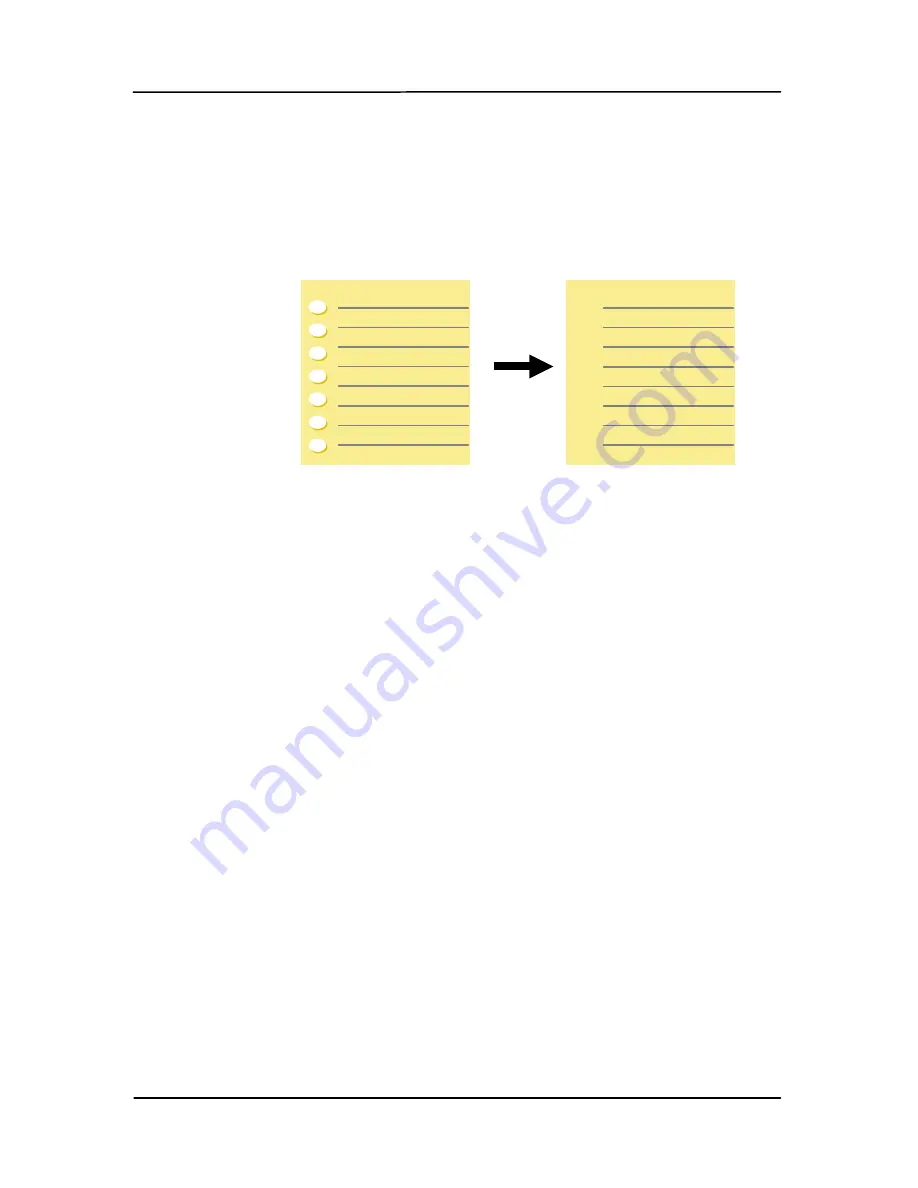
User’s Manual
5-52
Punch
Hole
Removal
You can remove punch holes from the output
scanned image when scanning punched
document. Note the availability of this feature
varies depending on your scanner model.
Punch holes cannot be removed when:
•
Resolution is set lower than 150dpi
•
The hole is near the edge of the document
•
The holes are not aligned along the edge of the
document
•
Punch Hole Removal is available only when
“Auto Crop” is enabled. If either “Fixed to
Transport”, “EOP (End of Page) Detection”,
“Automatic Multiple”, “Relative to Documents”
is selected from the Cropping option on the
Paper tab, the Punch Hole Removal option will
be disabled.
Original
Output image
Содержание FF-1105B
Страница 1: ...A4 Portable Scanner User s Manual Regulatory model FF 1105B manual en 250 0781 E IS25 v1 Avision Inc ...
Страница 19: ...User s Manual 3 3 Note Only use the battery model provided with the scanner NP120 for 3 7V 1700mAh ...
Страница 58: ...User s Manual 5 10 Error Diffusion Image ...
Страница 61: ...User s Manual 5 13 Normal Photo Document Threshold 230 Normal Photo Document Threshold 230 ...
Страница 73: ...User s Manual 5 25 The Compression tab dialog box ...
Страница 75: ...User s Manual 5 27 The Color Dropout dialog box ...
Страница 77: ...User s Manual 5 29 Remove Blue Threshold 20 Background 255 Remove Blue Threshold 20 Background Level 210 ...
Страница 88: ...User s Manual 5 40 Detection Area Outside the Range Box Top 3 Bottom 7 ...






























