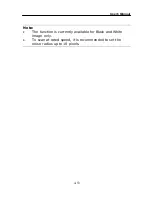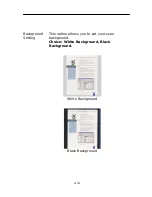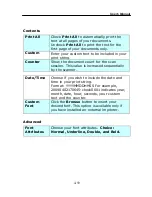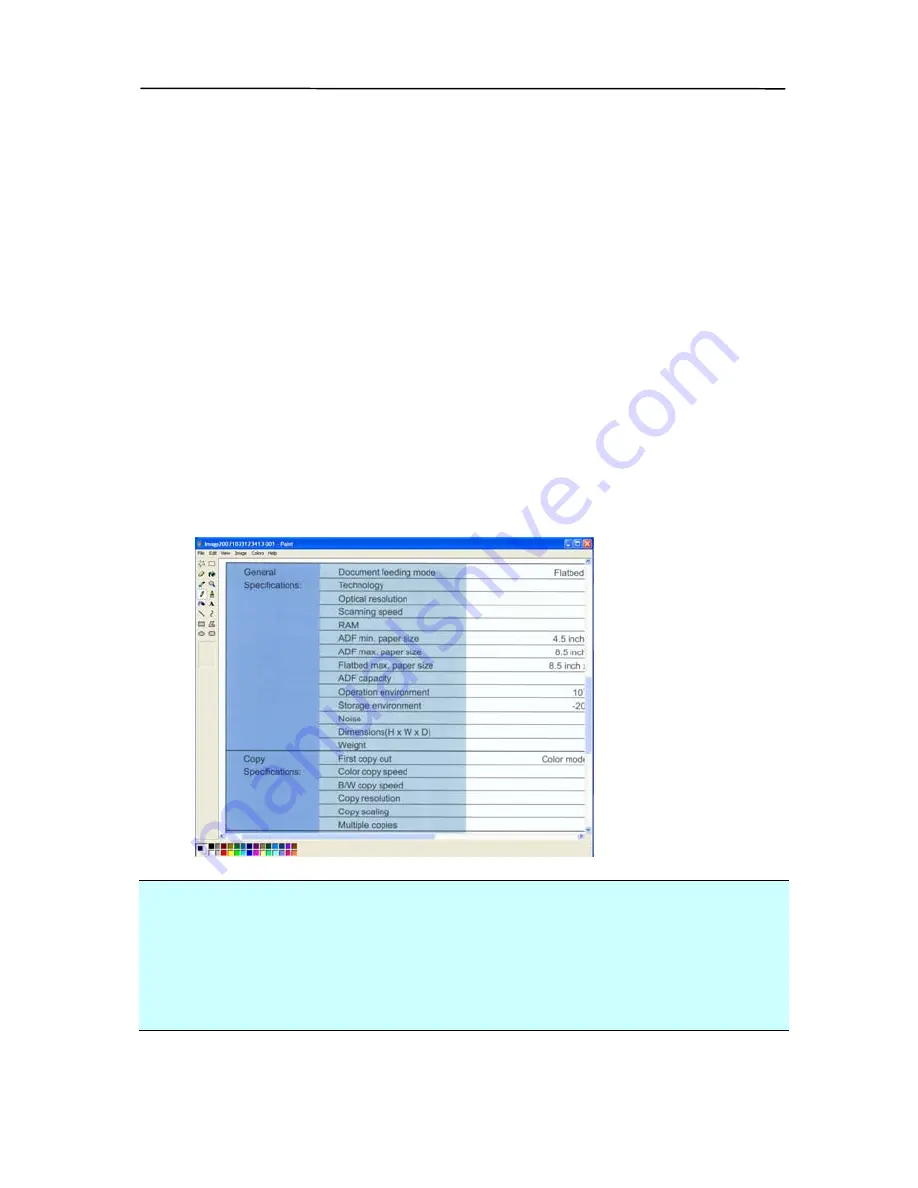
6-4
6.3 Scanning From One Touch of the Buttons
1.
Adjust the paper guide for the width of paper and load the
document with their tops into the automatic document
feeder.
2.
Check the number on the LED screen to ensure if you are
selecting the proper scan settings and destination
application. (For example, if you want to scan with button
#4, which open Microsoft Paint and display the scanned
image in the main window of Microsoft Paint, the LED
screen should show 4).
3.
Press the Scan button on scanner.
4.
After the scanning is finished, the Microsoft Paint software
will be launched and the scanned image appears in the
main window of Microsoft Paint as below.
Note:
1.
For details information on how to use the Button Manager,
please refer to the user’s manual in the supplied CD.
2.
You may also using Button Manager on your desktop by
starting Button Manager from All Programs or double
clicking the Avision Scanner Utility from the Control Panel.
Содержание FF-0901H
Страница 1: ...Sheet fed Duplex Scanner User s Manual Regulatory model FF 0901H Avision Inc ...
Страница 36: ...Error Diffusion Image 4 10 ...
Страница 39: ...User s Manual Normal Photo Document Threshold 230 Normal Photo Document Threshold 230 4 13 ...
Страница 50: ...The Compression tab dialog box 4 24 ...
Страница 52: ...The Color Dropout dialog box 4 26 ...
Страница 54: ...Remove Blue Threshold 20 Background 255 Remove Blue Threshold 20 Background Level 210 4 28 ...
Страница 65: ...User s Manual Detection Area Outside the Range Box Top 3 Bottom 7 4 39 ...
Страница 100: ...Document 8 2 ...