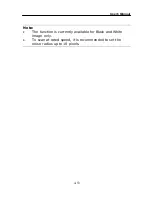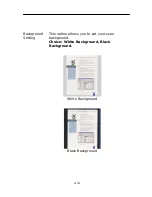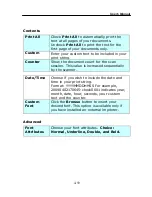User’s Manual
3.
The Button Panel shows the first five scanning buttons.
Right-click the button (function) you wish to check. The
Button Properties window appears.
Click to select
options or
setting.
The button
number and
name.
The scan
settings for
the selected
button.
The file
format of the
scanned
image.
(*The
options vary
based on
type of
scanner.)
The destination
application.
(This is the
application that
opens after you
have finished
scanning.)
The default setting is indicated in highlighted color. If you
wish to change the setting, use this window to reset the
setting for the file format, destination application, or other
scan settings. See “Configuring the Button” in the
subsequent section to reset the settings.
4.
Click the OK button to leave the window.
6-3
Содержание FF-0901H
Страница 1: ...Sheet fed Duplex Scanner User s Manual Regulatory model FF 0901H Avision Inc ...
Страница 36: ...Error Diffusion Image 4 10 ...
Страница 39: ...User s Manual Normal Photo Document Threshold 230 Normal Photo Document Threshold 230 4 13 ...
Страница 50: ...The Compression tab dialog box 4 24 ...
Страница 52: ...The Color Dropout dialog box 4 26 ...
Страница 54: ...Remove Blue Threshold 20 Background 255 Remove Blue Threshold 20 Background Level 210 4 28 ...
Страница 65: ...User s Manual Detection Area Outside the Range Box Top 3 Bottom 7 4 39 ...
Страница 100: ...Document 8 2 ...