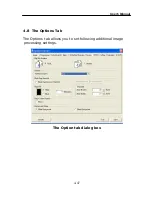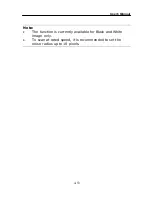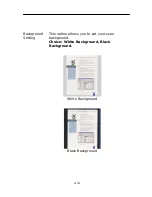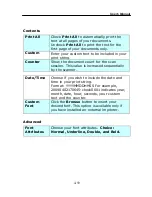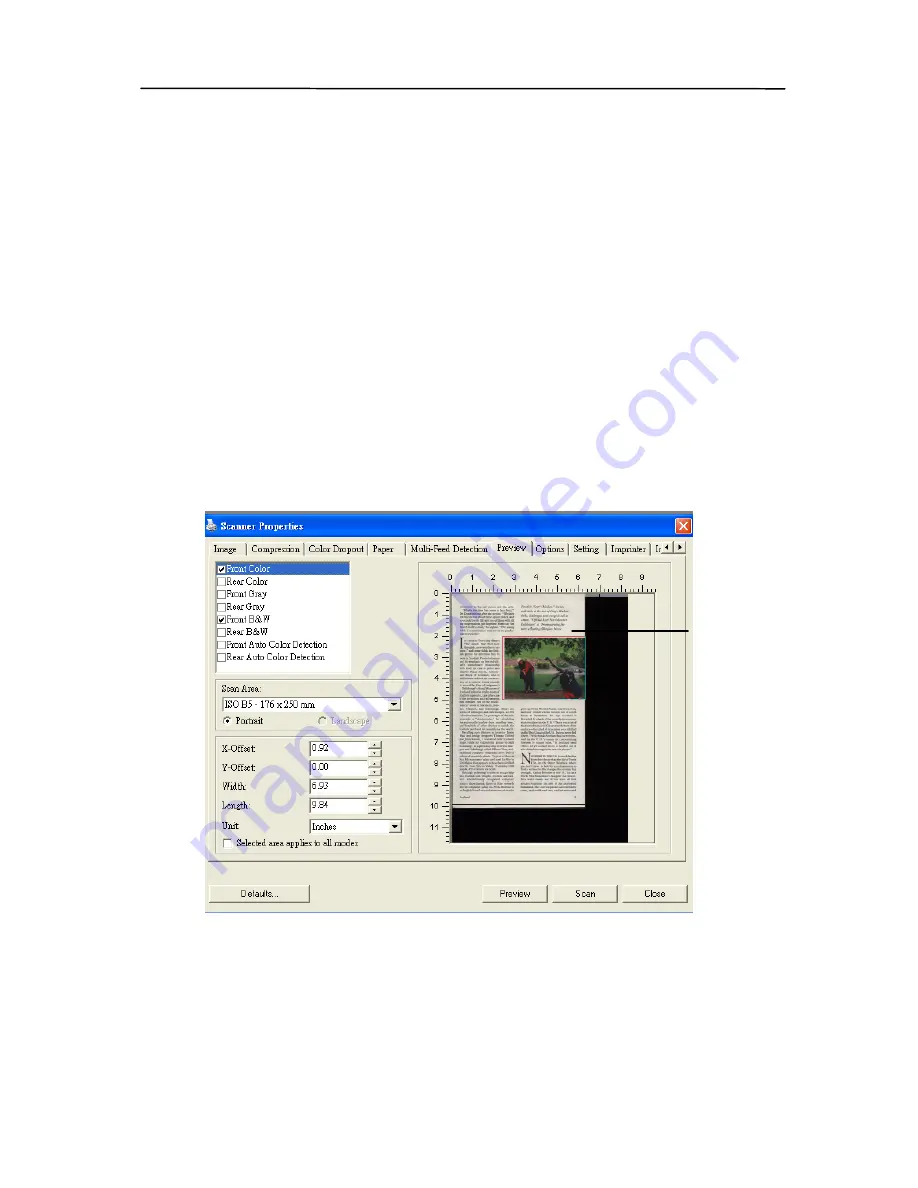
4.7
The Preview Tab
The Preview tab allows you to preview (a low-resolution scan)
your image before final scan. This preview image lets you
allocate your scan area. You can choose your scan area by the
“Scan Area” drop down list box or placing your cursor on the
Display window and dragging it diagonally on the Display
window. Then, a red rectangle box will appear to indicate the
selected area.
Note: If you choose “Automatic Cropping” on the “Paper Tab”,
then to select a scan area on the Preview tab is not allowed.
The Display
Window
The Preview Tab
4-46
Содержание FF-0901H
Страница 1: ...Sheet fed Duplex Scanner User s Manual Regulatory model FF 0901H Avision Inc ...
Страница 36: ...Error Diffusion Image 4 10 ...
Страница 39: ...User s Manual Normal Photo Document Threshold 230 Normal Photo Document Threshold 230 4 13 ...
Страница 50: ...The Compression tab dialog box 4 24 ...
Страница 52: ...The Color Dropout dialog box 4 26 ...
Страница 54: ...Remove Blue Threshold 20 Background 255 Remove Blue Threshold 20 Background Level 210 4 28 ...
Страница 65: ...User s Manual Detection Area Outside the Range Box Top 3 Bottom 7 4 39 ...
Страница 100: ...Document 8 2 ...